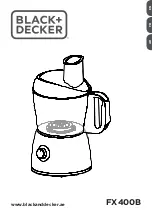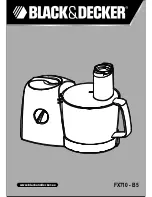10/26
User’s Guide
6200 Digital
Voice Processor
To download the latest version of 6200 Designer, a Windows GUI
application interface for the 6200, go to: www.airtoolsaudio.com
TM
Symetrix
Engineered by
Programs
The 6200 features 256 memory locations in which mono or stereo programs may be stored. If a program is mono, it can be
loaded onto or saved from either Channel 1 or Channel 2 independently. A stereo program stores information for both channels
simultaneously.
Be advised:
1. When loading a stereo program onto a unit configured for dual mono operation, both channels will be overwritten with the
stereo program’s information.
2. When changing the unit to stereo operation from dual mono, channel 1’s settings will be applied to channel 2, thus
overwriting channel 2’s settings.
3. Loading a mono program onto either channel when the unit is configured for stereo operation will result in the automatic
configuration of the unit to dual mono mode.
Each program can be named with up to 20 characters. A program loads/saves of all settings under the Channel 1/2 menu
trees (see Appendix B), including module order. Each program may be loaded manually by any of the means mentioned in the
rest of this User’s Guide, or automatically by time/date using the built-in Event Manager covered in the 6200 Designer’s online
help module.
Saving a Program
Use this process to save a program you have created or modified.
1. Press and hold the LOAD 1/SAVE 1 button for approximately one second. The screen should read “Save to Program 1?”
and the name of the program currently stored in this location will readout on the line below.
2. Turn the ADJUST knob to locate the program location (1-256) you wish to save to.
3. Now press and hold the LOAD 1/SAVE 1 button again for approximately one second and the screen should read “Save
Mono or Stereo?”.
4. Turn the ADJUST knob to toggle between Mono and Stereo formats.
5. Once you have chosen your format for the program, press and hold the LOAD 1/SAVE 1 button again for approximately
one second.
6. The screen should briefly display “Saving...” and then return to the home screen.
NOTE: The above steps assume you are working with Channel 1. To perform a save using the parameters on Channel 2,
perform the above steps using the LOAD 2/SAVE 2 button instead.
Loading a Program
Use this process to load a program you have previously saved.
1. Press briefly the LOAD 1/SAVE 1 button once. The screen should read “Load Mono Pgm 1?” and the name of the program
currently stored in this location will readout on the line below. NOTE: If the program in the selected memory location is a
stereo program, the text will read “Load Stereo Pgm 1?” instead.
2. Turn the ADJUST knob to locate the program location (1-256) you wish to load.
3. Now briefly press the LOAD 1/SAVE 1 button again.
4. The screen should briefly display “Loading...” and then return to the home screen.
NOTE: The above steps assume you are working with Channel 1. To load a program onto Channel 2, perform the above steps
using the LOAD 2/SAVE 2 button instead.
Copying Programs
To copy a program from one location to another, perform the steps listed above for loading a program, followed immediately by
the steps for saving a program.
Naming a Program
Program names are modified in the Channel 1/2 menus under the “Program Name” submenu. See Appendix B for where to
find it. If you rename the currently loaded program, don’t forget to resave it in order to retain your new name.
Programs
Summary of Contents for airTools 6200
Page 32: ......