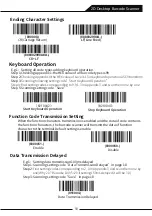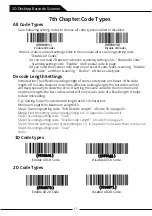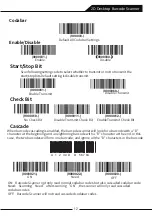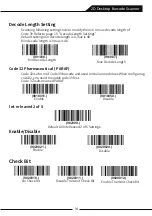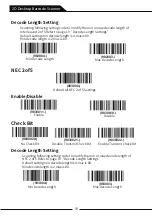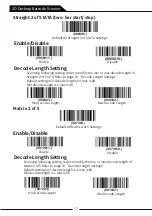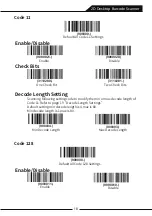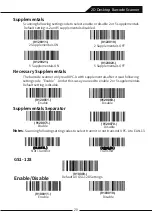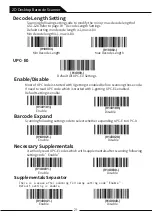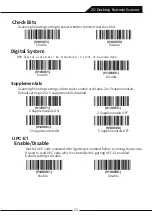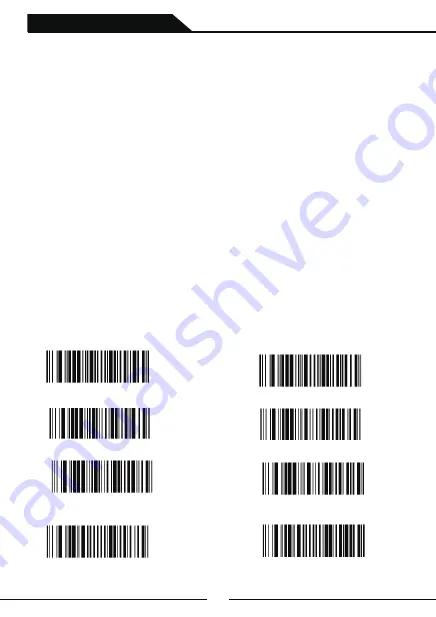
9
2D Desktop Barcode Scanner
6th Chapter:Data Editing
Prefix/Suffix Settings
Note:Add up to 10 characters as prefix and suffix to each barcode
1:Add customize prefix or suffix to all code types.
E.g.1:Add XYZ as prefix or suffix:
Step 1:Checking Appendix 1: the HEX value of all code is 99.
Step 2:Checking Appendix 2: the HEX value of X Y Z are 58,59,5A.
Step 3:Scanning setting code“Add Prefix”or “Add Suffix”in page 16.
Step 4:Find the setting codes corresponding to 9, 9, 5, 8, 5, 9, 5, A in Appendix 3 and scan them
one by one
Step 5:Scanning setting code“Save”in page 17.
Note:If an error occurs while scanning the setup code in Appendix 3,scan setting code
"Abandon", and repeat step 3.
2:Add customize prefix or suffix for a specific code type.
E.g.2:Add Q as prefix for QR code.
Step 1:Checking Appendix 1:the HEX value of QR code is 73
Step 2:Checking Appendix 2:the HEX value of Q is 51
Step 3:Scanning setting code“Add Prefix”or “Add Suffix”in page 16.
Step 4:Find setting codes corresponding to 7, 3, 5,1 in Appendix 3 and scan them one by one
Step 5:Scanning setting code“Save”in page 17.
3:Cancel customize prefix or suffix for a specific code type
E.g.3:Cancel customize prefix or suffix for QR code.
Step 1:Checking Appendix 1:the HEX value of QR code is 73
Step 2:Scan setting code“Clear Prefix for one code”or “Clear Suffix for one code”in page 16
Step 3:Find setting codes corresponding to 7, 3 in Appendix 3 and scan them one by one
Note:If you need to cancel the prefix or suffix of all code types, please scan setting code"Clear
All Prefix"or"Clear All Suffix".
(889002.)
(888002.)
Add Prefix
Add Suffix
(889004.)
(888004.)
(889003.)
(888003.)
Clear Prefix for one code
Clear Suffix for one code
Clear All Prefix
Clear All Suffix
(800002.)
Save
Abandon
(800000.)
Summary of Contents for BROCHURE
Page 1: ...2D Desktop Barcode Scanner User Manual ...
Page 2: ......
Page 54: ......
Page 55: ......
Page 56: ...Version number ...