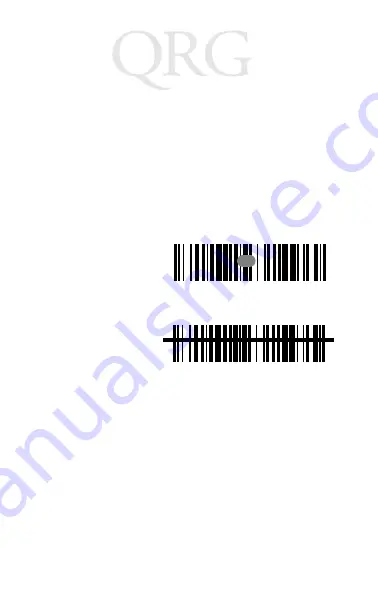
W S 1 2 0 0 S c a n n e r
8
Operating the WS 1200 Scanner
The long range version of the WS 1200 scanner uses an
optional aiming dot to assist you in directing the scan beam.
If Single Trigger Aim Mode is enabled by the software:
1. Power the WSS 1000 system and scanner on by press-
ing the trigger or the wrist computer’s power button.
2. Press and hold the trigger while aiming the dot at the
bar code.
3. Release the trig-
ger. The dot ex-
pands to a beam
that covers the
length of the bar
code.
If the decode is
successful, the
scan LED flash-
es green and the
WWC 1000
screen displays the code. The WWC 1000 may also
beep, depending on the application software in-
stalled.
When using the standard version of the WS 1200, or if
Single Trigger Aim Mode is disabled, only the scan beam
appears upon trigger pull. When a bar code is decoded, the
scan LED flashes green and the WWC 1000 screen displays
the code. The WWC 1000 may also beep, depending on the
application software installed.
Aiming Dot
Dot Expanding to Beam
























