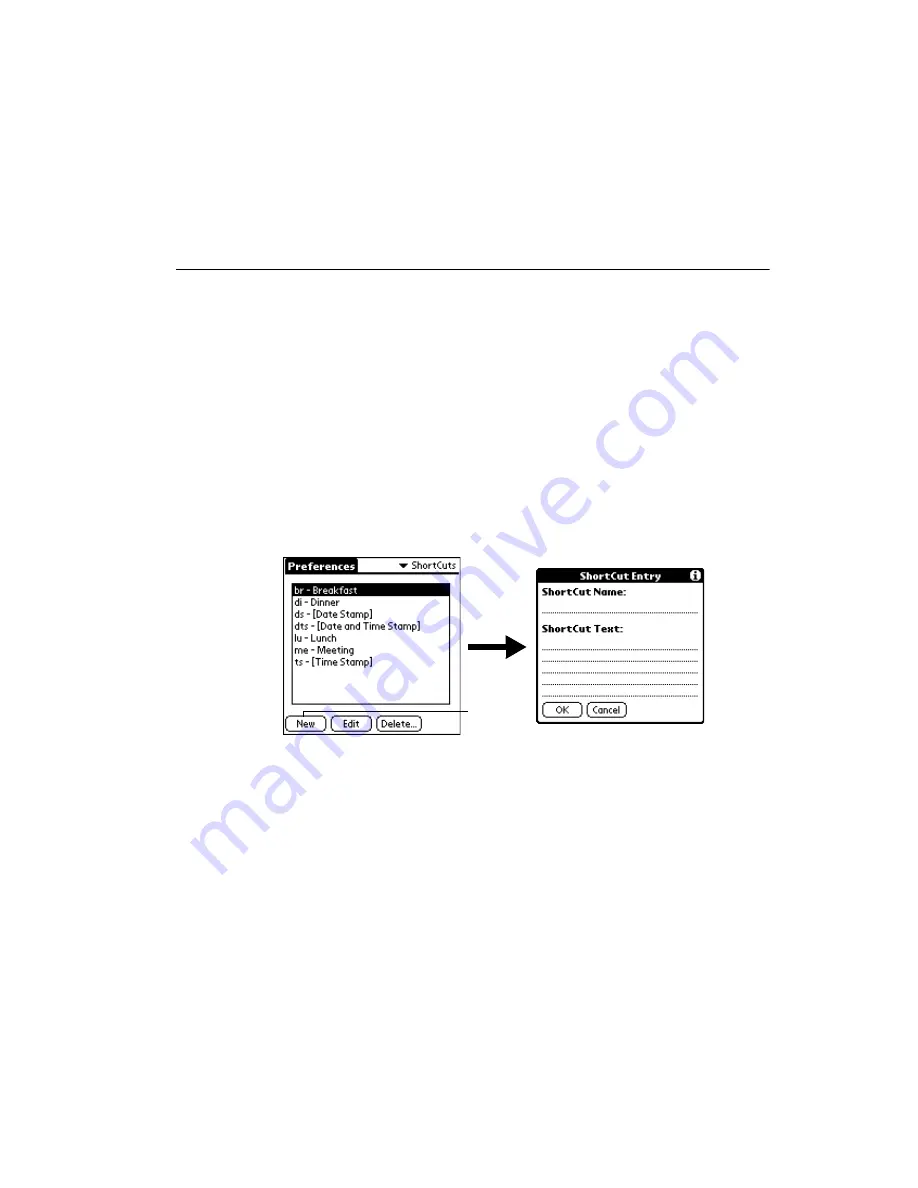
12-27
Applications: Preferences
ShortCuts Preferences
The ShortCuts Preferences screen enables you to define abbreviations for entering text with
Graffiti. This section describes how to create, edit and delete a shortcut. For details on the
use of ShortCuts, see the
Creating a ShortCut
You can create a ShortCut for any words, letters or numbers. All ShortCuts you create appear
on the list in the ShortCut Preferences screen. All the ShortCuts are available in any of your
SPT 1700 terminal applications and are backed up on your computer when you perform a
HotSync operation.
To create a ShortCut:
1. Tap the New button in the ShortCut Preferences screen to open the ShortCut Entry
dialog.
2. On the ShortCut name line, enter the letters you want to use to activate the ShortCut.
3. Tap the ShortCut Text area and enter the text that you want to appear when you
write the ShortCut characters.
Tip:
You may want to add a space (space character) after the last word in your
ShortCut text. This way, a space automatically follows the ShortCut text.
4. Tap the OK button to close the ShortCut Entry dialog and define your ShortCut.
Tip:
To use a ShortCut, draw the ShortCut stroke followed by the ShortCut
characters. When you draw the ShortCut stroke, the ShortCut symbol
appears at the insertion point to show that you are in ShortCut mode.
Tap New
Summary of Contents for SPT 1700
Page 1: ...SPT 1700 Series Product Reference Guide...
Page 3: ...SPT 1700 Series Product Reference Guide 70 37544 02 Revision A April 2000...
Page 14: ...xii SPT 1700 Series Product Reference Guide...
Page 24: ...1 2 SPT 1700 Series Product Reference Guide...
Page 48: ...2 2 SPT 1700 Series Product Reference Guide...
Page 84: ...4 2 SPT 1700 Series Product Reference Guide...
Page 88: ...4 6 SPT 1700 Series Product Reference Guide...
Page 90: ...5 2 SPT 1700 Series Product Reference Guide...
Page 104: ...5 16 SPT 1700 Series Product Reference Guide...
Page 106: ...6 2 SPT 1700 Series Product Reference Guide...
Page 110: ...6 6 SPT 1700 Series Product Reference Guide...
Page 112: ...7 2 SPT 1700 Series Product Reference Guide...
Page 130: ...8 2 SPT 1700 Series Product Reference Guide...
Page 146: ...9 2 SPT 1700 Series Product Reference Guide...
Page 168: ...9 24 SPT 1700 Series Product Reference Guide...
Page 198: ...11 2 SPT 1700 Series Product Reference Guide...
Page 234: ...13 2 SPT 1700 Series Product Reference Guide...
Page 240: ...13 8 SPT 1700 Series Product Reference Guide...
Page 242: ...14 2 SPT 1700 Series Product Reference Guide...
Page 252: ...15 2 SPT 1700 Series Product Reference Guide...
Page 260: ...16 2 SPT 1700 Series Product Reference Guide...
Page 266: ...16 8 SPT 1700 Series Product Reference Guide...
Page 268: ...17 2 SPT 1700 Series Product Reference Guide...
Page 282: ...17 16 SPT 1700 Series Product Reference Guide...
Page 284: ...18 2 SPT 1700 Series Product Reference Guide...
Page 290: ...A 2 SPT 1700 Series Product Reference Guide Sample 1...
Page 291: ...A 3 Expense Templates Sample 2...
Page 292: ...A 4 SPT 1700 Series Product Reference Guide Sample 3...
Page 293: ...A 5 Expense Templates Sample 4...
Page 294: ...A 6 SPT 1700 Series Product Reference Guide...
Page 306: ...B 12 SPT 1700 Series Product Reference Guide...















































