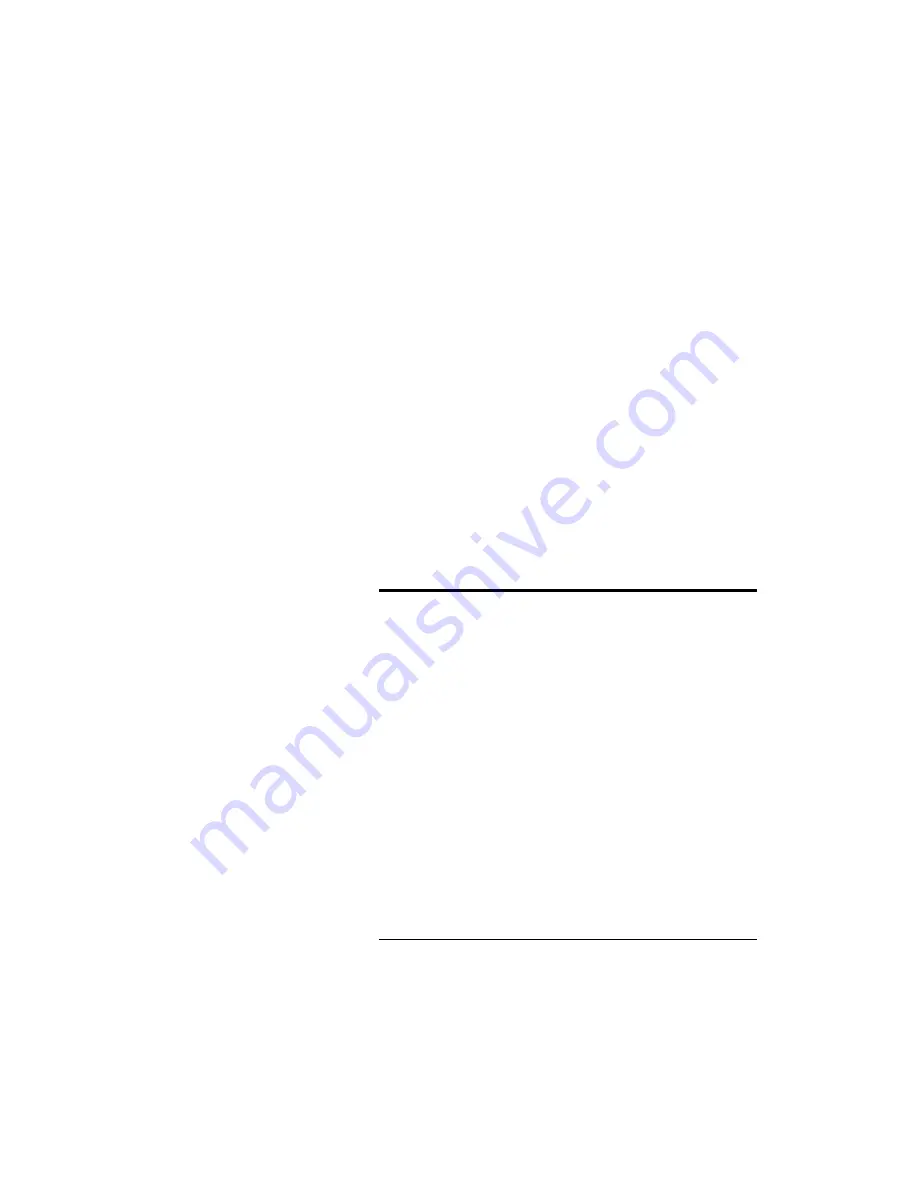
Appendix
D
Communication connections
This chapter provides information on the connections
used to establish and maintain communication
between the PTC-960L and other devices.
Table 2 lists the pinouts for the PTC-960L’s micro
DB-15 connector. All I/O lines are directional and
support RS-232 voltage levels.
illustrate the configurations for
cables that can connect the PTC-960L to other devices.
Table 2. Micro DB-15 connector pinouts
Pin # Signal Description Direction
1
Open
N.C.
2 TXD Transmit data Output
3 RXD Receive data Input
4 RTS Request to send Output
5 CTS Clear to send Input
6 DSR Data set ready Output
7
GND
Ground
8 CD Carrier detect Input
9 DTR Data terminal ready Output
10 RING Ring indicate Input
11 DS0 Device select zero Output
12 Open N.C.
13 Open N.C.
14 VCC Switched power +5 volts Output
15 VCHG Battery charge Input
40






































