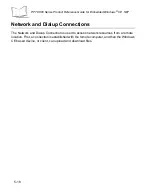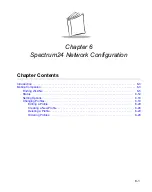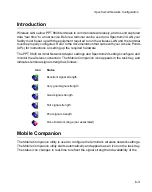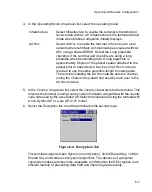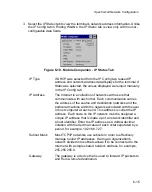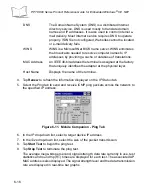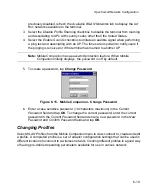6-12
PPT 8800 Series Product Reference Guide for Embedded Windows
®
CE .NET
•
Choose
50%, 25%
or
10%
to set the transmit power level to that
percentage of the maximum power level.
•
Choose
Minimum
power to set the terminal to the lowest transmission
power level. Use the minimum power level when communicating with
other devices in very close proximity. Additionally, select minimum
power in instances where little or no radio interference from other
devices is anticipated.
The
Automatic Power Saving Mode
switches to
Best Network Performance
when
an AC power supply is detected. If a battery is used, an appropriate setting
between
Best Network Performance
and
Acceptable Network Performance
is
automatically chosen based on a real-time analysis of network usage. The
Automatic Power Saving Mode
is the default setting and extends the operating time
before the battery is recharged.
The
Manual Power Saving Mode
allows you to select a performance level suited to
intended operation. There are six settings ranging from the
Best Network
Performance
(using the most battery power) to
Acceptable Network Performance
(using the least battery power). A network performance description is displayed for
each power range.
10. Tap
OK
to implement power consumption changes for the terminal profile.
Status
To view the status of the wireless network connection, select
Status
from the Mobile
Companion menu.
1.
Select the
Signal
tab to display a real-time graph of the signal quality of the terminal
to the associated AP (Infrastructure Mode only). The number of times the terminal
has roamed to and from APs, the current data rate, and the network status are
Summary of Contents for PPT 8800
Page 1: ...PPT 8800 Series Product Reference Guide for Embedded Windows CE NET ...
Page 2: ......
Page 6: ...iv ...
Page 50: ...1 30 PPT 8800 Series Product Reference Guide for Embedded Windows CE NET ...
Page 52: ...2 2 PPT 8800 Series Product Reference Guide for Embedded Windows CE NET ...
Page 79: ...3 13 Settings Figure 3 6 Device Management Information Tab ...
Page 113: ...3 47 Settings 3 Select the Config tab Figure 3 40 Symbol Settings Config Tab ...
Page 117: ...3 51 Settings 3 Tap the Copyrights tab Figure 3 44 System Properties Copyrights Tab ...
Page 122: ...4 2 PPT 8800 Series Product Reference Guide for Embedded Windows CE NET ...
Page 160: ...5 2 PPT 8800 Series Product Reference Guide for Embedded Windows CE NET ...
Page 178: ...6 2 PPT 8800 Series Product Reference Guide for Embedded Windows CE NET ...
Page 246: ...7 50 PPT 8800 Series Product Reference Guide for Embedded Windows CE NET ...
Page 248: ...8 2 PPT 8800 Series Product Reference Guide for Embedded Windows CE NET ...
Page 280: ...10 2 PPT 8800 Series Product Reference Guide for Embedded Windows CE NET ...
Page 292: ...11 2 PPT 8800 Series Product Reference Guide for Embedded Windows CE NET ...
Page 318: ...B 10 PPT 8800 Series Product Reference Guide for Embedded Windows CE NET ...
Page 326: ......
Page 327: ......