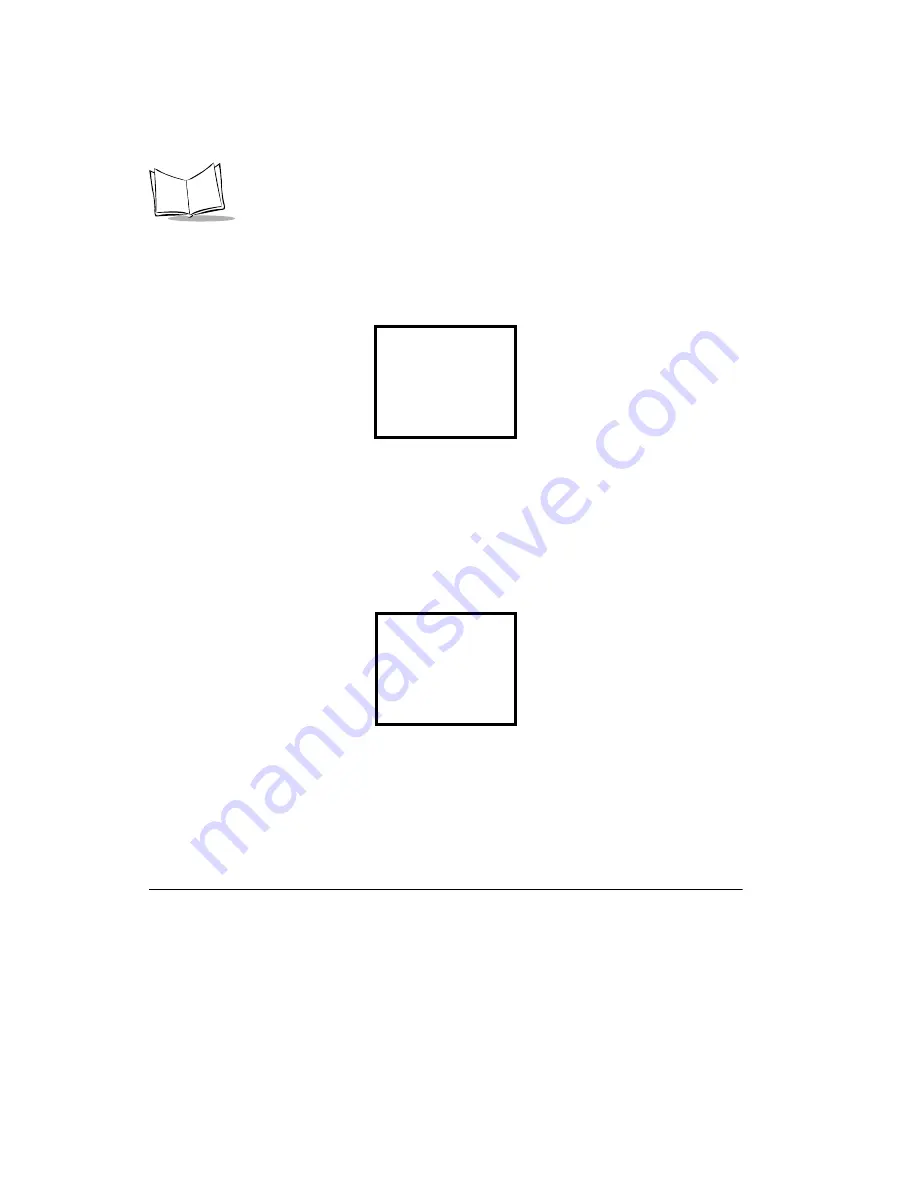
4-22
PDT 1100 Terminal Product Reference Guide
Setting the Shift Key and M Keys
To define the function of the Shift key and the M keys:
1.
Select the 7:KEY on the Set System menu. The following screen displays:
2.
Select a key to define.
a. Press 1 to switch to the shift key definition screen.
•
Select NONLOCK to shift the keypad only when the SF key is held down.
•
Select ONETIME to shift only the first key pressed after the SF key. The
following keys are not shifted.
•
Press 2 through 5 to set the key functions. The following screen displays (M1
key is shown here):
•
Select Trigger Switch to assign the M key as the trigger switch.
•
Select Shift Key to assign the M key as the SF key.
•
Select Enter Key to assign the M key as the ENT key.
•
Select Backlight Key to assign the M key as the backlight function on/off key.
•
Select None to ignore the key entry.
b. Press ENT to enter your selection, or C to return to the Set System menu.
Note: All M keys are assigned the trigger function by default. In user
programs, a string data can also be assigned to these M keys.
The backlight function on/off key can be assigned to only one of the
SET KEY
1: SHIFT KEY
2: M1 KEY
3: M2 KEY
4: M3 KEY
5: M4 KEY
SET M1 Key
1: Trigger switch
2: Shift Key
3: Enter Key
4: Backlight Key
5: None
Summary of Contents for PDT 1100
Page 1: ...PDT 1100 Terminal Product Reference Guide...
Page 2: ......
Page 4: ......
Page 5: ...PDT 1100 Terminal Product Reference Guide 70 35864 03 Revision A December 2002...
Page 36: ...2 10 PDT 1100 Terminal Product Reference Guide...
Page 96: ...5 18 PDT 1100 Terminal Product Reference Guide...
Page 118: ...D 6 PDT 1100 Terminal Product Reference Guide...
Page 122: ...Index 4 PDT 1100 Terminal Product Reference Guide...
Page 124: ......






























