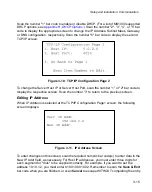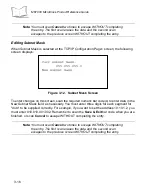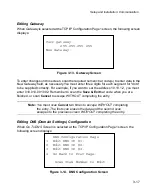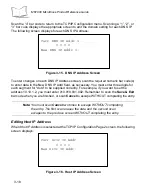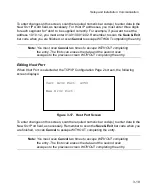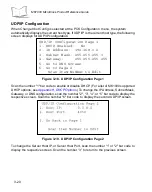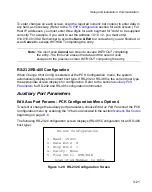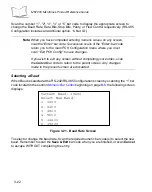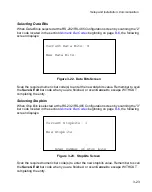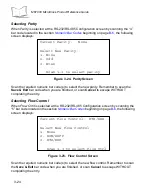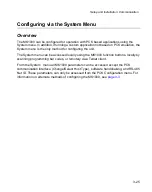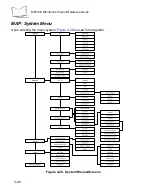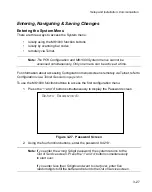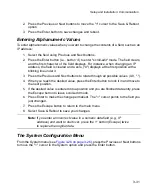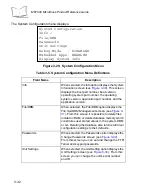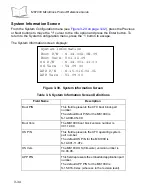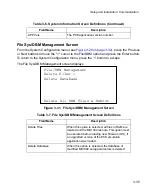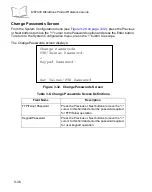3-21
Setup and Installation: Communication
To enter changes on each screen, scan the required numeric bar code(s) to enter data in
any field, as necessary. (Refer to the
Host IP addresses, you must enter three digits for each segment for "dots" to be supplied
correctly. For example, if you want to set the address 10.10.1.2, you must enter
010.010.001.002. Remember to scan the
Save & Exit
bar code when you are finished, or
scan
Cancel
to escape WITHOUT completing the entry.
Note:
You must scan
Cancel
two times to escape WITHOUT completing
the entry. The first scan erases the data and the second scan
escapes to the previous screen WITHOUT completing the entry.
RS-232/RS-485 Configuration
When
Change Host Config
is selected
at the PCK Configuration
menu, the system
automatically displays the current host type. If RS-232 or RS-485 is the current host type,
the appropriate screen displays for configuration. Refer to the section
for RS-232 and RS-485 configuration information.
Auxiliary Port Parameters
Edit Aux Port Params - PCK Configuration Menu Option 4
To select or change the auxiliary port parameters, choose
Edit Aux Port Params
at the PCK
Configuration menu by scanning the "4" bar code located in the section
beginning on page
The following RS-232 Configuration screen displays (RS-485 Configuration for an RS-485
host type):
Figure 3-20. RS-232 Configuration Screen
RS-232 Configuration
1. Baud: 19200
2. Data Bits: 8
3. Stop Bits: 1
4. Parity: None
5. Flow Cntrl: DTR/DSR
Scan Item Number to Edit
Summary of Contents for MicroKiosk MK1000
Page 1: ...MK1000 MicroKiosk Product Reference Guide ...
Page 2: ......
Page 3: ...MK1000 MicroKiosk Product Reference Guide 72 53977 02 Revision A February 2004 ...
Page 10: ...viii MK1000 MicroKiosk Product Reference Guide ...
Page 16: ...xiv MK1000 MicroKiosk Product Reference Guide ...
Page 46: ...2 18 MK1000 MicroKiosk Product Reference Guide ...
Page 112: ...3 66 MK1000 MicroKiosk Product Reference Guide ...
Page 116: ...4 4 MK1000 MicroKiosk Product Reference Guide ...
Page 136: ...5 20 MK1000 MicroKiosk Product Reference Guide ...
Page 151: ...B 7 PCK Configuration Programming Bar Codes 1 ...
Page 152: ...B 8 MK1000 MicroKiosk Product Reference Guide 2 ...
Page 153: ...B 9 PCK Configuration Programming Bar Codes 3 ...
Page 154: ...B 10 MK1000 MicroKiosk Product Reference Guide 4 ...
Page 155: ...B 11 PCK Configuration Programming Bar Codes 5 ...
Page 156: ...B 12 MK1000 MicroKiosk Product Reference Guide 6 ...
Page 157: ...B 13 PCK Configuration Programming Bar Codes 7 ...
Page 158: ...B 14 MK1000 MicroKiosk Product Reference Guide 8 ...
Page 159: ...B 15 PCK Configuration Programming Bar Codes 9 ...
Page 161: ...B 17 PCK Configuration Programming Bar Codes B ...
Page 162: ...B 18 MK1000 MicroKiosk Product Reference Guide C ...
Page 163: ...B 19 PCK Configuration Programming Bar Codes D ...
Page 164: ...B 20 MK1000 MicroKiosk Product Reference Guide E ...
Page 165: ...B 21 PCK Configuration Programming Bar Codes F ...
Page 166: ...B 22 MK1000 MicroKiosk Product Reference Guide G ...
Page 167: ...B 23 PCK Configuration Programming Bar Codes H ...
Page 168: ...B 24 MK1000 MicroKiosk Product Reference Guide I ...
Page 169: ...B 25 PCK Configuration Programming Bar Codes J ...
Page 170: ...B 26 MK1000 MicroKiosk Product Reference Guide K ...
Page 171: ...B 27 PCK Configuration Programming Bar Codes L ...
Page 172: ...B 28 MK1000 MicroKiosk Product Reference Guide M ...
Page 173: ...B 29 PCK Configuration Programming Bar Codes N ...
Page 174: ...B 30 MK1000 MicroKiosk Product Reference Guide O ...
Page 175: ...B 31 PCK Configuration Programming Bar Codes P ...
Page 176: ...B 32 MK1000 MicroKiosk Product Reference Guide Q ...
Page 177: ...B 33 PCK Configuration Programming Bar Codes R ...
Page 178: ...B 34 MK1000 MicroKiosk Product Reference Guide S ...
Page 179: ...B 35 PCK Configuration Programming Bar Codes T ...
Page 180: ...B 36 MK1000 MicroKiosk Product Reference Guide U ...
Page 181: ...B 37 PCK Configuration Programming Bar Codes V ...
Page 182: ...B 38 MK1000 MicroKiosk Product Reference Guide W ...
Page 183: ...B 39 PCK Configuration Programming Bar Codes X ...
Page 184: ...B 40 MK1000 MicroKiosk Product Reference Guide Y ...
Page 185: ...B 41 PCK Configuration Programming Bar Codes Z ...
Page 186: ...B 42 MK1000 MicroKiosk Product Reference Guide ...
Page 188: ...C 2 MK1000 MicroKiosk Product Reference Guide Smart Raster 01h ...
Page 189: ...C 3 Scanning Mode Programming Bar Codes Always Raster 02h ...
Page 190: ...C 4 MK1000 MicroKiosk Product Reference Guide Programmable Raster 03h ...
Page 191: ...C 5 Scanning Mode Programming Bar Codes Slab Only Raster 04h ...
Page 192: ...C 6 MK1000 MicroKiosk Product Reference Guide Cyclone Pattern 06h ...
Page 193: ...C 7 Scanning Mode Programming Bar Codes Semi Omni Pattern 07h ...
Page 194: ...C 8 MK1000 MicroKiosk Product Reference Guide ...
Page 196: ...D 2 MK1000 MicroKiosk Product Reference Guide ...
Page 216: ...F 18 MK1000 MicroKiosk Product Reference Guide ...
Page 218: ...G 2 MK1000 MicroKiosk Product Reference Guide ...
Page 222: ...H 4 MK1000 MicroKiosk Product Reference Guide ...
Page 238: ......
Page 239: ......