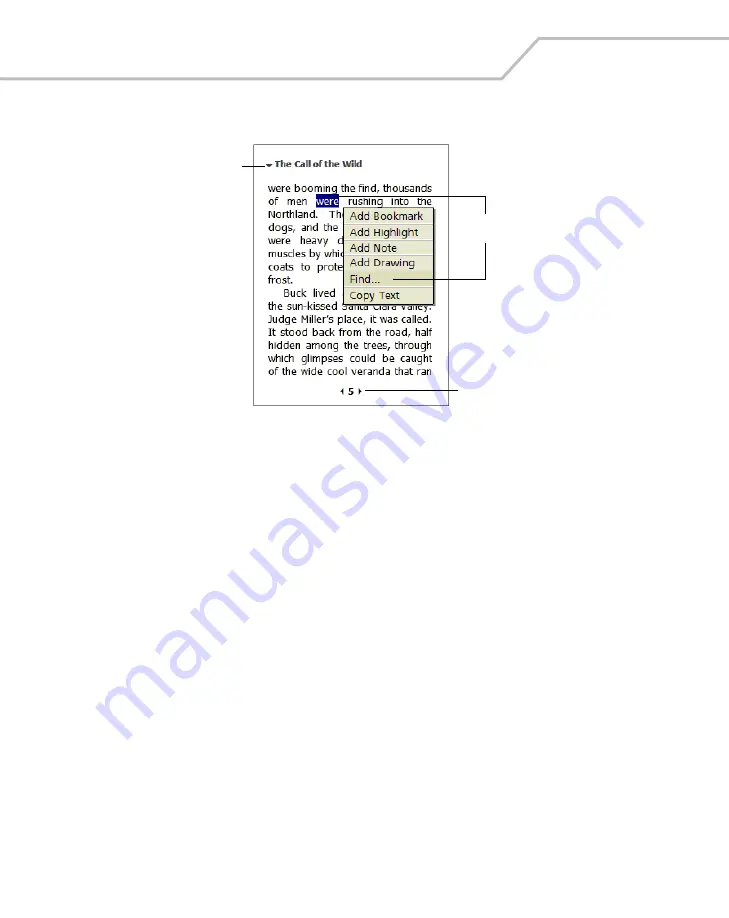
MC9000-K/S with Windows
®
Mobile 2003 Software for Pocket PCs PRG
11-34
In addition to the text, each book page includes a page number and book title.
Figure 11-26. Reading a Book
You can also page through a book using the Up/Down arrow keys on the keypad of the mobile
computer.
Using Reader Features
Reading a book electronically gives you several options not available with paper books. These options
are available from any book page.
•
Select text by dragging across the text on the page. Then, tap an option on the pop-up menu,
as described here:
• Search for Text. Find text in a book by tapping Find on the pop-up menu. Enter the word
you want to search for and tap the desired Find option. Reader highlights found text on
the page. To close Find, tap outside the box. To return to the original page, tap the title
and then tap
Return
on the pop-up menu.
• Copy Text. You can copy text from books that support this feature into any program that
accepts text. On a book page, select the text you want to copy. Then, tap
Copy Text
on
the pop-up menu. The text can be pasted into the program you choose.
• Bookmarks. When you add a bookmark to a book, a color-coded bookmark icon appears
in the right margin. You can add multiple bookmarks to a book. Then, from anywhere in
the book, tap the bookmark icon to go to the bookmarked page.
Tap arrows to turn the page,
or tap and hold page # to
bring up page riffle.
Drag to select text and
then tap an option.
Tap to select a navigation
option.
Summary of Contents for MC9000-K/S
Page 1: ...MC9000 K S Product Reference Guide with Windows Mobile 2003 Software for Pocket PCs ...
Page 2: ......
Page 26: ...MC9000 K S with Windows Mobile 2003 Software for Pocket PCs PRG xx ...
Page 60: ...MC9000 K S with Windows Mobile 2003 Software for Pocket PCs PRG 1 26 ...
Page 154: ...MC9000 K S with Windows Mobile 2003 Software for Pocket PCs PRG 2 94 ...
Page 158: ...MC9000 K S with Windows Mobile 2003 Software for Pocket PCs PRG 3 4 ...
Page 216: ...MC9000 K S with Windows Mobile 2003 Software for Pocket PCs PRG 3 62 ...
Page 218: ...MC9000 K S with Windows Mobile 2003 Software for Pocket PCs PRG 4 2 ...
Page 314: ...MC9000 K S with Windows Mobile 2003 Software for Pocket PCs PRG 6 28 ...
Page 342: ...MC9000 K S with Windows Mobile 2003 Software for Pocket PCs PRG 7 28 ...
Page 386: ...MC9000 K S with Windows Mobile 2003 Software for Pocket PCs PRG 8 44 ...
Page 388: ...MC9000 K S with Windows Mobile 2003 Software for Pocket PCs PRG 9 2 ...
Page 398: ...MC9000 G with Windows Mobile 2003 Software for Pocket PCs PRG 10 2 ...
Page 444: ...MC9000 K S with Windows Mobile 2003 Software for Pocket PCs PRG 11 42 ...
Page 448: ...MC9000 K S with Windows Mobile 2003 Software for Pocket PCs PRG 12 4 ...
Page 512: ...MC9000 K S with Windows Mobile 2003 Software for Pocket PCs PRG 12 68 ...
Page 514: ...MC9000 K S with Windows Mobile 2003 Software for Pocket PCs PRG 13 2 ...
Page 552: ...MC9000 K S with Windows Mobile 2003 Software for Pocket PCs PRGe 14 34 ...
Page 554: ...MC9000 K S with Windows Mobile 2003 Software for Pocket PCs PRG 15 2 ...
Page 571: ...Block Recognizer Contents Introduction A 3 ...
Page 572: ...MC9000 K S with Windows Mobile 2003 Software for Pocket PCs PRG A 2 ...
Page 612: ...MC9000 K S with Windows Mobile 2003 Software for Pocket PCs PRG B 38 ...
Page 614: ...MC9000 K S with Windows Mobile 2003 Software for Pocket PCs PRG C 2 ...
Page 626: ...MC9000 K S with Windows Mobile 2003 Software for Pocket PCs PRG D 2 ...
Page 714: ...MC9000 K S with Windows Mobile 2003 Software for Pocket PCs PRG D 90 ...
Page 748: ......
Page 749: ......






























