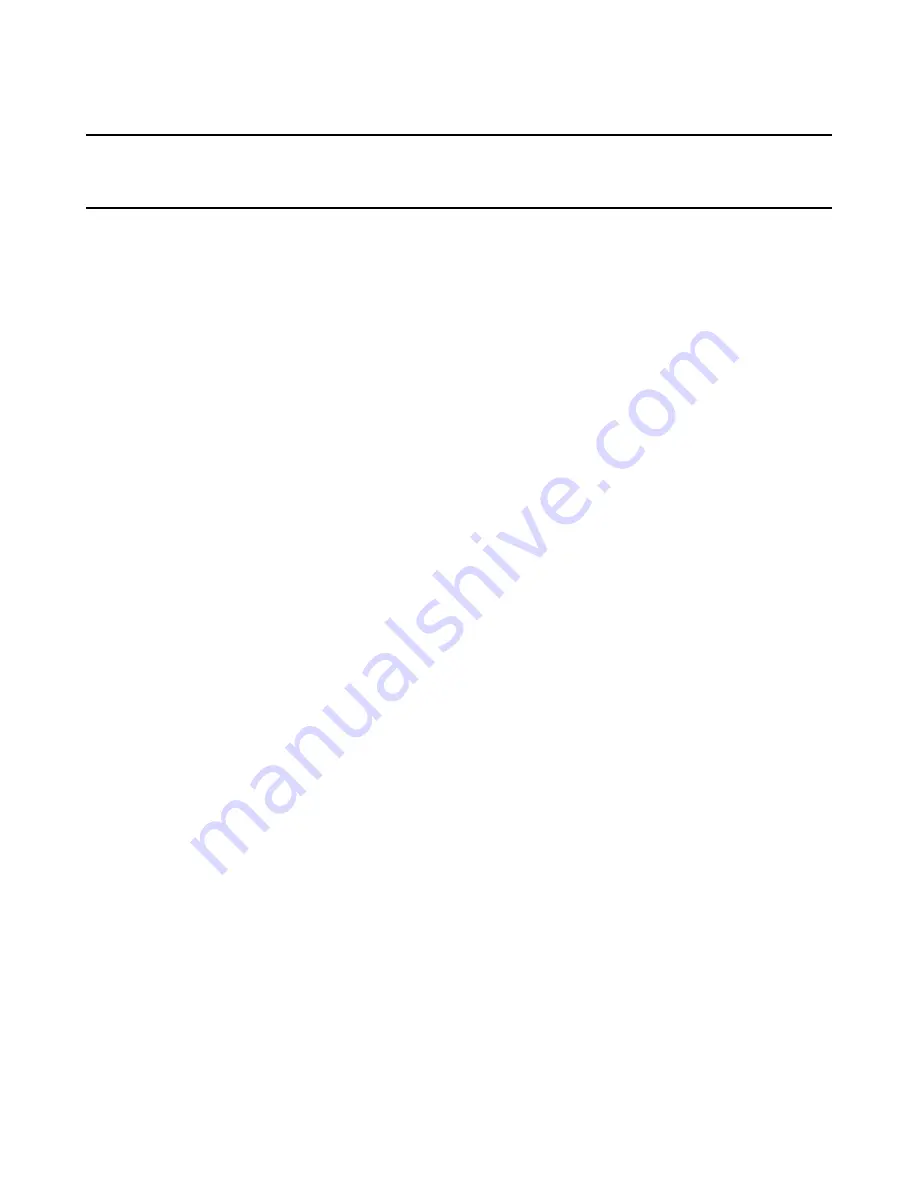
Mobile Device Package Editor Reference
12
Chapter 2
Creating Installations for Mobile Devices
This chapter includes the following topics:
z
About Installation Expert in Mobile Device Package Editor
on page 12
z
Defining Application Information
on page 12
z
About Multiple Device Support
on page 13
z
Entering Platform Information
on page 15
z
Files Page
on page 16
z
Adding Registry Entries
on page 18
z
Defining Shortcuts
on page 19
About Installation Expert in Mobile Device Package
Editor
Installation Expert lets you create and edit mobile device installations and provides an
easy-to-use, task-oriented user interface to perform the most common installation
tasks. Each page of Installation Expert lets you configure a specific aspect of your
installation.
In Installation Expert, the pages are organized into logical groups and listed in the order
in which you usually use them.
For advanced customization, you can edit the .INF directly within the Mobile Device
Package Editor. Changes that you make in Installation Expert are automatically reflected
in the .INF file, and vice versa. To display the INF Editor, click the INF Editor tab at the
lower left of the main window.
Defining Application Information
Use the Application Information page to enter information about this mobile device
installation.
In Mobile Device Package Editor, select Installation Expert > Application Information and
complete the page:
z
Application Name
Enter the name of the application you are installing. This name appears in the
desktop computer’s mobile device software (the Add/Remove Programs dialog box,
accessible from the Microsoft ActiveSync window).
z
Company Name
Enter the name of the company that developed the application. This further
describes the application to the end user during installation.








































