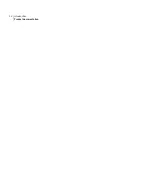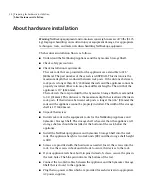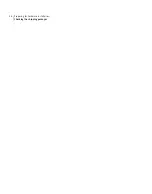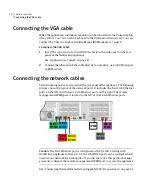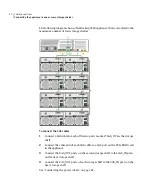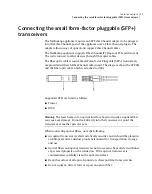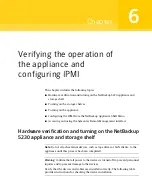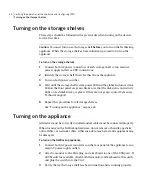Installing hardware into
racks
This chapter includes the following topics:
■
■
Removing the protective film from the storage shelf
■
Installing the Symantec Storage Shelf guide rails
■
Installing the Symantec Storage Shelf into a rack
■
Installing the NetBackup appliance guide rails
■
Installing the NetBackup appliance into a rack
Precautions - heavy equipment
The heaviest devices in any equipment rack should be installed in the bottom of
the rack. If heavy devices are installed at the top of the rack, the rack may tip
over. Injury to personnel and damage to equipment is very possible. The Symantec
Storage Shelf is heavier than the appliance. Therefore, you must install the storage
shelf in the bottom of the rack. Install the appliance higher in the rack than the
storage shelves.
The following list describes dimensions of the storage shelf:
The rack rails that are provided for the Symantec Storage Shelf are extensible to
36” (914mm). This distance is the maximum depth that is allowed between rack
posts. If the distance between rack posts is longer than 36” (914mm) the rails and
the appliance cannot be properly installed. The width of the storage shelf is 19”
(482.6mm).
4
Chapter
Summary of Contents for NetBackup 5230
Page 1: ...Symantec NetBackup 5230 Appliance Hardware Installation Guide Release 2 6 1 2 21350324 ...
Page 16: ...Introduction Product documentation 16 ...
Page 22: ...Installation requirements Prerequisites for IPMI configuration 22 ...
Page 28: ...Preparing for hardware installation Checking the shipping packages 28 ...
Page 60: ...V validation appliance 44 NetBackup 5230 hardware checks 43 storage shelf 44 Index 60 ...