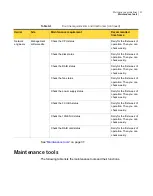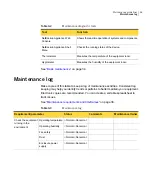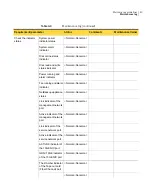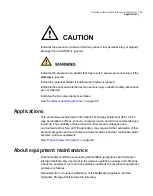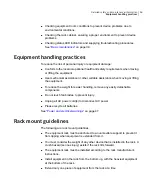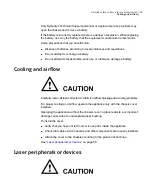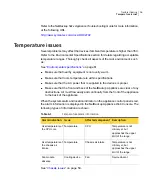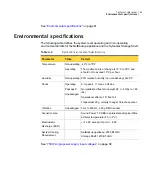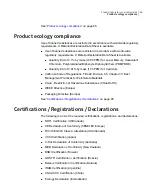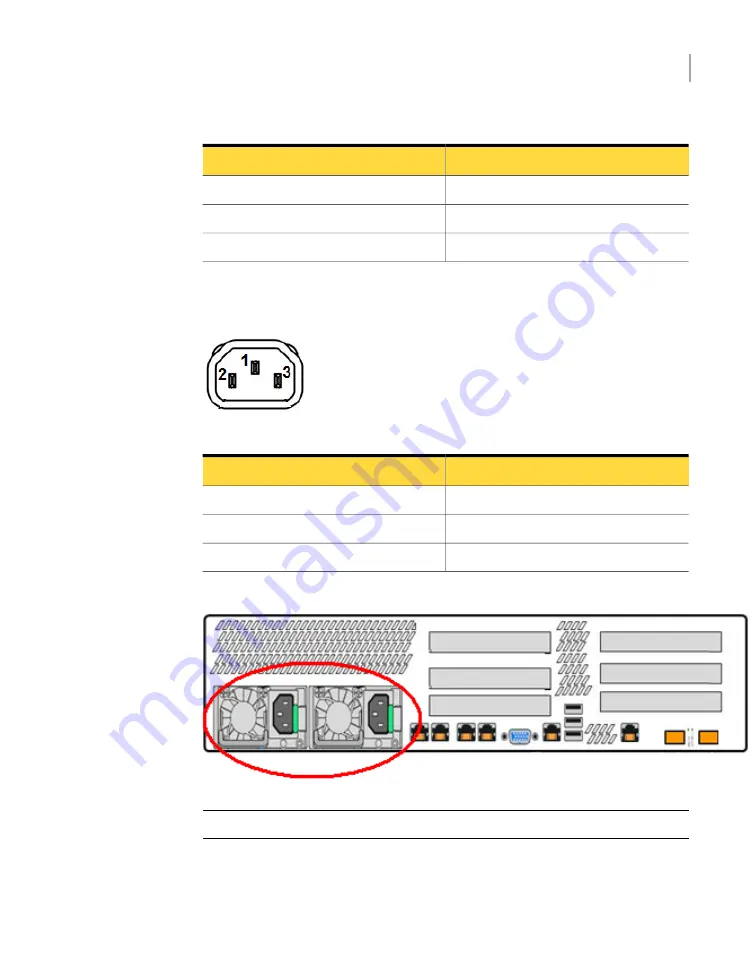
Table 5-1
C13 connector details
Component color
Number
Green and yellow
1
Blue
2
Brown
3
and
show the C14 plug that connects to the rack PDU.
Figure 5-2
C14 plug to the PDU
Table 5-2
C14 plug details
Component color
Number
Green and yellow
1
Brown
2
Blue
3
Figure 5-3
Appliance AC power connections (rear panel)
Note:
The highlighted area indicates the sockets to connect the PDU cords.
Verify that all power cords are connected properly.
50
Detailed safety and maintenance information
AC power connections