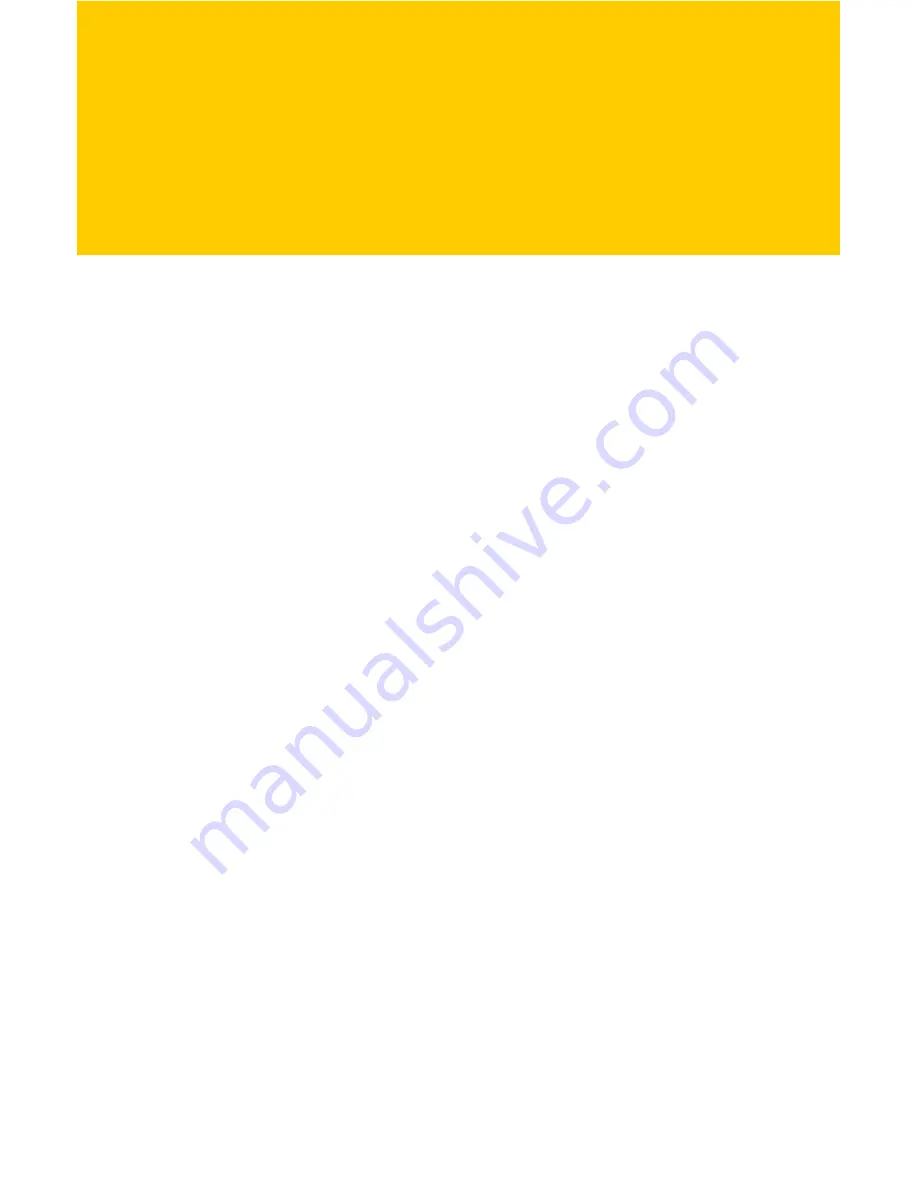
This chapter includes the following topics:
Registry Cleaning
Manage your Startup
Manage your Services
Defragment Registry
Clean your Disks
Windows Defragmenter
To access the options under the Optimize section, click
Optimize
in the left navigation panel.
Registry Cleaning
To begin scanning your Registry:
1.
Click
Optimize
in the left navigation panel.
2.
Click the
Clean Your Registry
button.
During a registry scan, Norton Utilities will search your Windows
registry for invalid entries. The scan results are displayed at the
end of the scan. From here, you can safely repair the invalid
entries to improve your system's performance stability. The
action properties of each problem can be modified here before you
implement any repairs and changes into the Windows registry
using the Repair function.
Norton Utilities will automatically create registry backups each
time you repair problems so it is easy to restore backups if you
need to do so at a later point in time.
Optimization
3










































