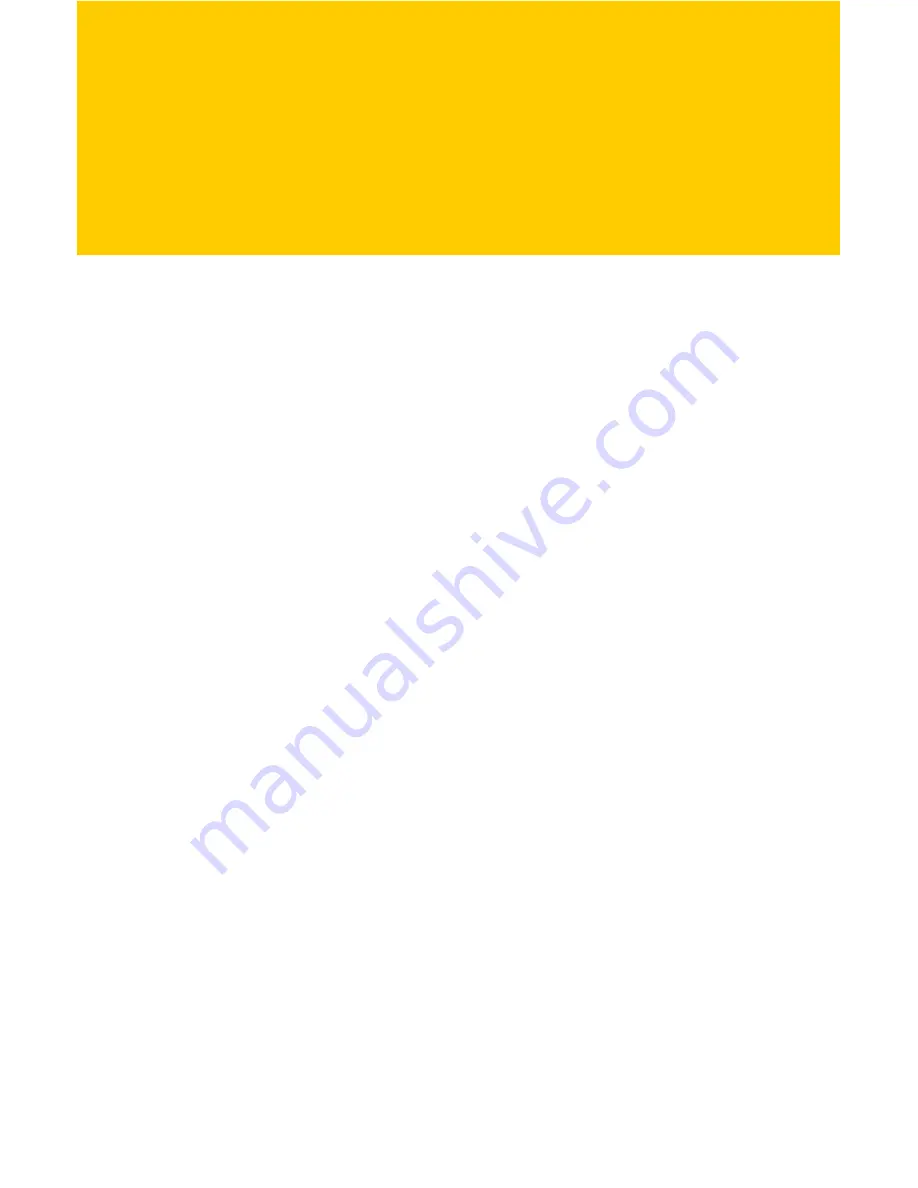
This chapter includes the following topics:
Monitor Your System
Monitor Your Registry
Monitor Your System
To access the Monitor Your System screen:
1.
Click
Monitor
in the left navigation panel.
2.
Click the
Monitor Your System
button.
System Optimizer tabs :
The System Optmizer tabs
on the top panel of this screen allow you to actively
monitor:
Processes
System performance
Drives/space usage
System information
Optimize your system:
When you click this button
from the Optimization screen, Norton Utilities
implements a system optimization function which
applies a set of tweaks and patches directly into the
Windows Registry that are designed to improve
system performance.
Defragmentation :
The built-in defragmentation
tool provides a streamlined interface to the
Windows Disk Defragmenter which will optimize
the files on your disk for faster file access.
Monitor
4






























