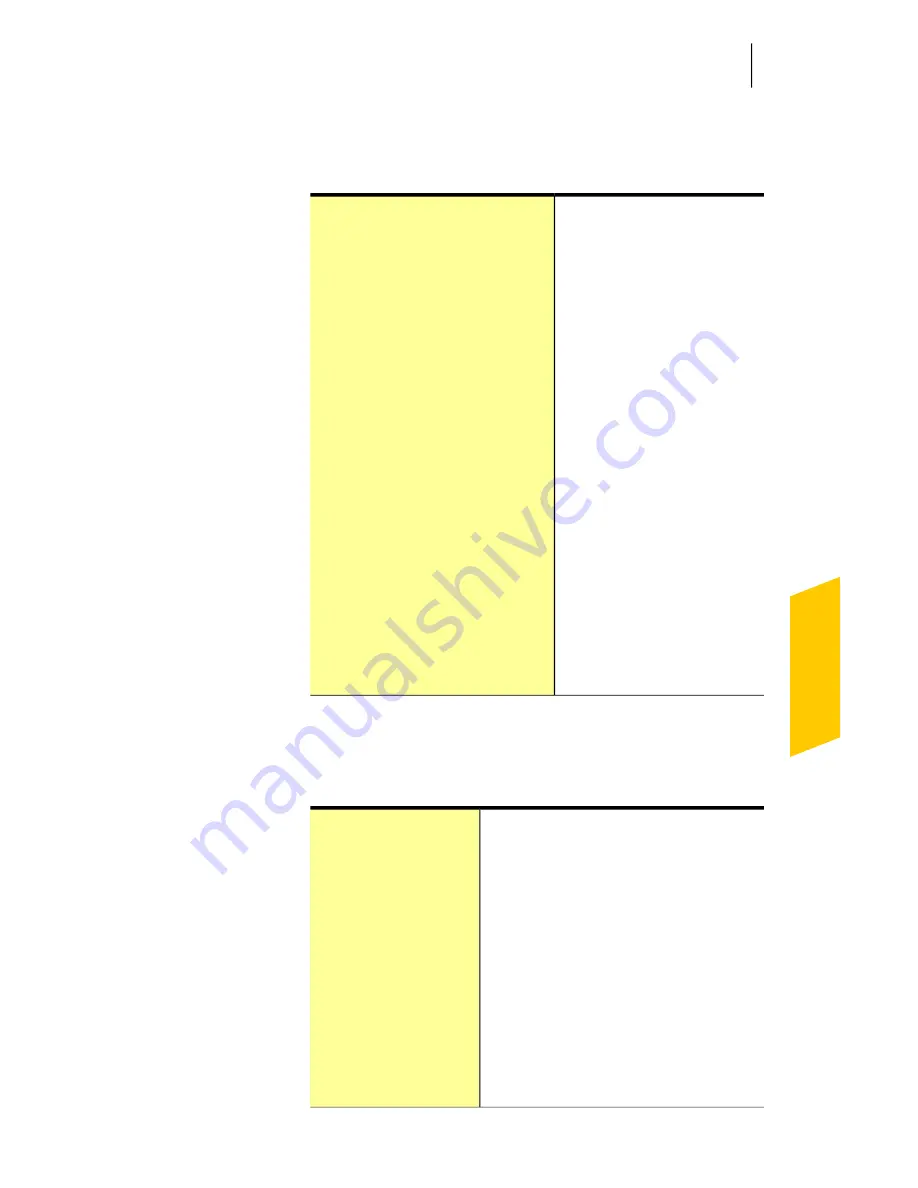
3
On the left side of the main window, click the option
that you want to explore. Your options are:
Lets you view the security
status of your computer
Security status Indicator
Lets you view and monitor
all Norton-specific
background tasks that
Norton Internet Security
runs during idle time
Norton Tasks
Lets you monitor the
overall system CPU usage
and the Norton-specific
CPU usage
CPU usage
Lets you view and monitor
your system activity
Performance
Lets you SmartScan the
files on your computer
Application Ratings
4
In the center of the window, click Settings in the
category pane that you want to explore. Your
options are:
Helps you secure the data on your
computer from viruses and other
threats
Computer
Helps you secure your system from
threats over the network
Network
Helps you manage your identities and
provides additional security while you
surf the Web or perform online
transactions
Web
21
Getting started
Exploring the main window
Summary of Contents for 20043811 - Norton Internet Security 2010
Page 8: ......
Page 10: ...Quick Installation 38 Contents 10...
Page 26: ...Getting started For more information 26...
Page 34: ...Service and Support Solutions ClubSymantec 34...
Page 37: ......
















































