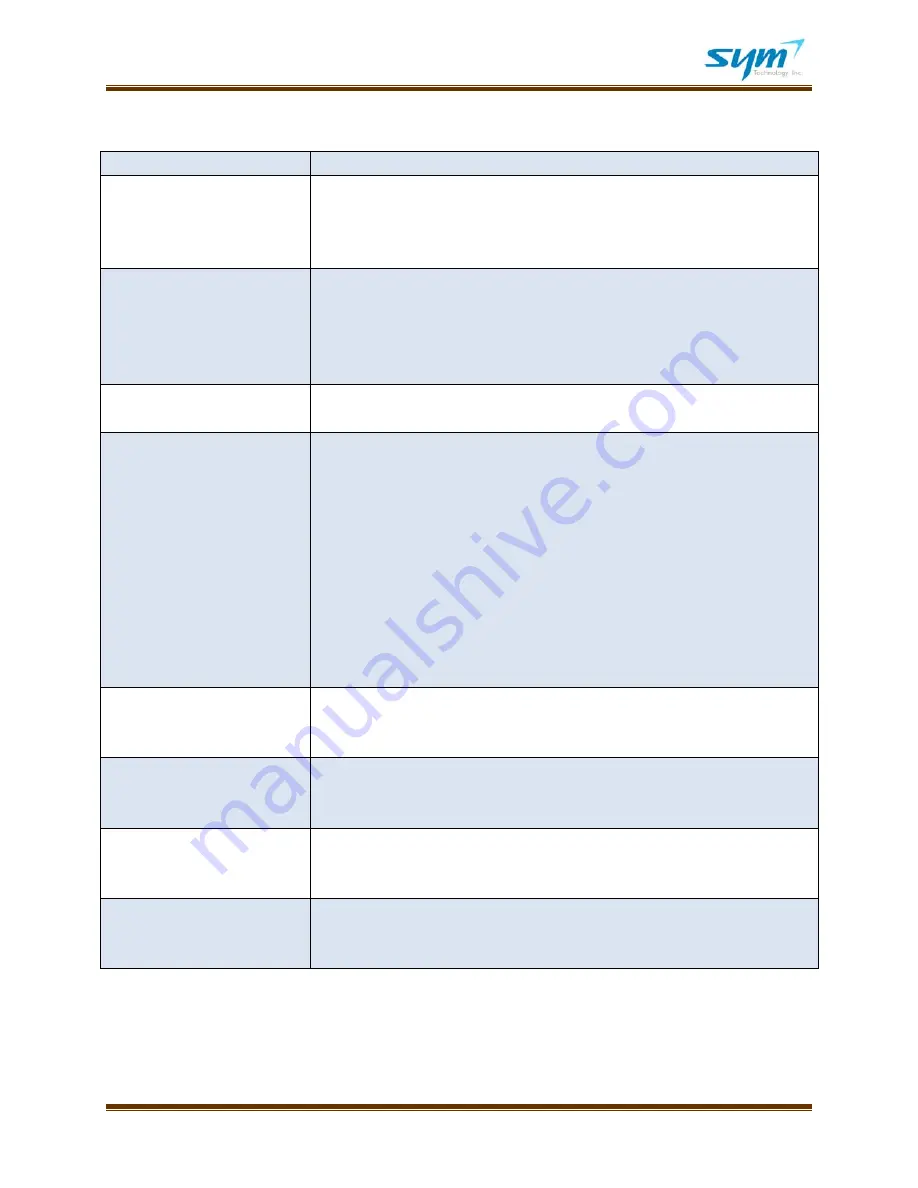
User Manual UWMS-01 Version 2.3
© 2008~2010 SYM. All rights reserved.
Page 23
IV. Troubleshooting
Description
Try this
Power LED is not lit
Make sure the power cord is properly connected to the UWMS-01.
Make sure the power adapter is properly connected to a functioning
power outlet. If the power is supplied by other Devices using the DC
power cord, make sure the Device is properly powered.
PPP LED is not lit
Make sure the modem’s received signal strength is greater than -85
dBm. If the signal is not sufficient, place the UWMS-01 in a place where
it has better signal strength, e.g., by a window. If you are using the
supplied dipole antenna, couple the antenna port with an external donor
antenna of the system to which the UWMS-01 is connected.
Status LED is not blinking
Make sure the Power LED is lit. Turn off the UWMS-01 and turn it back
on.
Can’t access UWMS-01’s GUI Make sure the Ethernet cable is connected securely both to the UWMS-
01 and your laptop. The small green status light next to the Ethernet
port should be lit. Make sure you changed your laptop’s TCP/IP settings
to Obtain an IP Address Automatically. When you type in the URL, do
not forget the port number at the end, e.g., http://192.168.1.100:8888.
When your laptop is operated on battery, some laptops automatically
disable the LAN card. Enable the LAN card when operating on battery.
You should turn off Wi-Fi since this may cause the LAN to disable. You
can also try the following: (1) disconnect the LAN cable and connect it
again; (2) disable Local Area Connection and then enable it again; or (3)
reboot the UWMS-01.
Can’t access Device’s GUI
Make sure the distance between the UWMS-01 and the Device is less
than 328 feet (100 meters). If the problem persists, contact the Device
manufacturer.
Device is not registered
automatically in Network
Device Status table
Check the device’s heartbeat setting. Heartbeat must be turned on.
Turn off the UWMS-01 and turn it back on. Turn off the Device and turn
it back on. Check the Device’s IP settings.
Heartbeat is not generated
Make sure the Device has latitude and longitude information stored
correctly. Make sure Device’s heartbeat is turned on. Make sure PPP
LED is lit in solid green.
Can’t change the Device’s
Static IP address
If the Device won’t allow you to change its IP address and has the DHCP
client feature, make sure the UWMS-01’s DHCP is on. Contact the
Device manufacturer.



















