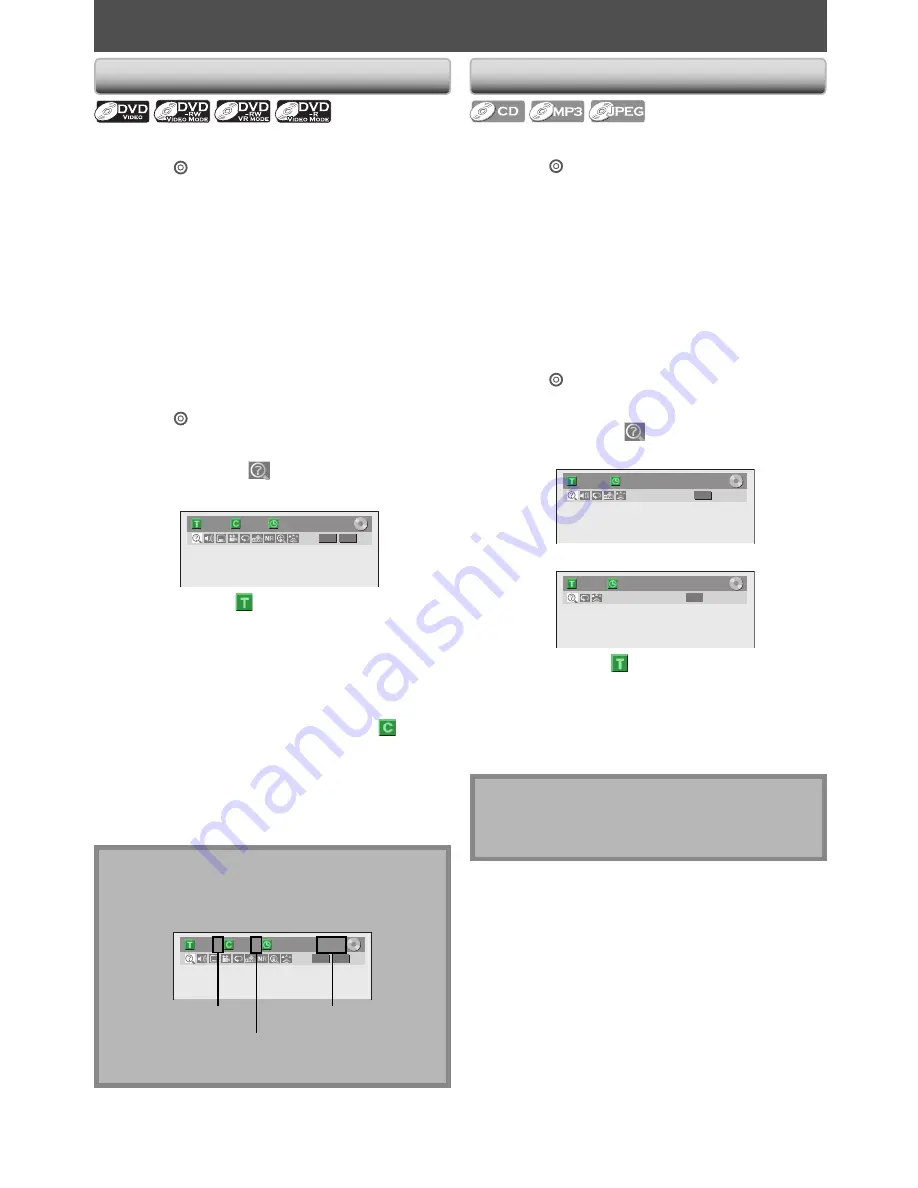
52
EN
SEARCH
Using [SKIP
j
] / [SKIP
i
]
Press [DVD
] first.
1) During playback, press [SKIP
i
] to skip the
current title or chapter and move to the next.
The title or chapter will move forward by one at a time.
• If there is no chapter in one title, the current title will
be skipped.
To go back to the beginning of the current title or
chapter, press
[SKIP
j
]
.
Press it twice in quick successions to go to the previous
title or chapter. The title or chapter will move
backward one title at a time.
Using [DISPLAY]
Press [DVD
] first.
1) During playback, press [DISPLAY].
2) Use [
{
/
B
] to select
, then press [ENTER].
e.g.) DVD-video
1/ 5
1/ 5
DVD
0:01:00 / 1:23:45
Video
The number next to
will be highlighted.
3) Title:
Use [
K
/
L
] or [the Number buttons] to enter a
desired title number to search, then press [ENTER].
Title search will start.
Chapter:
Press [
B
] to move to the number next to
for
chapter.
Use [
K
/
L
] or [the Number buttons] to enter a
desired chapter number to search, then press
[ENTER].
After the search, playback will start automatically.
Title/Chapter Search
Note
• In search mode display, total numbers of each search
contents (title/chapter/time) are shown as a
denominator.
1/ 5
1/ 5
0:01:00 / 1:23:45
DVD Video
total number
of titles
total number
of chapters
total time
of the title
Using [SKIP
j
] / [SKIP
i
]
Press [DVD
] first.
1) During playback, press [SKIP
i
] to skip the
current track/file and move to the next.
The track/file will move forward one at a time.
To go back to the beginning of the current track/file,
press
[SKIP
j
]
.
Press it twice in quick successions to go to the previous
track/file. The track/file will move backward one at a
time.
Track Search
Note
• During CD playback, you can enter a track number
directly using
[the Number buttons]
for track search
without displaying the menu.
Using [DISPLAY]
Press [DVD
] first.
1) During playback, press [DISPLAY].
2) Use [
{
/
B
] to select
, then press [ENTER].
e.g.) audio CD
1/ 5
CD
0:00:15 / 0:05:00
e.g.) MP3 files
1/ 5
0:00:15
MP3
The number next to
will be highlighted.
3) Use [
K
/
L
] or [the Number buttons] to enter a
desired track/file number to search, then press
[ENTER].
After the search, playback will start automatically.
















































