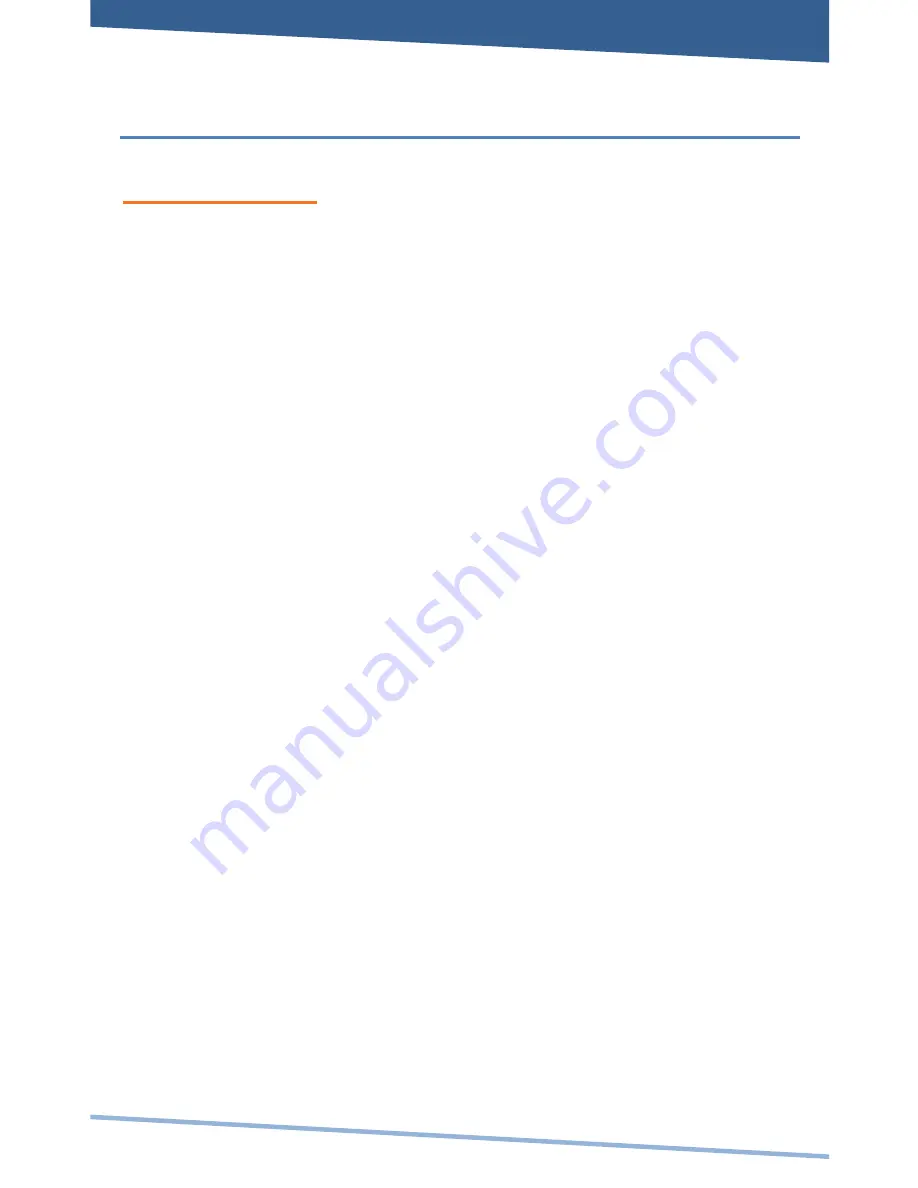
Included Applications
APPLICATIONS
1.
File Manager
Manage files stored on the SD Card or on
local memory.
2.
Browser
Access the internet and surf the web.
3.
Send and receive email using your existing
email accounts.
4.
Media Player
Allows you to view photos, play videos
and audio files.
5.
Alarm Clock
Set and schedule alarms.
6.
Settings
View and change settings to personalize
your device.
7.
Contacts
Create, view, and edit your personal
contacts.
8.
Calculator
Perform simple mathematical equations.
9.
YouTube
View and share popular videos online.
10.
Wi-Fi Settings
View and update Wi-Fi settings and access
points.
11.
iReader
Displays your digital media (Supports
CHM, TXT, PDB, Mobipocket, and
EReader books.)
12.
Sound Recorder Record voice notes or sound using on-
board microphone.





































