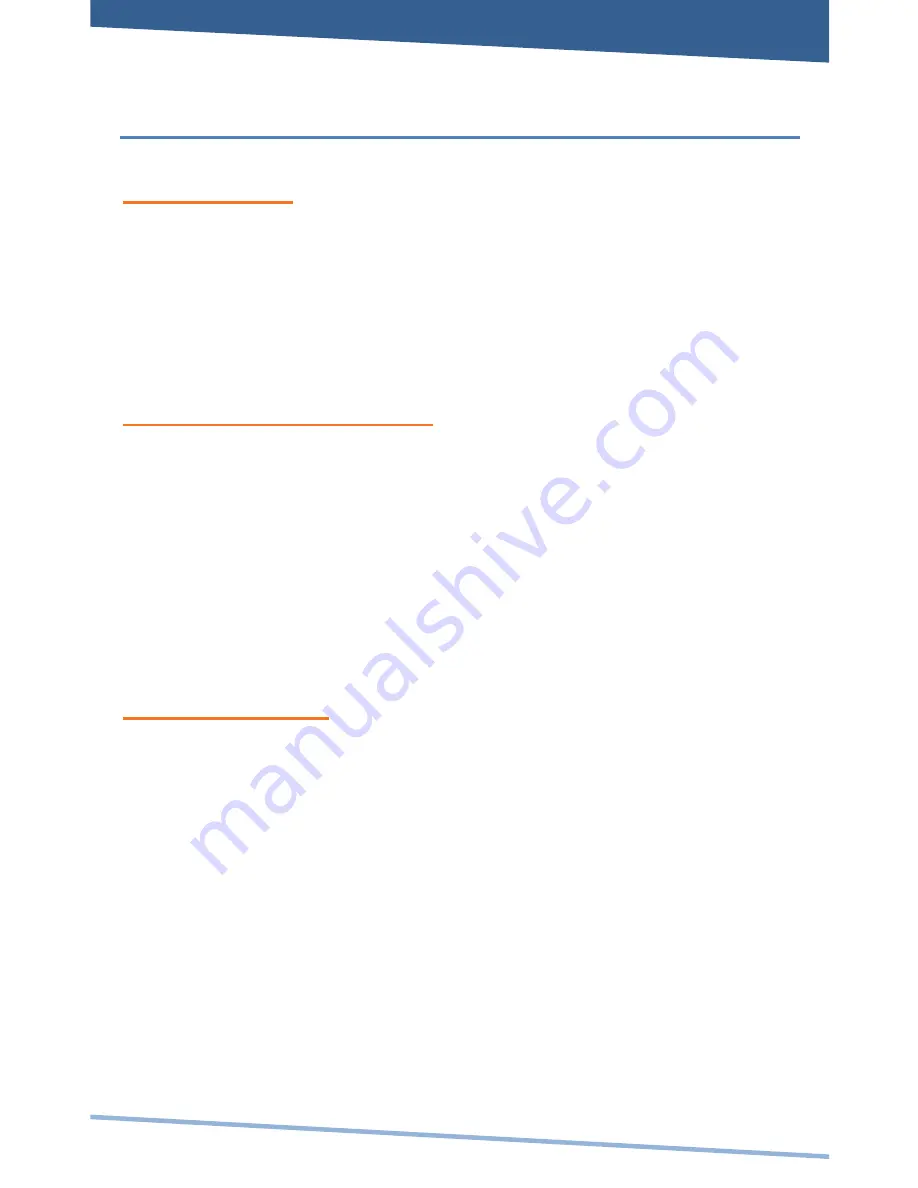
Other Settings
ANIMATION:
You can change your screen animation from 2D (default) to 3D.
1.
Tap on
Settings Menu.
2.
Tap
Animation
to change the setting.
ADDING APPLICATIONS
You can easily add applications to your device.
Note: A MicroSD card is required to install applications on your
device.
Use the SAM 3.5 application to search for and install Android
applications to your device.
MOVING ICONS
To move any of the icons on your screen, touch and hold the stylus
to the icon. The icon will highlight and then increase in size and
allow you to drag and drop it anywhere on the screen, or into the
trash bin.
When you have selected an icon, the trash bin will pop-up on the
side of the screen. Dropping an icon into the trash bin will simply
remove it from view; it will not uninstall the application from your
device.



















