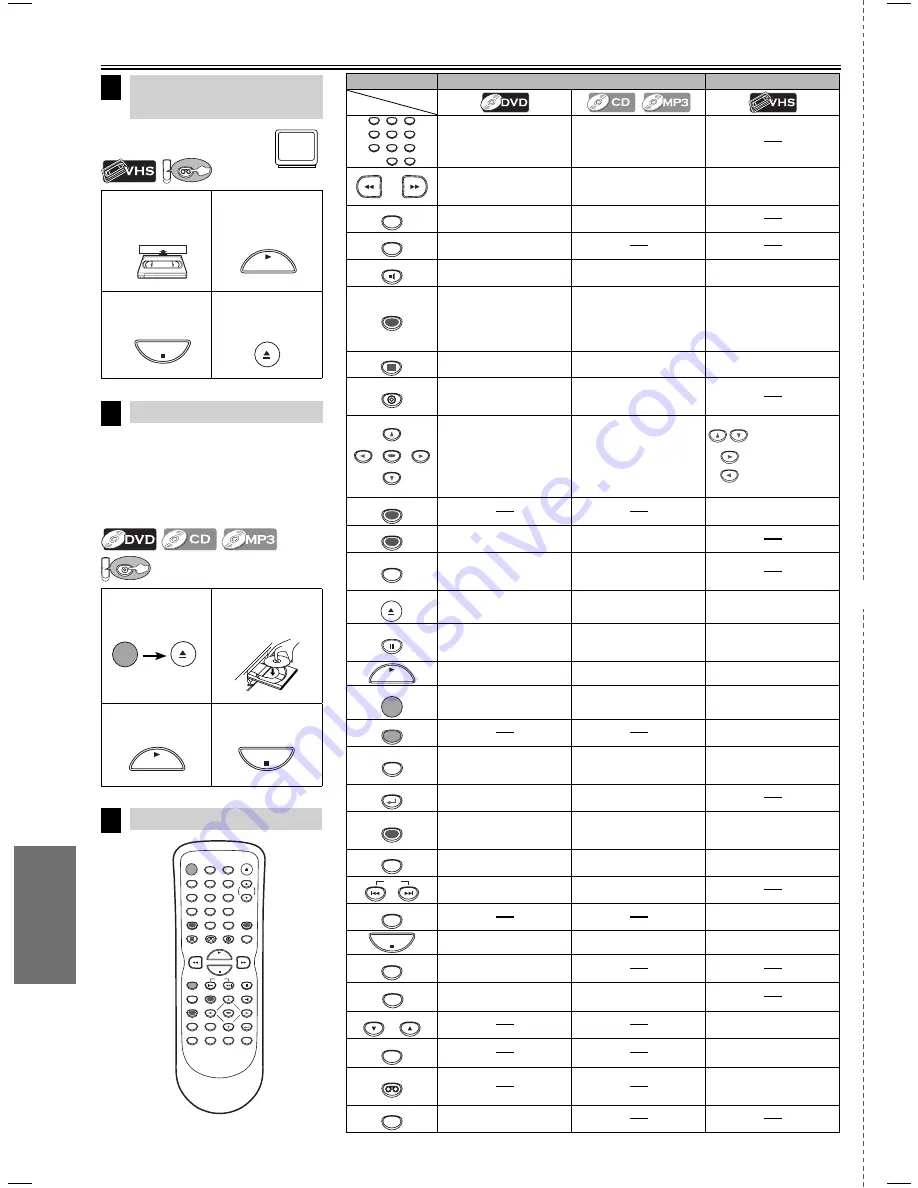
Español
✄
– 26 –
ES
1
2
Ponga un disco
con la etiqueta
hacia arriba.
3
Para empezar
la reproducción
4
Para parar la
reproducción
1
Inserte un
casete de vídeo
en esta unidad.
2
Para empezar
la reproducción
3
Para parar la
reproducción
4
Para expulsar
Reproducción de la
grabadora de vídeo
Reproducción de DVD/CD
7
Control remoto
8
Antes: Encienda el televisor.
Antes: Encienda el televisor, amplificador
y otros equipos que puedan estar
conectados a esta unidad. Asegúrese
que el televisor y el sintoamplificador de
audio (de venta en los comercios) están
en el canal correcto.
Español
POWER
OPEN/CLOSE
DISPLAY
VCR
DVD
MODE
TRACKING
PLAY
STOP
REC/OTR
SKIP
PAUSE
MENU
TOP MENU
AUDIO
SETUP
SEARCH
MODE
ZOOM
ANGLE
SUBTITLE
ENTER
REPEAT
A-B
SPEED
T-SET
1
2
3
4
5
6
7
8
9
0
+10
RETURN
CLEAR/
C. RESET
INPUT
SELECT
6
VCR
VCR
DV
DVD
PLAY
STOP
OPEN/CLOSE
PLAY
STOP
POWER
OPEN/CLOSE
Modo DVD
Mode de grabadora de video
1
2
3
4
5
6
7
8
9
0
+10
• Para seleccionar directamente
el capítulo o el título.
• Para seleccionar directamente
la canción.
• Para buscar en avance/
retroceso en un disco.
• Para empezar la reproducción en avance/
retroceso lento durante el modo de pausa.
• Para buscar en avance/
retroceso en un disco.
• Para el avance/retroceso de
una cinta.
A-B
• Para repetir entre los puntos A
y B elegidos.
• Para repetir entre los puntos A
y B elegidos.
ANGLE
• Para seleccionar los ángulos
de la cámara en un disco.
AUDIO
• Para seleccionar el idioma de
audio en un disco.
• Para seleccionar ESTÉREO,
L-ch o R-ch. (CD)
•
Para seleccionar el modo HIFI o el
modo MONO durante la reproducción.
CLEAR/
C. RESET
• Para borrar los marcadores.
• Para borrar los números
mal entrados.
• Para borrar el punto para la
repetición A-B.
• Para borrar los marcadores. (CD)
• Para eliminar el Nº de estado
en la entrada de programa.
• Para borrar los números
mal entrados.
• Para borrar el punto para la
repetición A-B. (CD)
• Para salir del menú de la
grabadora de vídeo.
• Para reponer el contador de
cinta.
DISPLAY
• Para indicar el modo de disco
actual.
• Para indicar el modo de disco
actual.
• Para indicar la hora actual,
contador de cinta y L1 o L2.
DVD
• Para seleccionar el modo de
salida de DVD.
• Para activar el modo DVD.
• Para seleccionar el modo de
salida de DVD.
• Para activar el mando a
distancia en el modo DVD.
ENTER
• Para mover el cursor y
determinar su posición.
• Para mover el cursor y
determinar su posición.
• Para seleccionar un
ítem en el menú de la
grabadora de vídeo.
• Para avanzar al
siguiente menú de la
grabadora de vídeo.
• Para volver un paso
durante el ajuste del
reloj y temporizador.
INPUT
SELECT
• Para seleccionar L1 o L2.
MENU
• Para llamar el menu en un
disco.
• Para llamar la lista de archivo.
(MP3)
MODE
• Para activar/desactivar el nivel
del negro.
• Para activar/desactivar el
ambiental virtual.
• Para disponer el orden de reproducción
o la reproducción aleatoria.
• Para activar/desactivar el
envolvente virtual.
OPEN/CLOSE
• Para abrir o cerrar la bandeja
del disco.
• Para abrir o cerrar la bandeja
del disco.
• Para expulsar el videocasete
de la grabadora de vídeo.
PAUSE
• Para hacer una pausa de
reproducción del disco.
• Para avanzar la reproducción
un cuadro a la vez.
• Para hacer una pausa en la
reproducción del disco.
• Para hacer una pausa de la
reproducción o grabación de la cinta.
• Para avanzar la reproducción
un cuadro a la vez.
PLAY
• Para empezar la reproducción
del disco.
• Para empezar la reproducción
del disco.
• Para empezar la reproducción
de la cinta.
POWER
• Para encender o apagar la
unidad.
• Para encender o apagar la
unidad.
• Para encender o apagar la
unidad.
REC/OTR
• Para empezar una grabaciòn o
una grabaciòn de un toque.
REPEAT
• Para reproducir repetidamente
un capítulo o título.
• Para reproducir repetidamente
una canción o disco. (CD)
• Para reproducir repetidamente
una canción, grupo o disco. (MP3)
• Para activar/desactivar el
modo de repetición.
RETURN
• Para volver a la operación
previa en el menú.
• Para volver a la operación
previa en el menú.
SEARCH
MODE
• Para buscar un capítulo, título
u hora.
• Para colocar o buscar los
marcadores.
• Para buscar una canción.
• Para buscar el tiempo. (CD)
• Para colocar o buscar los
marcadores. (CD)
• Para llamar el menú de
búsqueda de índice u hora.
SETUP
• Para llamar el menú de
programación de DVD.
• Para llamar el menú de
programación de DVD.
• Para llamar el menú de la
grabadora de vídeo.
SKIP
• Para saltar capítulos o titulo.
• Para saltar canciones.
SPEED
• Para seleccionar la velocidad
de grabación.
STOP
• Para parar la reproducción.
• Para parar la reproducción.
• Para parar la reproducción o
grabación.
SUBTITLE
• Para seleccionar subtítulos en
un disco.
TOP MENU
• Para llamar el menú superior
en un disco.
• Para volver al archivo superior de la
jerarquía más alta en el programa y
en la lista de archivo. (MP3)
TRACKING
TRACKING
• Para ajustar manualmente
elseguimiento durante la reproducción.
T-SET
• Para poner la grabadora de
vídeo en el modo de espera para
una grabación con temporizador.
VCR
• Para seleccionar el modo de salida
de la grabadora de vídeo.
• Para activar el modo de la
grabadora de vídeo.
ZOOM
• Para ampliar parte de la
imagen. (x2/x4)
Botón
(Orden alfavético)
Disco/cinta
++E8C0AUD.indd 26
++E8C0AUD.indd 26
2006/08/29 17:41:49
2006/08/29 17:41:49



































