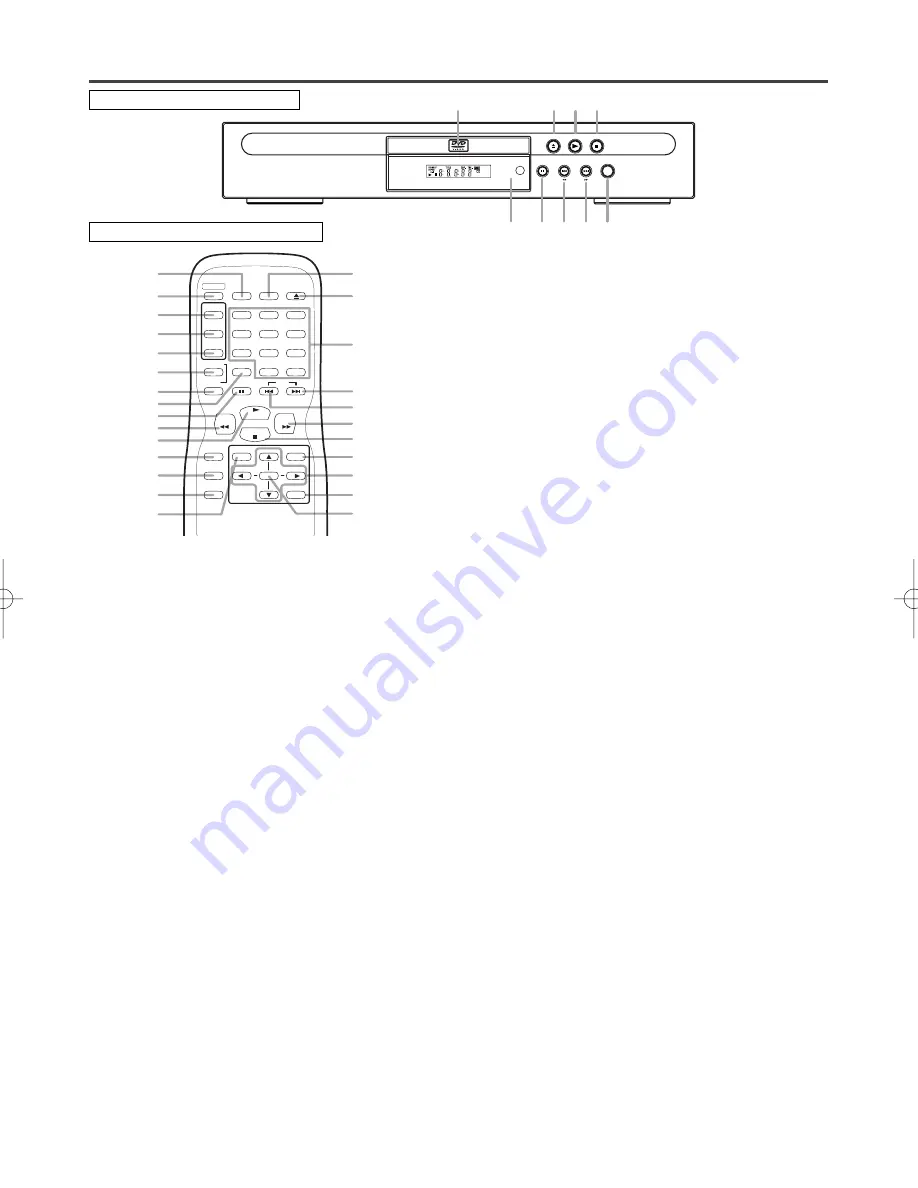
– 32 –
EN
1A23
CONTROLES DE OPERACIÓN Y FUNCIONES
SEARCH
PLAY
STOP
PAUSE
OPEN/CLOSE
SKIP
POWER
2
11
4
12
7
8
5
3
1
PANEL DELANTERO
MANDO A DISTANCIA
13
5
14
15
16
17
18
19
3
20
2
30
21
22
23
26
27
25
24
28
4
10
9
29
11
6
RETURN
ZOOM
MODE
MENU
SKIP
PAUSE
A-B
REPEAT
ANGLE
AUDIO
SUB
TITLE
CLEAR
TITLE
STOP
PLAY
FWD
REV
SETUP
ENTER
OPEN/
CLOSE
SEARCH
MODE
DISPLAY
1
2
3
4
5
6
7
8
9
0
+10
POWER
1.
Visualizador, ventana del sensor del mando
a distancia
2.
Botón de reproducción (PLAY)
Inicie la reproducción del contenido del disco.
3.
Botón de pausa (PAUSE)
Hace una pausa en la operación del disco actual.
4.
Botón de parada (STOP)
Detiene la operación del disco.
5.
Botón de la alimentación
Púlselo para conectar y desconectar la alimentación.
6.
Botón del modo de búsqueda (SEARCH MODE)
Púlselo para localizar un punto deseado.
7.
Botón de salto ascendente/avance rápido
(SKIP UP/FWD) (Unidad principal)
Inicia la reproducción desde el principio del capítulo
o pista siguiente. Manténgalo pulsado para que la
reproducción avance rápidamente.
8.
Botón de salto descendente/retroceso rápi-
do (SKIP DOWN/REV) (Unidad principal)
Inicia la reproducción desde el principio del capítulo
o pista actual. Manténgalo pulsado para que la repro-
ducción retroceda rápidamente.
9.
Botón de salto ascendente (SKIP UP)
(Mando a distancia)
Inicia la reproducción desde el principio del capítulo
o pista.
10.
Botón de salto descendente (SKIP DOWN)
(Mando a distancia)
Inicia la reproducción desde el principio del capítulo
o pista actual.
11.
Botón de abertura/cierre (OPEN/CLOSE)
Púlselo para introducir discos en la bandeja o sacar-
los de ella.
12.
Bandeja de disco
13.
Botón de visualización (DISPLAY)
Muestra el estado actual en la pantalla del televisor
con fines de comprobación.
14.
Botón de AUDIO
Púlselo para seleccionar el modo de sonido o el
idioma de audio deseado.
15.
Botón de subtítulos (SUBTITLE)
Púlselo para seleccionar el idioma de subtítulos
deseado.
16.
Botón de ángulos (ANGLE)
Púlselo para cambiar el ángulo de la cámara y ver
desde un ángulo diferente la secuencia que está sien-
do reproducida.
17.
Botón de repetición (REPEAT)
Repite la reproducción del disco, título, capítulo o
pista actual.
18.
Botón de repetición A-B (A-B REPEAT)
Repite la reproducción de una sección seleccionada.
19.
Botón de cancelación (CLEAR)
Repone un ajuste.
20.
Botón de retroceso (REV)
Hace que la reproducción retroceda rápidamente
hasta un punto deseado.
21.
Botón de preparación (SETUP)
Púlselo para entrar en el modo de preparación o para
cambiar elementos de preparación.
22.
Botón de modo (MODE)
Activa el modo de reproducción programada o el
modo de reproducción aleatoria. Para fijar conexión
/desconexión de nivel negro o SRS TruSurround.
23.
Botón de titulación (TITLE)
Visualiza el menú de títulos.
24.
Botón de introducción (ENTER)
Púlselo para aceptar un ajuste.
25.
Botón de retorno (RETURN)
Púlselo para volver a la operación anterior.
26.
Botones de flechas
Utilícelos cuando haga ajustes mientras ve la visual-
ización en una pantalla de televisión.
27.
Botón de MENU
Visualiza los menús DVD.
28.
Botón de avance (FWD)
Hace que la reproducción avance rápidamente hasta
un punto deseado.
29.
Botones numéricos
30.
Botón del ZOOM
Amplia parte de una imagen de DVD reproducida.
Summary of Contents for SRDV200
Page 35: ...35 EN 1A23 MEMO...



















