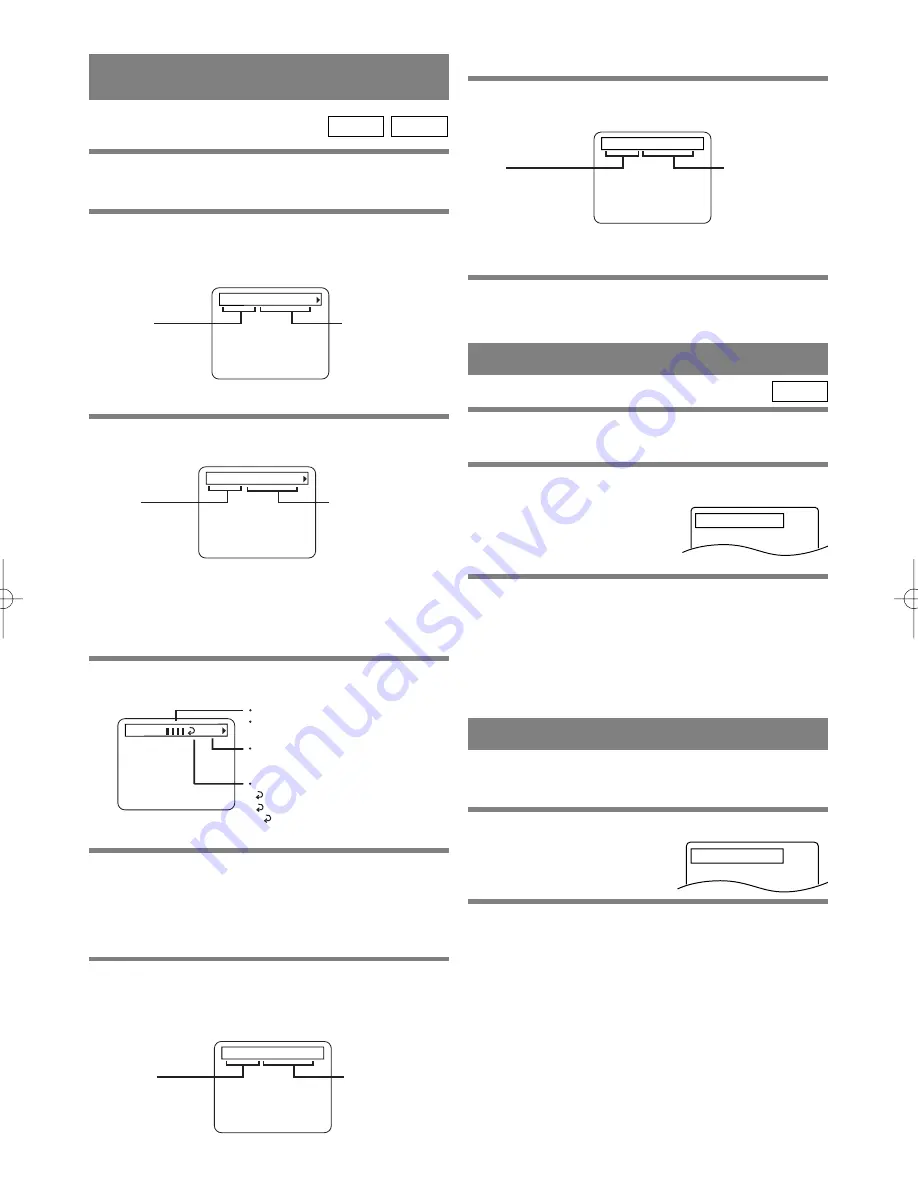
– 23 –
EN
1A23
CHANGING THE ON-SCREEN
DISPLAY
TT 1/2 0:00:00 -1:23:45
TT(Title):
Current title number
/ the number of total
titles.
TIME:
Elapsed time of the
current title on remaining
time of the current title.
You can check the information about the disc by
pressing the DISPLAY button on the remote control.
For DVDs
1
Press the DISPLAY button during playback.
CD
DVD
2
Press the DISPLAY button again.
¡
Use the number button to start from a desired chap-
ter.
3
Press the DISPLAY button again.
4
Press the DISPLAY button or the RETURN but-
ton to exit the display.
CH 7/49 0:01:46 -0:03:27
CH(Chapter):
Current chapter number
/ the number of total
chapter.
TIME:
Elapsed time of the
current chapter and
remaining time of the
current chapter.
BIT RATE
BIT RATE indicator will appear.
BIT RATE shows the quantity of
information which is recorded in DVD.
C L0
Layer number(*)
L0: Layer 0 is playing back
L1: Layer 1 is playing back
Current Repeat setting
C: Chapter repeat
T: Title repeat
A B: A-B repeat
*) It appears when the layered disc is playing back.
For audio CDs
1
Press the DISPLAY button during playback.
TR 4/12 0:03:21 -0:02:15
B
TR(Track):
Current track number
/ the number of total
tracks.
TIME:
Elapsed time of the
current track and
remaining time of
the current track.
2
Press the DISPLAY button again.
ALL 4/12 0:13:45 -0:45:40
B
ALL:
Current track number
/ the number of total
tracks.
TIME:
Elapsed time of the
current disk and
remaining time of
the current disc.
3
Press the DISPLAY button or the RETURN but-
ton to exit the display.
You can set to make the black parts of the picture
brighter.
1
Press the MODE button during playback.
¡
The setup screen will appear.
2
Press the ENTER button to set it on or off.
¡
ON : It makes the dark parts brighter.(Default : ON)
OFF : Original picture which is recorded on the disc
will be shown.
¡
Press the RETURN button to exit the display.
BLACK LEVEL SETTINGS
BLACK LEVEL : ON
¡
Use the number button to start from a desired track.
DVD
You can enjoy stereophonic sound system when you
playback Dolby Digital and PCM 48kHz sound.
1
Press the MODE button twice during playback.
¡
The setup screen will appear.
2
Press the ENTER button to set it on or off.
ON : TruSurround ON.(Default : OFF)
OFF : TruSurround OFF.
¡
Press the DISPLAY button or the RETURN button
to exit the display.
TruSurround SETTINGS
SRS TruSurround ON
Summary of Contents for SRDV200
Page 35: ...35 EN 1A23 MEMO...




























