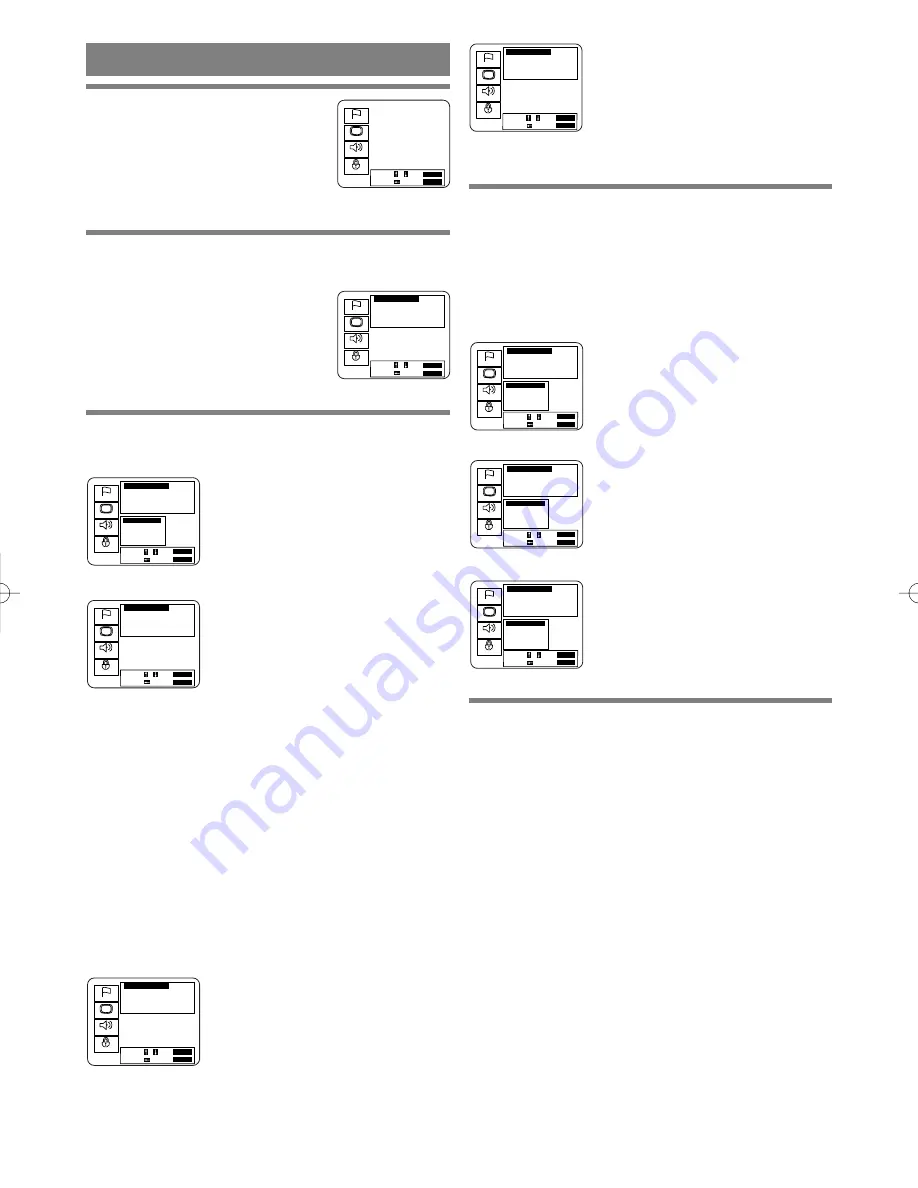
– 23 –
EN
9F21
Down Sampling
(Default : 48kHz)
Set the output for the DVD
recorded in PCM 96kHz (96kHz
or 48kHz)
4
Press the
K
/
L
buttons to select a desired
item, and then press the ENTER button.
¡
If PCM, Dolby Digital or DTS MPEG is selected on
the Digital Audio Out setting screen, press the
K
/
L
buttons again to select a further item, and then press
the ENTER button.
Dolby Digital
(Default : Off)
On : Output by Dolby Digital
DTS
(Default : Off)
On : Output DTS sound
MPEG
(Default : Off)
On : Output by MPEG
Off : Convert the MPEG to PCM
5
Press the SETUP button.
¡
The setup mode will be canceled and the ordinary
screen will appear.
1
Press the SETUP button.
¡
The setup screen will appear.
2
Press the
K
/
L
buttons to select Audio and
then press the ENTER button.
3
Press the
K
/
L
buttons to select an item, and
then press the ENTER button.
Digital audio out setting
(Next step)
Dynamic Range
(Default : Off)
On : Dynamic range is available
¡
This function is for controlling
the range of sound volume. By
compressing the range of sound
volume, it is possible not only to
suppress the output of loud
sound at night and but also to
raise the volume of low sound.
¡
However, this function is effec-
tive only for the sound recorded
by Dolby Digital recording.
When the sound recorded by
Dolby Digital 5.1ch is outputted,
the sound is compressed auto-
matically even with this function
being set at “Off ”.
Downmix Mode
(Default: Dolby Surround)
Dolby Surround: When the player
is connected to an audio component
that conforms to
Dolby Surround Pro Logic
Stereo: When the player is connect-
ed to a normal audio component
AUDIO SETTINGS
Language
Display
Audio
Parental
Select : / Set :
ENTER
Cancel : Exit :
SETUP
Audio Controls
Digital Audio Out ...
Dynamic Range On
Downmix Mode Dolby Surround
Down Sampling 48kHz
Language
Display
Audio
Parental
Select : / Set :
ENTER
Cancel : Exit :
SETUP
Audio Controls
Digital Audio Out ...
Dynamic Range
On
Downmix Mode
Dolby Surround
Down Sampling
48kHz
Digital Audio Out
Dolby Digital Off
DTS On
MPEG
Off
Select : / Set :
ENTER
Cancel : Exit :
SETUP
Language
Display
Audio
Parental
Audio Controls
Digital Audio Out ...
Dynamic Range
On
Downmix Mode
Dolby Surround
Down Sampling
48kHz
Select : / Set :
ENTER
Cancel : Exit :
SETUP
Language
Display
Audio
Parental
Audio Controls
Digital Audio Out ...
Dynamic Range
On
Downmix Mode
Dolby Surround
Down Sampling
48kHz
Select : / Set :
ENTER
Cancel : Exit :
SETUP
Language
Display
Audio
Parental
Audio Controls
Digital Audio Out ...
Dynamic Range
On
Downmix Mode
Dolby Surround
Down Sampling
48kHz
Digital Audio Out
Dolby Digital Off
DTS On
MPEG
Off
Select : / Set :
ENTER
Cancel : Exit :
SETUP
Language
Display
Audio
Parental
Audio Controls
Digital Audio Out ...
Dynamic Range On
Downmix Mode
Dolby Surround
Down Sampling
48kHz
Digital Audio Out
Dolby Digital Off
DTS On
MPEG
Off
Select : / Set :
ENTER
Cancel : Exit :
SETUP
Language
Display
Audio
Parental
Audio Controls
Digital Audio Out ...
Dynamic Range On
Downmix Mode Dolby Surround
Down Sampling 48kHz
Digital Audio Out
Dolby Digital Off
DTS On
MPEG
Off
Select : / Set :
ENTER
Cancel : Exit :
SETUP
Language
Display
Audio
Parental
Audio Controls
Digital Audio Out ...
Dynamic Range
On
Downmix Mode
Dolby Surround
Down Sampling
48kHz
Select : / Set :
ENTER
Cancel : Exit :
SETUP
Language
Display
Audio
Parental
E5560UD 01.3.30 1:05 PM Page 23










































