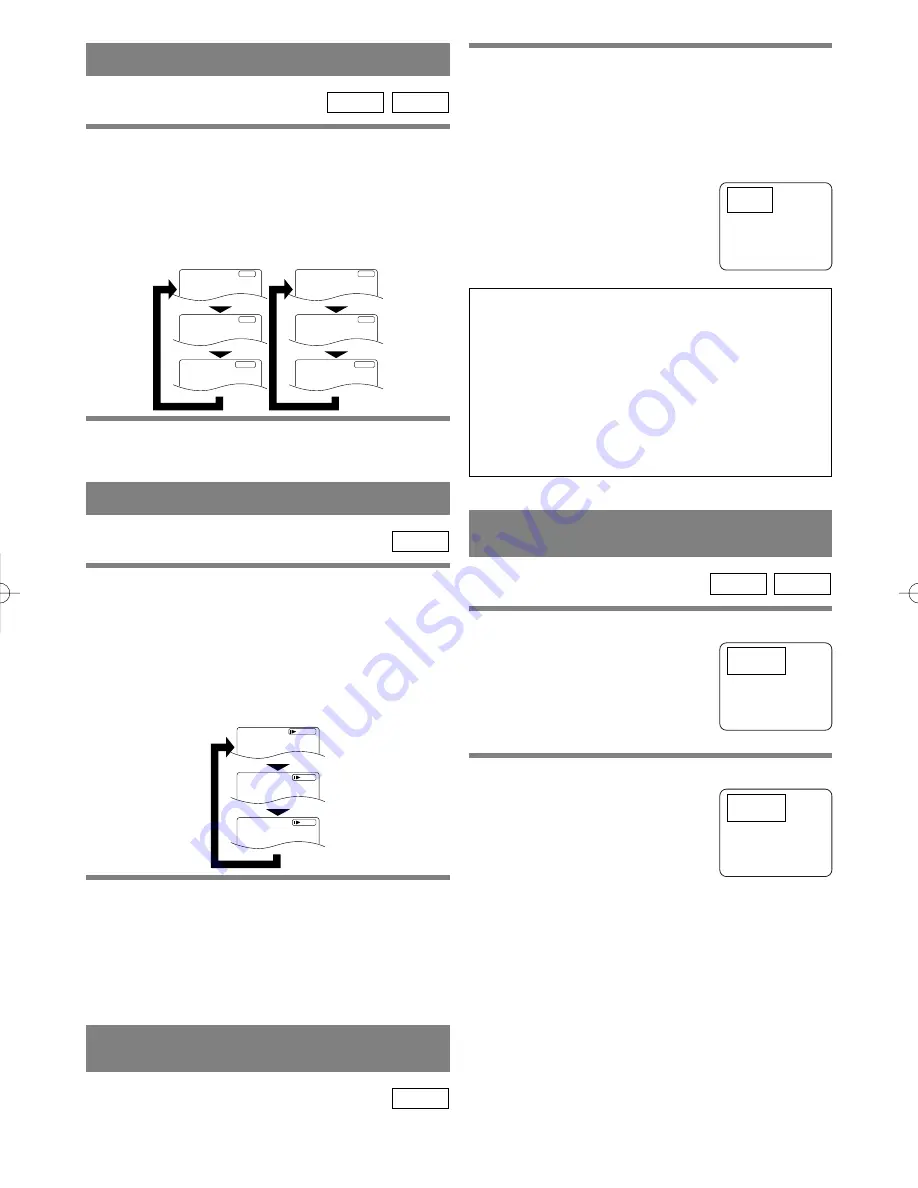
– 15 –
EN
9F21
FAST FORWARD/REVERSE
1
Press the FWD
g
or REV
h
button dur-
ing playback.
¡
For DVDs, pressing the FWD
g
or REV
h
button cycles the playback speed in three steps.
¡
For audio CDs, the playback speed is
×
16 fixed.
2
Press the PLAY button to return to normal
playback speed.
CD
DVD
1
Press the numeric buttons to enter the
desired track number.
¡
The selected track will be located, and playback will start.
You can also press the SEARCH MODE button, use
the numeric buttons to enter the track number, when
the track number is entered in the
entry box, playback of the desired
track will start automatically.
E
x2
E
x8
E
x32
E
x32
D
x8
D
x2
E
D
REV
Button
Button
FWD
SLOW MOTION
1
Press the FWD
g
button while playback is
paused. (Sound remains muted.)
¡
Slow motion mode will be activated.
¡
Pressing the FWD
g
button cycles the playback
speed in three steps. Select an appropriate speed
while referring to the speed indication on the screen.
2
Press the PLAY button to return to normal
playback speed.
Notes
¡
Slow playback is not available with audio CDs.
¡
The reverse of slow playback is not available.
DVD
×
1/16
×
1/8
×
1/2
D
Button
FWD
STARTING FROM A DESIRED
TRACK
CD
TRICKS WITH THE SKIP BUTTONS (
H
,
G
)
If the SKIP button
G
is pressed during playback or
while playback is paused, the current track is
skipped and the next track is played. When the SKIP
button
H
is pressed once, the top of the current
track is located for replaying. When the SKIP button
H
is pressed again while Within 2-second
playback, the previous track is located.
STARTING FROM A DESIRED
TIME COUNT
1
Press the SEARCH MODE button.
¡
Press the button twice for DVDs
or two times for audio CDs.
2
Press the numeric buttons to set the desired
time count.
¡
Example: 1 hour, 23 minutes and
30 seconds
1
→
2
→
3
→
3
→
0
Notes
¡
In the case of DVD, Time Search in Title is effec-
tive. (But Time Search in Chapter is ineffective.)
¡
In the case of CD, Time Search in Track is effective.
(But Time Search in the entire disc is ineffective.)
¡
Playback from a desired time count is not available
with some discs.
¡
Specific time playback is not available with some
discs or if the unit is in stop mode.
CD
DVD
Search
Time _:__:__
Total Time 1:29:00
Search
Time _:__:__
Total Time 1:29:00
Search
Track: __ / 26
E5560UD 01.3.30 1:05 PM Page 15
















































