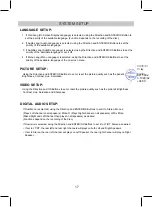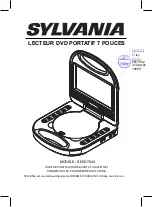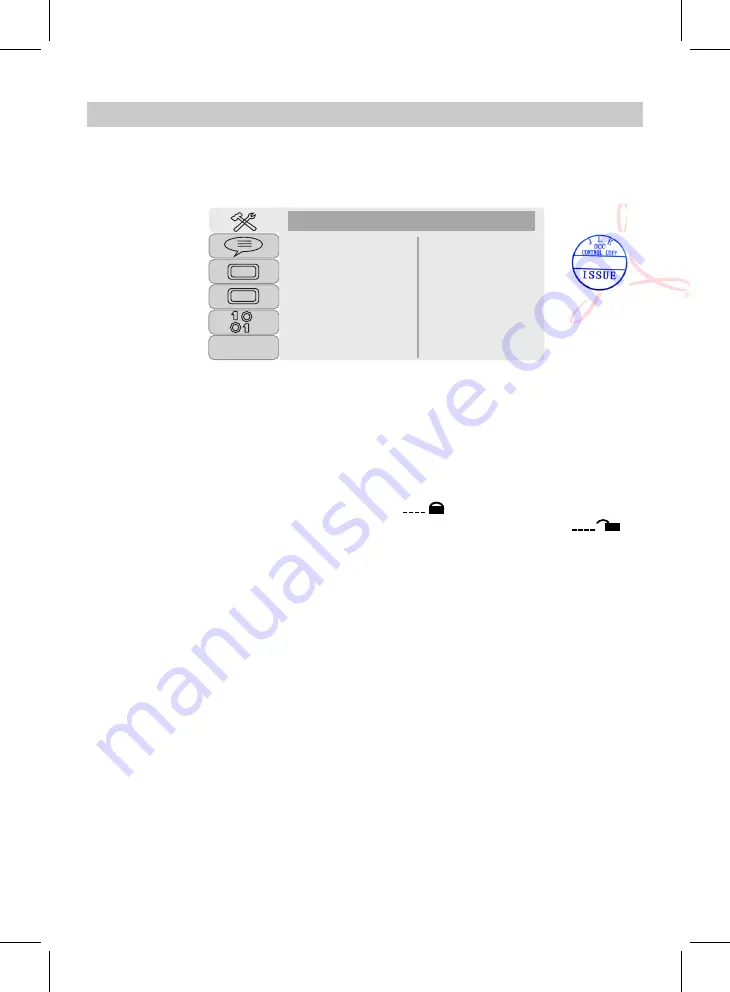
SYSTEM SETUP
4. If TV Shape is selected, set the aspect ratio to match the connected TV.
TV System
Last Memory
Screen Saver
TV Shape
Default
SYSTEM SETUP
1. If TV System is selected, it can be set to NTSC, PAL or Auto to match the playing movie of connected TV.
2. If Last Memory is selected, if set it On, the unit will start playback from the position where the disc was
stopped last time.
3. If Screen Saver is selected, if set to On, the screen saver will come on when the unit idles or the image is
paused for several minutes.
8. If Default is selected and set it to restore, all settings will be restored to factory setting.
TFT
Rating
Password
5. If Password is selected, press the button to highlight the , then enter four digit default password
"0000" to unlock the rating, press the ENTER/OK button to confirm. Now the lock status will be .
►
6. If Rating is selected, press the button to enter rating level, press or button to select the desired
►
rating level, then press the ENTER/OK button to confirm setting.
►
►
~ Rate levels:
KID SAFE:
Kid safe
G:
All ages
PG:
Parental Guidance
PG 13:
Parental Guidance less than 13 years old
PG-R:
Under 17 years old, Parental Guidance suggested
R:
Under 17 years old, Parental Guidance strongly
NC-17:
17 years old or above
ADULT: Adult only
To change a new password, highlight the password column and enter a new four digit password under
unlocking status, press the ENTER/OK button to confirm password changing. After password is changed, the
new password and default password can be used.
Press the SETUP Button on remote control or on the unit, the setting menu will appear as below.
During setting, using Direction
◄
,
►
,
▲
,
▼
Buttons to select and highlight the function needed to reset.
Press the ENTER/OK Button to confirm the selection. After setting, press the SETUP Button to save and exit.
Text to Speech
is OFF.
7. When Text to Speech is selected to ON, the player will have a voice during pressing each button, the default
16
数字签名
人
lxy
日期:
2017.09.2
3
17:28:56
+08'00'
Summary of Contents for SDVD7049
Page 42: ......