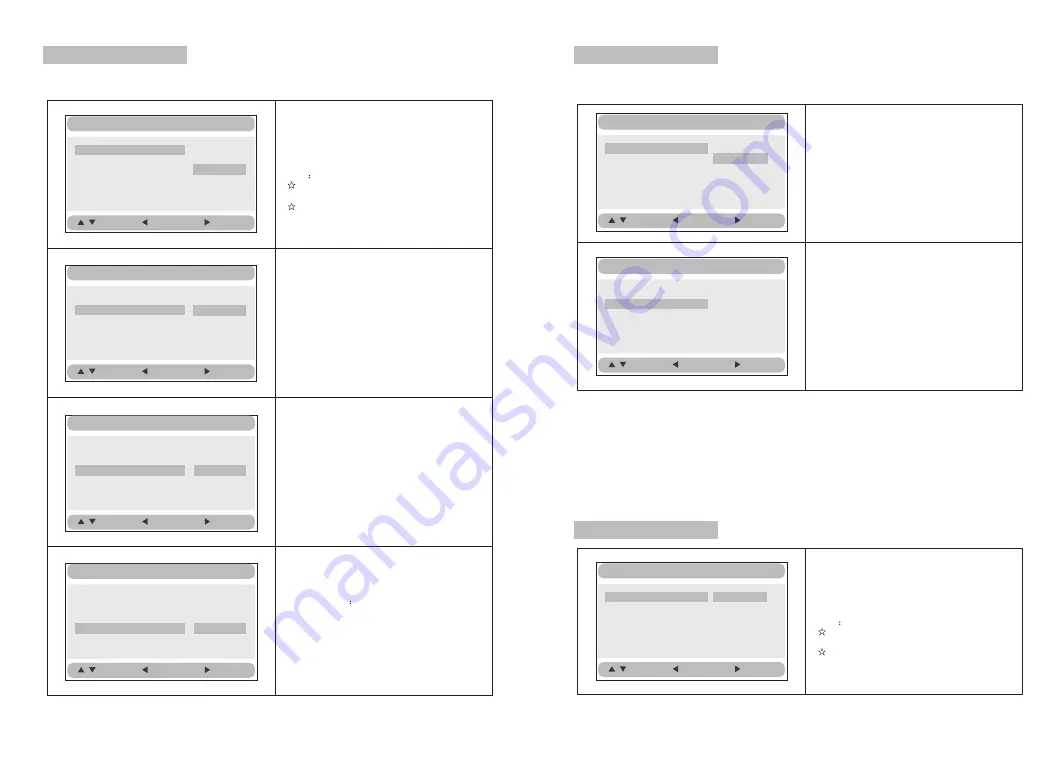
14
15
General Setup
TV Display Wide
Angle Mark ON
OSD Lang ENG
Screen Saver ON
Normal/PS
Normal/LB
Wide
:Move
:Return
:Entry
General Setup Page
TV display
:
Enter this option,user can set screen display
format(Nomal/PS,Nomal/LB,Wide)
The default is Wide
Note
The function depends on the display ratio
with which the DVD disc is recorded.
Please choose Wide(16:9) when using
a 16:9 wide screen TV set.
“
”
“
”
General Setup
TV Display Wide
Angle Mark ON
OSD Lang ENG
Screen Saver ON
On
Off
:Move
:Return
:Entry
Angle Mark
:
Enter this option to set the angle during
playback.
Optional setting:ON,OFF
The default is:ON
General Setup
TV Display Wide
Angle Mark ON
OSD Lang ENG
Screen Saver ON
English
French
German
Italian
:Move
:Return
:Entry
OSD Language
:
In the option user can set OSD menu
language(English,French,German,Italian).
The default:English
TV Display Wide
Angle Mark ON
OSD Lang ENG
Screen Saver ON
On
Off
:Move
:Return
:Entry
General Setup
Screen Saver
Enter this option to set whether to activate
the screen saver function.
The default is ON.
Video Setup Page
TV Type
:
Enter this option to select TV type(PAL,NTSC)
The default is NTSC.
Video Setup
:Move
:Return
:Entry
Panel Quality
Video Setup
:Move
:Return
:Entry
TV Type NTSC
Set the Video Quality of PANEL
Panel Quality
TV Type NTSC
PAL
NTSC
Preference Page
Audio
:
Enter this option,user can select preferred
audio language for DVDs.
The default is English.
Note
The audio language depend on the material
on each disc.
User can also change the audio language
durin g playback by pressing the Audio button.
Preference Setup
:Move
:Return
:Entry
Audio ENG
Subtitle Off
Disc Menu ENG
Parental
Default
English
French
German
Italian
Summary of Contents for SDVD7037
Page 1: ...SDVD7037...





























