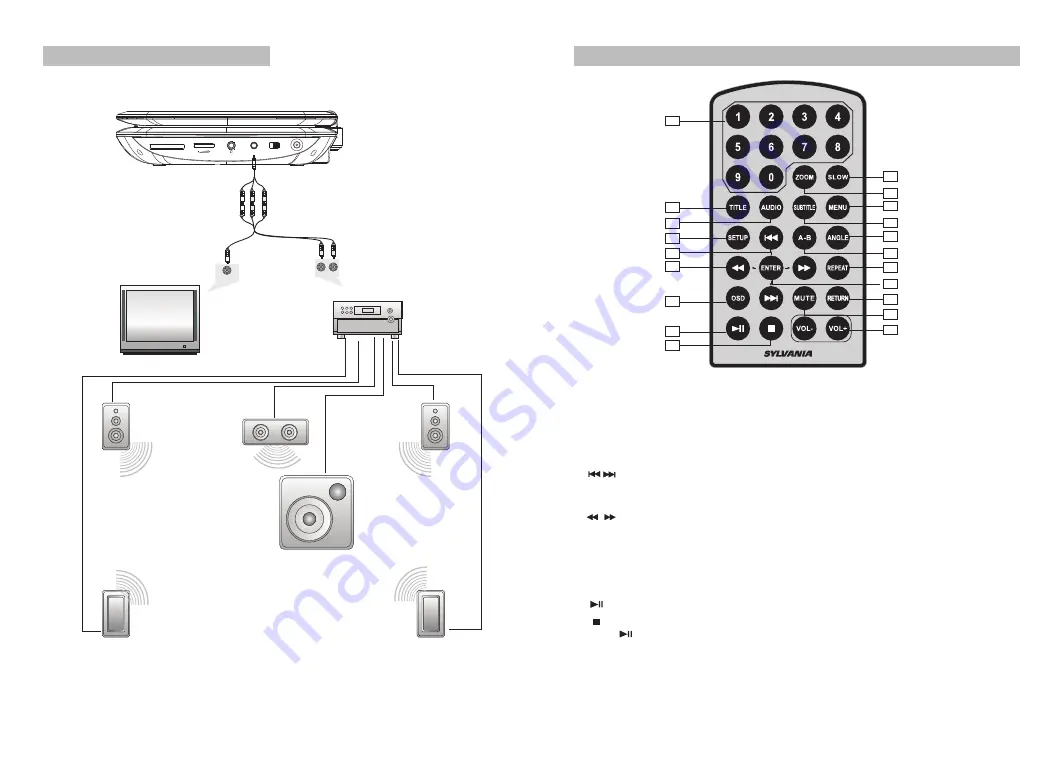
7
6
Connecting with external Speaker
The unit can be connected with external speaker.Please see the following illustration.
Note:
There is no 5.1 channel in the unit, however,after connecting to APM it is available to output
audio in 5.1 channel.
AV OUT
OFF/ON
DC IN
9-12V
AMPLIFIER
TV
SUBWOOFER
Left front speaker
Right front speaker
Center speaker
Left rear speaker
Right rear speaker
AUDIO IN
VIDEO IN
Not supplied
AV CABLE
The Remote Control
1
2
3
4
5
6
7
8
9
10
11
12
13
14
15
16
17
18
19
20
1. Number button
2. TITLE(To display title information)
3. AUDIO(To select audio language)
4. SETUP(To go to or exit setup menu)
7. OSD(To display disc information
during playing such as elapsed and
remaining time)
10.SLOW
11. ZOOM(To zoom in the image
during the playback)
12. MENU(To enter or exit root menu)
13. SUBTITLE(To select subtitle language
when playing DVD disc)
14. ANGLE(To change viewing angle
when playing disc with multi-angle)
15. A-B(Repeat a specific portion from
point A to B, press it again to cancel
repeat playing)
16. REPEAT(To repeat playing title,
chapter or track)
17. RETURN(To return to the main menu)
18. MUTE(To turn to mute)
19. VOL +/- (To adjust the volume)
20. ENTER(To confirm)
8. PLAY/PAUSE
9. STOP(press once to stop playback, then
press to resume playback from the
point where you stopped; press stop
button twice to stop playback completely)
6. Fast forward/backward
button(To scan forward/backward
at 2,4,8,16,or 32 times)
5. Previous/Next button(To go
to previous/next chapter or scene
during playing)
Notice:
Volume can be adjusted by
both this button or via manual volume
control on the unit, if adjust the "VOL-"
button on the remote control to "0",the
unit will not respond to manual volume
control, or vice versa.
Summary of Contents for SDVD7037
Page 1: ...SDVD7037...





























