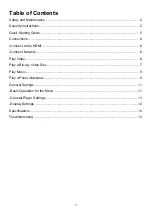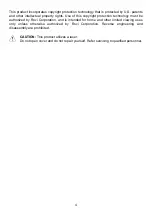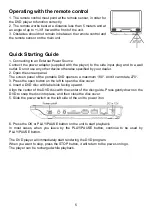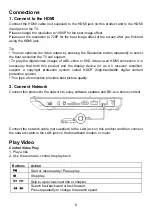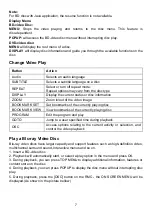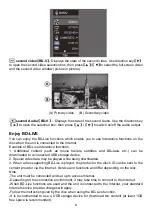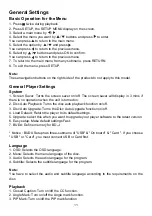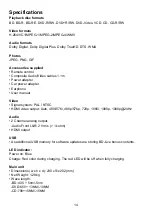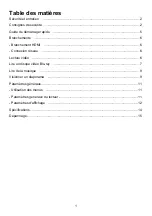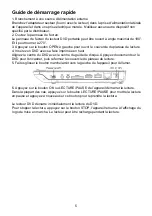7
Note:
For BD disc with Java application, the resume function is not available.
Display Menu
BD-video Disc:
MENU:
Stops the video playing and returns to the disc menu. This feature is
disc-dependent.
POPUP:
will access the BD-video disc menu without interrupting disc play.
DVD-video disc:
MENU
will display the root menu of a disc.
DISPLAY
will display disc information and guide you through the available functions on the
disc.
Change Video Play
Play a Blu-ray Video Disc
Blu-ray video discs have larger capacity and support features such as high-definition video,
multichannel surround sound, Interactive menus and so on.
1. Insert a BD-video disc.
2. Playback will automatically start, or select a play option in the menu and press OK.
3. During playback, you can press TOP MENU to display additional information, features or
content store on the disc.
4. During playback, you can press POPUP to display the disc menu without interrupting disc
play.
5. During playback, press the [OSC] button on the RMC - the ON SCREEN MENU will be
displayed.(As shown in the picture bellow)
Button Action
Audio
Selects an audio language
SUBTITLE
Selects a subtitle language on a disc
REPEAT
Select or turn off repeat mode.
Repeat options may vary from the disc type
DISPLAY
Display the current status or disc information
ZOOM
Zoom in/out of the video image
BOOK MARK SET
Set bookmarks of the currently playing disc
BOOK MARK VIEW
View bookmarks of the currently playing disc
PROGRAM
Edit the program and play
GOTO
Jump to a user specified time during playback
OSC
Access options relating to the current activity or selection, and
control the video playback