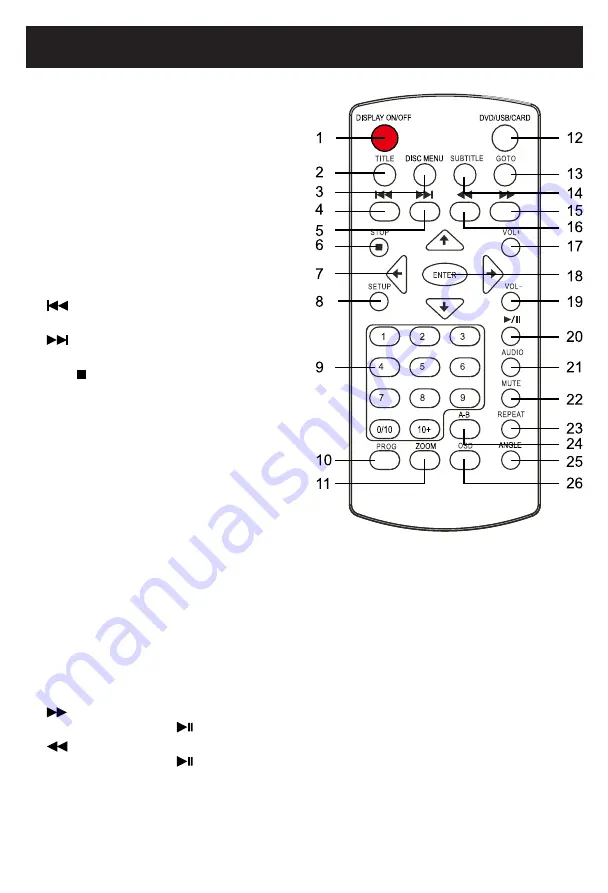
Télécommande
1. DISPLAY ON/OFF :
Appuyez pour activer
ou désactiver l’écran.
2. TITLE (Titre) :
Affichage du menu du
titre du disque en cours. Utilisez les
boutons de direction et ENTER (Entrer)
pour sélectionner et effectuer la lecture
du titre de votre choix.
3. DISC MENU (Menu du disque) :
Affichage du menu du titre du disque en
cours. Utilisez les boutons de direction
et ENTER (Entrer) pour sélectionner et
effectuer la lecture du chapitre de votre
choix.
4.
Précédent :
Appuyez de façon
répétitive pour sauter vers l’arrière.
5.
Suivant :
Appuyez de façon
répétitive pour sauter vers l’avant.
6. Stop
(Arrêt) :
Appuyez pour arrêter.
7. Boutons de direction :
Appuyez pour
sélectionner les options sur le menu des
configurations.
8. SETUP :
Appuyez pour entrer ou quitter
le menu des configurations.
9. Boutons numériques :
Appuyez sur les
boutons pour saisir les chiffres.
10. PROG (Programmation) :
Appuyez pour
afficher le menu des configurations pour
la programmation. Utilisez les boutons
numériques et ENTER (Entrer) pour configurer
le programme en fonctions des instructions à l’écran.
11. ZOOM :
Appuyez de façon répétitive pour un zoom avant ou zoom arrière sur l’image.
12. DVD/USB/CARD :
Lorsque qu’un appareil USB et/ou une carte SD a été inséré, appuyez de
façon répétitive pour sélectionner la source de lecture de votre choix.
13. GOTO :
Appuyez pour accéder au menu GOTO. Utilisez les boutons numériques et ENTER
(Entrer) pour sélectionner la piste à lire de votre choix.
14.
SUBTITLE (Sous-titres) :
Appuyez de façon répétitive pour sélectionner la langue de votre
choix pour les sous-titres, disponibles sur le disque.
15.
(Avance rapide) :
Appuyez de façon répétitive pour rechercher la section de votre choix.
Appuyez sur le bouton
pour reprendre le cours normal de la lecture.
16.
(Retour rapide) :
Appuyez de façon répétitive pour rechercher la section de votre choix.
Appuyez sur le bouton
pour reprendre le cours normal de la lecture.
17. VOL+ (Volume) :
Appuyez pour augmenter le volume.
18. ENTER (Entrer) :
Appuyez pour confirmer la sélection (configurations).
9














































