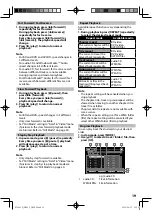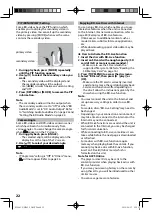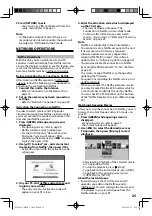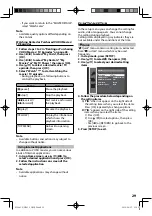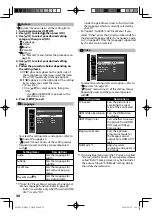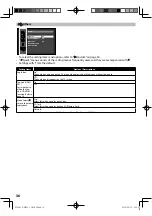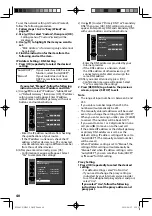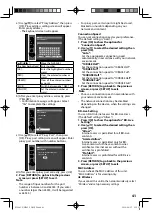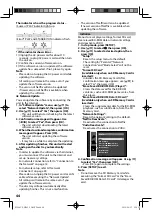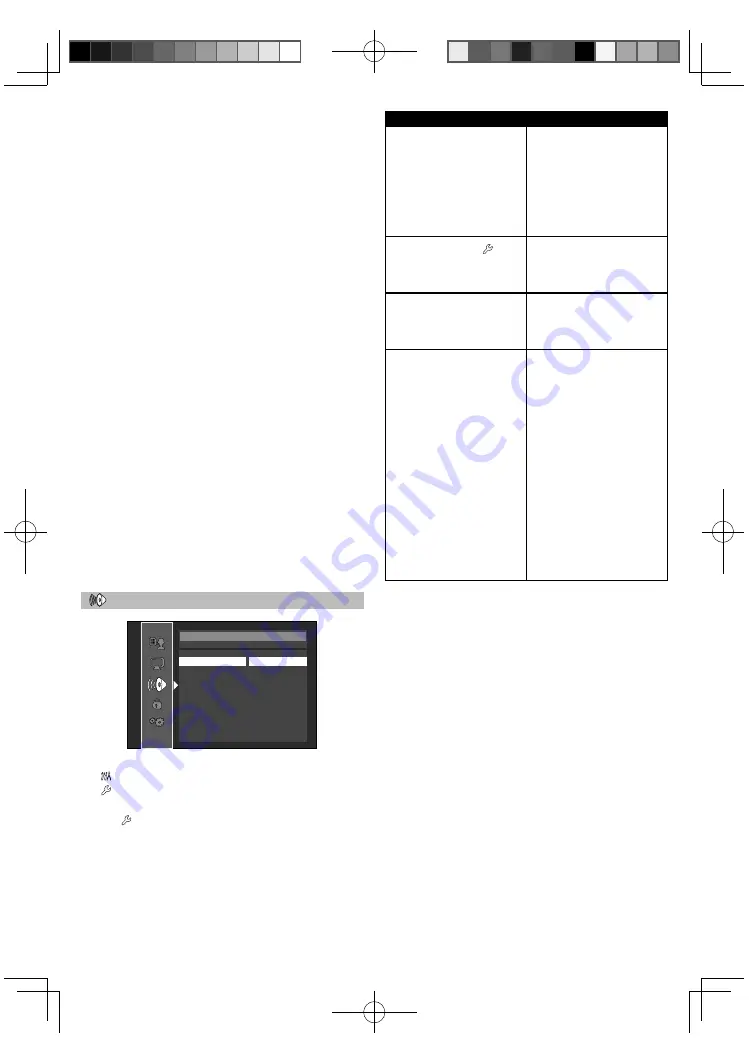
31
Note for “HDMI Video Resolution”
• Even if you set “HDMI Video Resolution” setting
to “Auto”, when this unit is connected to a DVI
compatible display devices with an HDMI-DVI
cable, 480p signal will be output.
• Video and audio signals may be distorted
temporarily when switching to / from the HDMI
output mode.
• You cannot change the video resolution during
playback of Blu-ray Discs or AVCHD files. To
change the resolution, stop playback.
• In order to get natural and high quality film
reproduction of 24-frame film material, use
an HDMI cable (High Speed HDMI cable
is recommended) and select “Auto” if the
connected TV is compatible with 1080p24
frame input.
• Even if the connected TV is compatible with
1080p24 frame input and you set “HDMI Video
Resolution” setting to “Auto”, when the contents
of the disc are not compatible for 1080p24
frame, 1080p60 frame will be output.
• If the picture is not output properly to the TV
because of “HDMI Video Resolution”, press and
hold [
B
PLAY] on the front panel for more than
5 seconds. Both settings will be reset to the
default automatically.
• For AVCHD, 24-frame film material will be
output as 60 frame, even if the connected
device is compatible with 1080p24 frame
input and “HDMI Video Resolution” is set to
“1080p24”or “Auto”.
Audio
Audio
BD Audio Mode
Mix Audio Output
HDMI Audio Out
HDMI Multi (Normal)
Down Sampling
On
DRC Auto
• To select the setting items and options, refer to
“
Custom” on page 30.
• “
Quick” menu consists of the setting menus
frequently used, and they are accompanied
with
.
Setting items
Descriptions
BD Audio Mode
For BD, selects whether
to output the secondary
and interactive audio
with primary audio if it
is available or only the
primary audio. Refer to
“Setting the BD Audio
Mode” on page 24.
HDMI Audio Out
*1
Sets the audio format
for the audio output
from HDMI OUT jack.
Refer to page 32.
Down Sampling
Sets the digital audio
output when playing
back BD or DVD
recorded in LPCM.
DRC
Sets whether to
compress the range of
sound volume (dynamic
range control) when
Dolby Digital, Dolby
Digital Plus or Dolby
TrueHD audio is played
back.
When “Auto” is
selected,this unit
detects DRC setting of
the disc and set “DRC”
setting to “On” or “Off”
automatically when the
discs recorded in Dolby
TrueHD format are in
playback.
*
1) Under following circumstances, “HDMI
Multi(Normal)” and “HDMI Multi(LPCM)” are
not available.
- HDMI cable is not connected to HDMI OUT
jack.
- Connected TV is off.
- Connected TV is not compatible with audio
output.
E5S04UD̲NB620̲OM̲EN.indd 31
E5S04UD̲NB620̲OM̲EN.indd 31
2010/08/25 9:59:24
2010/08/25 9:59:24