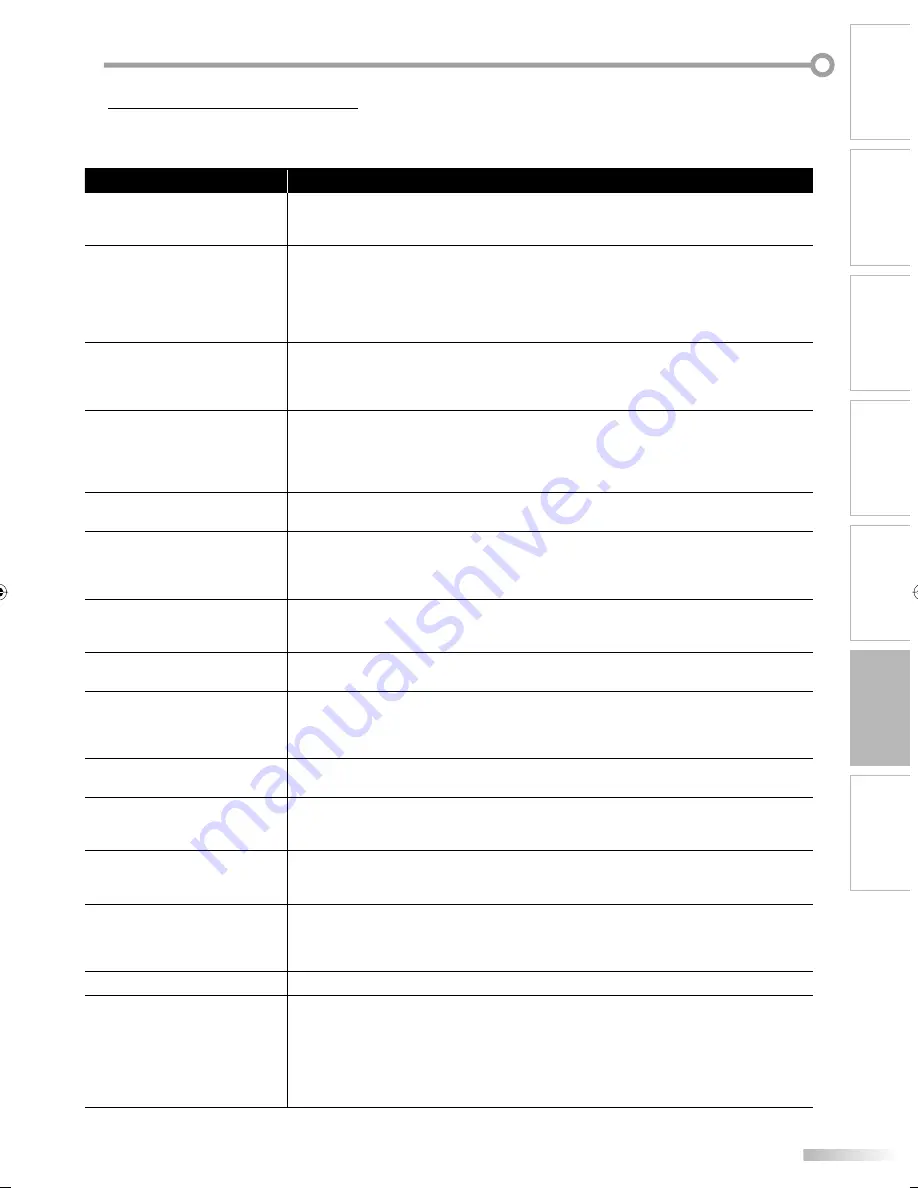
35
EN
T
ROUBLESHOOTING
WATCHING TV
INTRODUCTION
CONNECTION
INITIAL SETTING
OPTIONAL SETTING
TROUBLESHOOTING
INFORMATION
Troubleshooting Guide
If the unit does not perform properly when operated as instructed in this owner’s manual, check the following chart once
before calling for service.
5
Symptom
Remedy
No power
• Be sure the power cord is plugged in.
• If a power failure occurs, unplug the power cord for 30 minutes to allow the unit to
reset itself.
No picture or sound
• Check if the power is on.
• Check the outlet connection.
• Check the antenna or cable connection to the main unit.
• When the outside antenna is used, check the wire condition and connection.
• View other TV channels. The problem might be limited to the broadcasting station.
• Turn off the power and wait for about 1 minute, then turn it on again.
No color
• Check the antenna or cable connection to the main unit.
• When the outside antenna is used, check the wire condition and connection.
• View other TV channels. The problem might be limited to the broadcasting station.
• Adjust the “Color” in the main menu.
Sound OK, picture poor
• Check the antenna or cable connection to the main unit.
• When the outside antenna is used, check the wire condition and connection.
• Electrical interference from nearby appliances may affect picture quality.
• Adjust “Contrast” and “Brightness” in the main menu.
• View other TV channels. The problem might be limited to the broadcasting station.
Picture distorted
• When the outside antenna is used, check the wire condition and connection.
• View other TV channels. The problem might be limited to the broadcasting station.
Weak picture
• Check the antenna or cable connection to the main unit.
• When the outside antenna is used, check the wire condition and connection.
• Adjust “Contrast” and “Brightness” in the main menu.
• View other TV channels. The problem might be limited to the broadcasting station.
Lines or streaks in picture
• When the outside antenna is used, check the wire condition and connection.
• Electrical interference from nearby appliances may affect picture quality.
• View other TV channels. The problem might be limited to the broadcasting station.
Picture blurred
• When the outside antenna is used, check the wire condition and connection.
• View other TV channels. The problem might be limited to the broadcasting station.
Ghosts in picture
• Check the antenna or cable connection to the main unit.
• When the outside antenna is used, check the wire condition and connection.
• Electrical interference from nearby appliances may affect picture quality.
• View other TV channels. The problem might be limited to the broadcasting station.
Bars on screen
• When the outside antenna is used, check the wire condition and connection.
• Electrical interference from nearby appliances may affect picture quality.
Picture rolls vertically
• When the outside antenna is used, check the wire condition and connection.
• Electrical interference from nearby appliances may affect picture quality.
• View other TV channels. The problem might be limited to the broadcasting station.
Different color marks on
screen
• Move the unit away from nearby electric appliances. Turn off the power and wait
30 minutes before turning it back on.
• View other TV channels. The problem might be limited to the broadcasting station.
Poor reception on some
channels
• Check the antenna or cable connection to the main unit.
• When the outside antenna is used, check the wire condition and connection.
• Electrical interference from nearby appliances may affect picture quality.
• View other TV channels. The problem might be limited to the broadcasting station.
Picture OK, sound poor
• View other TV channels. The problem might be limited to the broadcasting station.
No reception of digital signals
• Make sure auto channel scan has been completed (Refer to “Auto Channel Scan” on
page 14).
Auto channel scan must be completed when you set up the unit for the first time
or move it to a location where previously unavailable channels are broadcast.
• The selected channel may not be broadcasting.
• When auto channel scan is interrupted and not completed, some channels will not
be received. Make sure to complete (Refer to “Auto Channel Scan” on page 14).
A71F0UH_EN.indd 35
A71F0UH_EN.indd 35
2/9/2007 10:17:36 AM
2/9/2007 10:17:36 AM
Summary of Contents for lc320ss8
Page 39: ...EN MEMO 39...




















