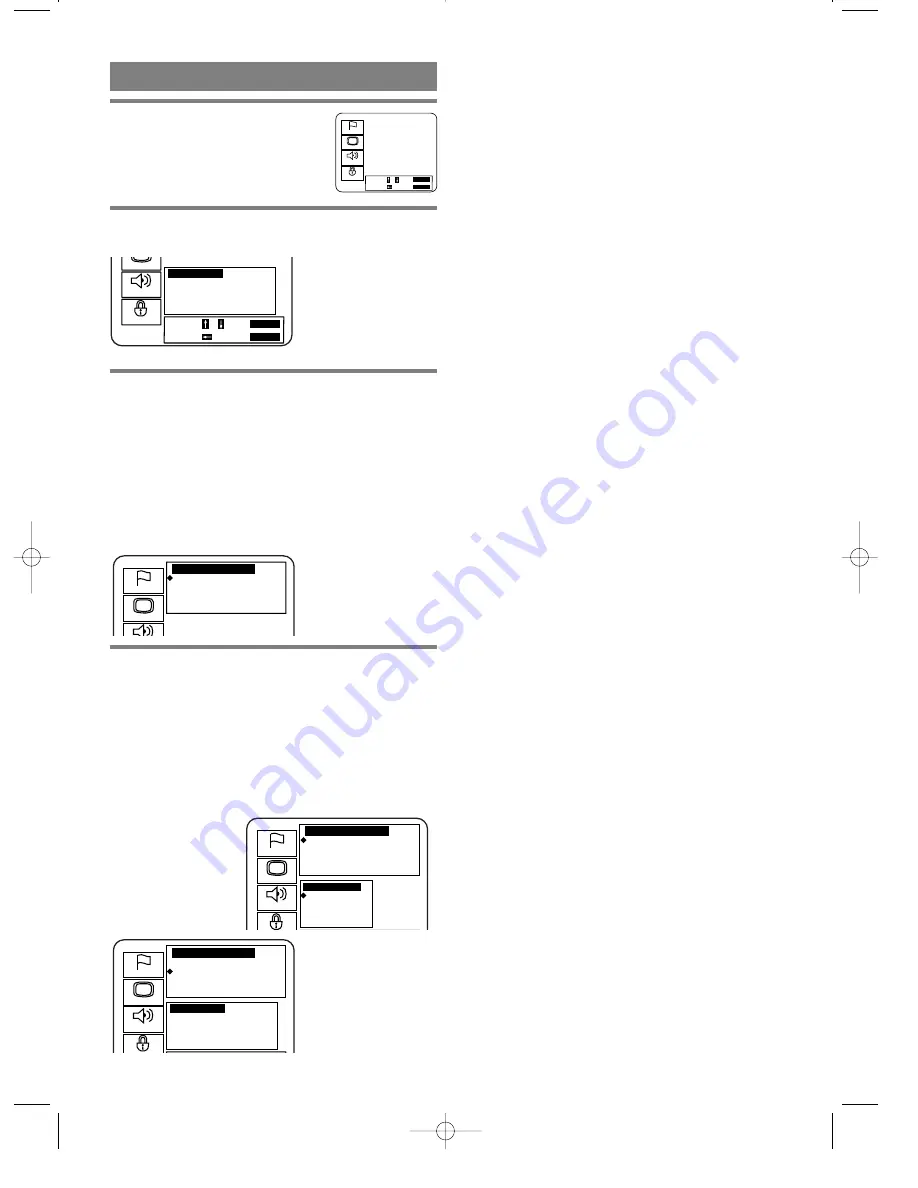
– 24 –
EN
9F21
5
Press the RETURN button.
¡
The setup screen will appear.
CONTROL LEVELS
¡
Level 8
DVD software of any grade (adult/general/children)
can be played back.
¡
Levels 7 to 2
Only DVD software intended for general use and
children can be played back.
¡
Level 1
Only DVD software intended for children can be
played back, with those intended for adult and
general use prohibited.
Notes
¡
With some DVDs, it may be difficult to find if they
are compatible with parental lock. Be sure to check
if the parental lock function operates in the way that
you have set.
¡
Record the password in case you forget it.
IF YOU FORGET THE PASSWORD
1) Open the tray.
2) Press the 1, 2, 3, 4, then DISPLAY button on the
remote control. the default setup screen will appear.
Then, press the ENTER button.
3) Disconnect the power once and reconnect, then
proceed the step 1 to 4 of the PARENTAL LOCK
again.
Note:
If you proceed the above steps, ALL the
settings of the DVD player will be cleared. To use
the DVD player under the previous settings, set
each setting item all over again.
1
Press the SETUP button.
¡
The setup screen will appear.
2
Press the
K
/
L
buttons to select Parental,
and then press the ENTER button.
3
Press the numeric buttons to enter the 4-
digit password, and then press the ENTER
button.
¡
When doing this for the first time, enter any 4 digits.
That number will be used as the password from the
second time onward.
¡
By entering the password, you
can then change the control level
and password settings.
4
Press the
K
/
L
buttons to select an item, and
then press the ENTER button.
When Parental Level is selected
¡
Press the
K
/
L
buttons to select an item from 8 to 1
and then press the ENTER button.
¡
When Change is selected, press the numeric buttons
to enter the four digits password. Then press the
ENTER button.
PARENTAL LOCK
Language
Display
Audio
Parental
Select : / Set :
ENTER
Cancel : Exit :
SETUP
Parental Contorols
Parental Level
7[NC-17]
Change
Language
Display
Language
Display
Audio
Parental Level
5
4 [PG-13]
3 [PG]
2
Parental Contorols
Parental Level
7[NC-17]
Change
o
p
Language
Display
Audio
Parental Contorols
Parental Level
7[NC-17]
Change
Password
Enter current password
_
_ _ _
Password
Enter current password...
_
_ _ _
Display
Audio
Parental
Select : / Set :
ENTER
Cancel : Exit :
SETUP























