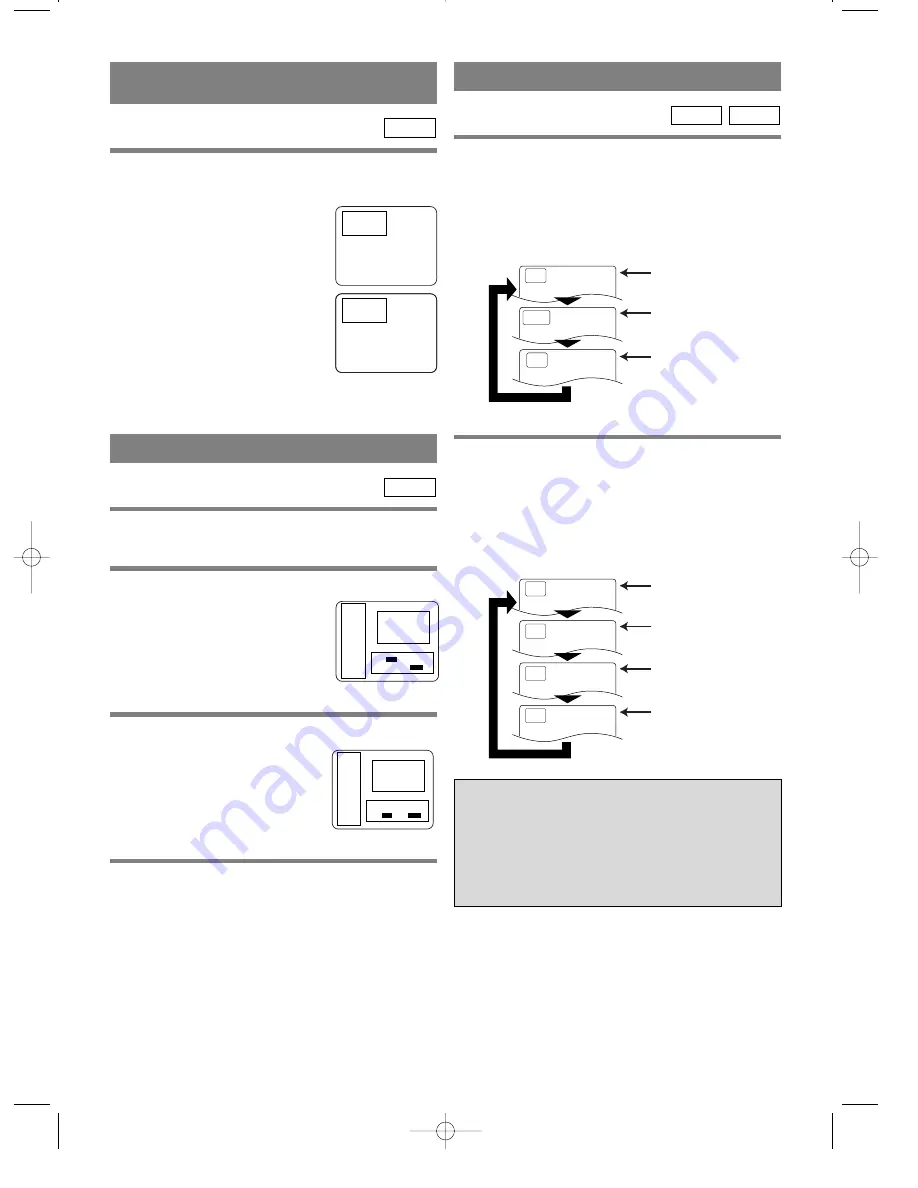
– 16 –
EN
9F21
PLAYING FROM A DESIRED
TITLE OR CHAPTER
You can also press the SEARCH MODE button, use
the numeric buttons to enter the chapter number.
¡
Perform the title search and the
chapter search after setting them on
the same screen at the same time.
Changeover by
K
/
L
buttons.
Note
¡
Playback from a desired title or
chapter is not available with some
DVDs.
DVD
Search
Title : 1 / 4
Chapter:__ / 17
Search
Title : 1 / 4
Chapter:__ / 17
Search
Title : 1 / 4
Chapter:__ / 17
RANDOM (Audio CD)
1
Press the MODE button in stop mode.
¡
The program setting menu screen will appear.
2
Press the MODE button again.
¡
1 DISC RANDOM screen will
appear. Playbacks the current disc
at random.
3
Press the MODE button again.
¡
ALL DISC RANDOM screen
will appear. Playbacks all discs at
random.
4
After step 2 or 3,
press the PLAY button.
Random playback will then start.
Notes
¡
Program playback is not available during random
playback.
¡
MODE button will not work during tray is opened.
CD
Audio CD
Random
[1 Disc]
Random [All Disc] :
MODE
Start :
PLAY
REPEAT
1
Press the REPEAT button.
For DVDs
¡
A single title or chapter is played back repeatedly.
¡
Pressing the REPEAT button cycles the display on
the screen as follows.
For audio CDs
¡
The whole disc or a disc or a single track is played
back repeatedly.
¡
Pressing the REPEAT button cycles the display on
the screen through
All, Disc, Repeat Track
and
Off
.
CD
DVD
Repeat
[Title]
Repeat
[Chapter]
Repeat
[Off]
The current Title is
played back repeatedly.
The current Chapter is
played back repeatedly.
No repeat playback.
Repeat
[Off]
Repeat
[Track]
The current Track is
played back repeatedly.
The whole Disc is
played back repeatedly.
No repeat playback.
Repeat
[All]
Repeat
[Disc]
The current Disc is
played back repeatedly.
If the REPEAT button is pressed once dur-
ing program/random playback, the pro-
gram/random playback is performed
repeatedly.
If the REPEAT button is pressed again, the
current track is played back repeatedly.
Notes
¡
Repeat playback is not available with some discs.
¡
If the REPEAT setting will be cleared when moving
to other title, chapter or track.
Audio CD
Random
[All Disc]
Exit :
MODE
Start :
PLAY






























