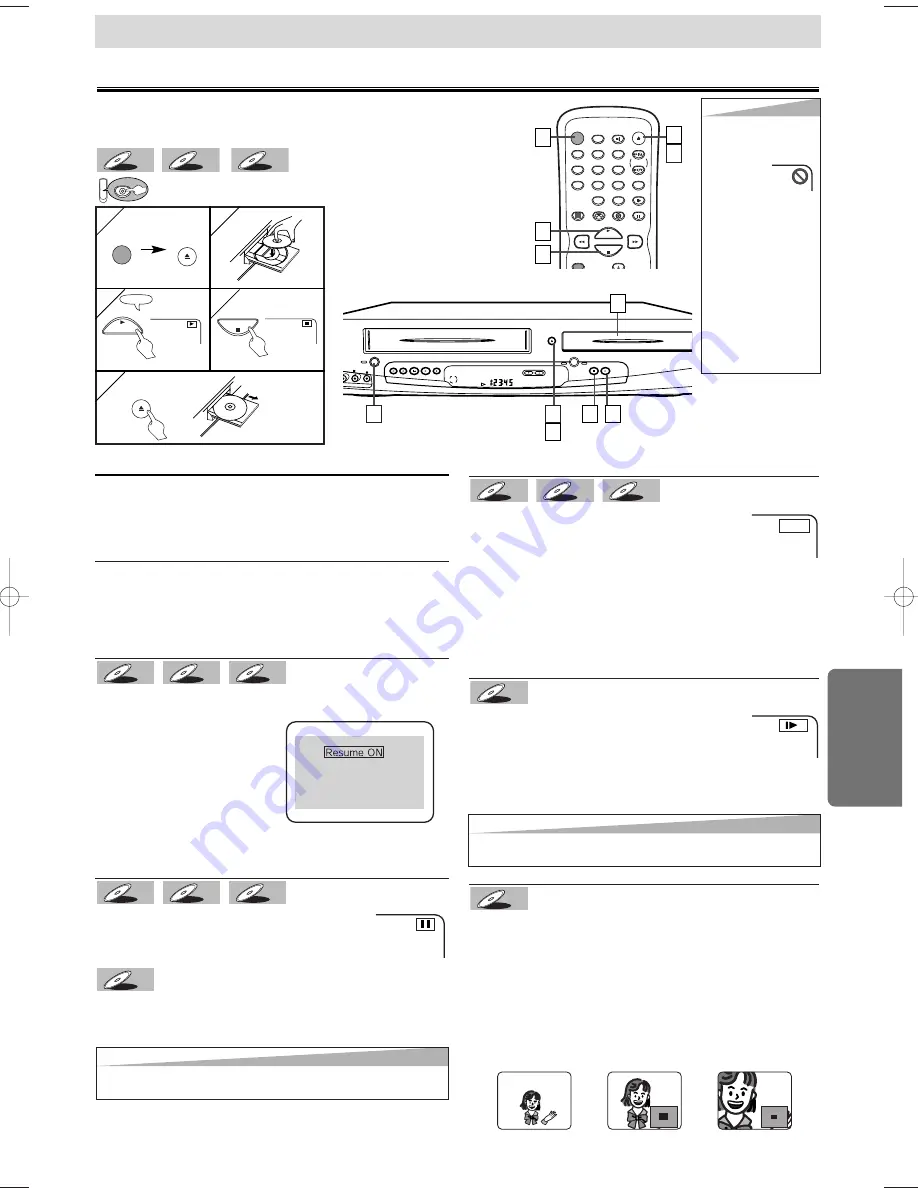
– 15 –
EN
D
VD Functions
Fast Forward/Reverse Search
Press
the
g
g
or
h
h
button repeatedly dur-
ing playback
to select the required forward or
reverse speed.
T
T
o contin
o contin
ue pla
ue pla
ybac
ybac
k,
k,
press the PLA
press the PLA
Y
Y
b
b
utton.
utton.
•
For DVDs, fast forward or reverse search speed is different
depending on the disc. Approximate speed is
1(x2),2(x8),3(x50),4(x100).
•
For Audio CDs, approximate speed is x16.
•
For MP3, approximate speed is x8.
Slow Forward/Slow Reverse
Press
the
g
g
or
h
h
button repeatedly dur-
ing the pause mode
to select the required for-
ward or reverse speed.
T
T
o contin
o contin
ue pla
ue pla
ybac
ybac
k,
k,
press the PLA
press the PLA
Y
Y
b
b
utton.
utton.
•
Slow forward or reverse speed is different depending on
the disc. Approximate speed is 1(1/16),2(1/8),3(1/2).
DVD-V
DVD-V
MP3
MP3
MP3
CD
CD
CD
DVD-V
DVD-V
Playback
CHANNEL
DVD
STOP
OUTPUT
DVD
OPEN/CLOSE
PLAY
STOP/EJECT
PLAY
REC/OTR
VCR
POWER
F.FWD
REW
DEO
-- AUDIO --
L
R
/
POWER
DISPLAY
VCR
DVD
PAUSE
SLOW
VCR/TV
SKIP/CH.
PLAY
STOP
REC/OTR
OPEN/CLOSE
/EJECT
SPEED
AUDIO
1
2
3
4
5
6
7
8
9
0
+10
1
1
3
3
4
4
1
1
2
2
3
3
1
1
TV Screen
PLAY
4
4
3
3
1
1
DVD Functions
4
4
5
5
STOP
OPEN/CLOSE
/EJECT
POWER
OPEN/CLOSE
/EJECT
DVD menu
DVDs may contain menus to access special features. Press
appropriate Number buttons or use the arrow (
K
/
L
/
s
/
B
)
buttons to highlight your selection on the DVD main menu
and press the ENTER button to confirm.
Calling up a Menu Screen during Playback
•
Press the MENU button to call up the DVD menu.
•
Press the TOP MENU button to call up the title menu.
Note
•
Menu operations may vary depending on the disc. Refer to
the manual accompanying the disc for details.
Resume
Press
the STOP button
. Resume message will appear on
the TV screen.
Press the PLAY button, play-
back will resume from the
point at which playback was
stopped.
•
To cancel resume, press the
STOP button one more time
during the Stop mode.
•
For MP3, playback will resume from the beginning of the
track at which playback was stopped.
Paused and Step-by-Step Playback
Press
the PAUSE button during playback
.
T
T
o contin
o contin
ue pla
ue pla
ybac
ybac
k,
k,
press the PLA
press the PLA
Y
Y
b
b
utton.
utton.
The disc goes forward by one frame
each time the PAUSE
button is pressed during the pause mode
.
T
T
o contin
o contin
ue pla
ue pla
ybac
ybac
k,
k,
press the PLA
press the PLA
Y b
Y b
utton.
utton.
DVD-V
DVD-V
MP3
MP3
MP3
CD
CD
CD
DVD-V
DVD-V
MP3
MP3
MP3
CD
CD
CD
DVD-V
DVD-V
Press 'PLAY' to play from here.
To play the beginning,
press 'STOP' first and then 'PLAY'.
E
1
1
(
⇒
p.16
)
DVD
MP3
MP3
MP3
CD
CD
CD
DVD-V
DVD-V
5
5
2
2
Tips
Tips
• When you play an MP3
file, details on page 16.
• A “prohibited icon” may
appear at the
top-right on
the TV
screen when the opera-
tion is prohibited by the
disc or this unit.
• Some DVDs may be
played from title 2 or 3
due to specific pro-
grams.
• During the playback of a
two-layered disc, pic-
tures may stop for a
moment. This happens
while the 1st layer is
being switched to the
2nd layer. This is not a
malfunction.
1
1
5
5
Tips
Tips
• Set “STILL MODE” to “FIELD” in the Display menu if pictures in the pause
mode are blurred. (Refer to page 21.)
Tips
Tips
• Set “STILL MODE” to “FIELD” in the Display menu if pictures in the slow play-
back mode are blurred. (Refer to page 21.)
Zoom
1) Press
the ZOOM button during playback
.
2) Press
the ZOOM button repeatedly
to select the
required zoom factor: x2, x4 or OFF.
3) Use
the arrow (
K
K
/
L
L
/
s
s
/
B
B
) buttons to slide
the zoomed
picture across the screen.
4) To exit zoom mode, press
the ZOOM button
to select
“OFF”.
TIPS:
•
Zooming function does not work while the disc menu is
showing up.
•
x4 zoom is not available on some discs.
DVD-V
DVD-V
Turn on the TV, amplifier and any other components which are
connected to this unit. Make sure the TV and audio receiver (com-
mercially available) are set to the correct channel.
H9603CD(EN)v1.qx3 04.3.1 9:57 PM Page 15
Summary of Contents for DVC860E
Page 26: ... 26 EN MEMO MEMO ...




























