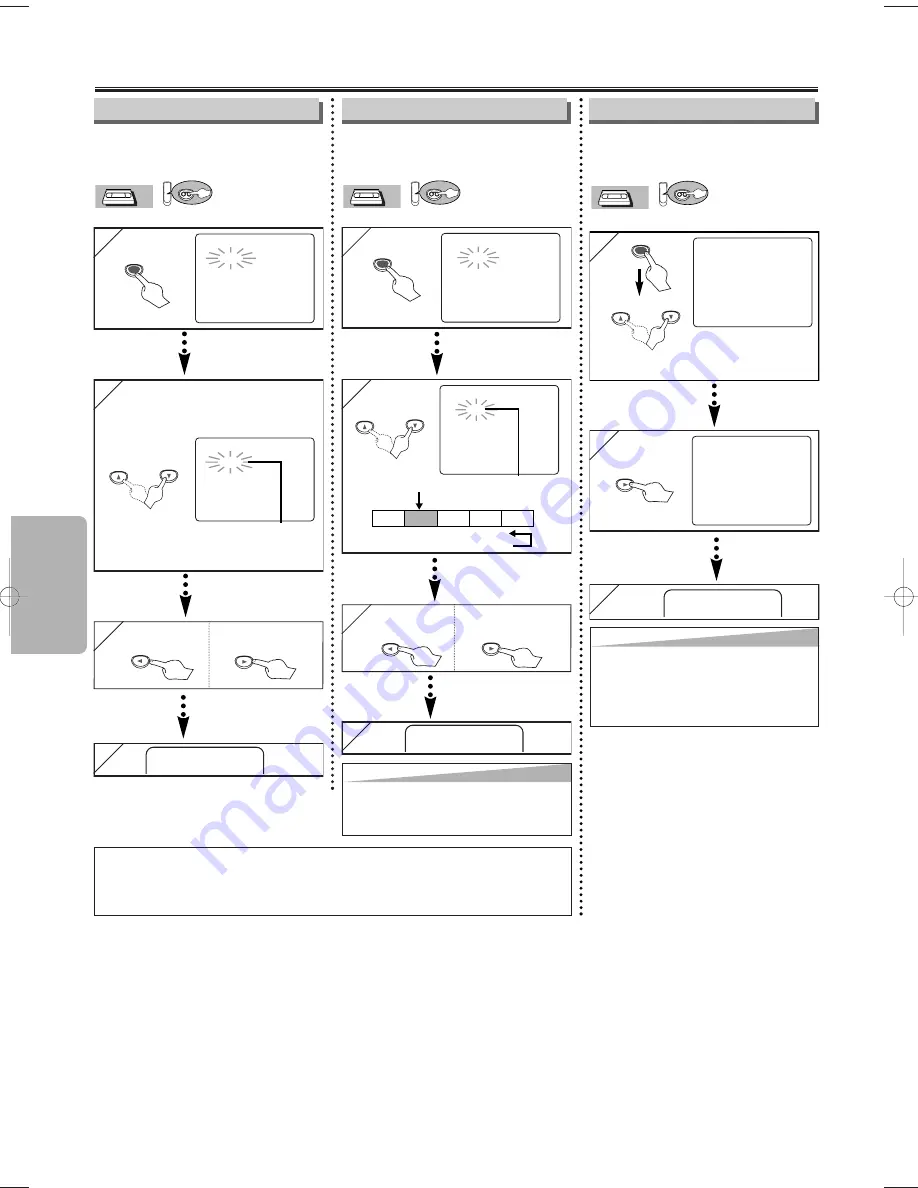
– 14 –
EN
VCR Functions
Special Features
You can specify the number of pro-
grams to be skipped.
• Insert a tape into this unit.
VCR
VCR
VCR
VCR
VCR
1
1
TIME SEARCH
– : – –
SEARCH
MODE
2
2
Select the desired length of
time for fast forwarding or
rewinding
TIME SEARCH
2 : 5 0
Tips f
Tips f
or
or
Timer Sear
Timer Sear
c
c
h & Inde
h & Inde
x Sear
x Sear
c
c
h
h
• These functions are not available during recording.
• Press the STOP button to stop the search.
• If the end of the tape is reached during a Search, this unit will cancel the search and rewind the tape.
1
1
INDEX SEARCH
– –
2
2
INDEX SEARCH
0 3
3
3
1
1
-MENU-
TIMER PROGRAMMING
B
AUTO REPEAT [OFF]
CHANNEL SET UP
CLOCK SET
LANGUAGE SELECT
AUDIO OUT
TV STEREO
[ON]
SAP
MENU
2
2
-MENU-
TIMER PROGRAMMING
B
AUTO REPEAT [ON]
CHANNEL SET UP
CLOCK SET
LANGUAGE SELECT
AUDIO OUT
TV STEREO
[ON]
SAP
Tips
Tips
• To cancel Auto Repeat, follow steps [1]-[2] above.
Then, press the
B
button, so that [OFF] appears
beside AUTO REPEAT. Press the
CLEAR/C.RESET button to exit.
• If menu remains on the TV screen at step [3],
press the CLEAR/C.RESET button to exit.
You can repeat playback of a
whole tape automatically.
• Insert a tape into this unit.
VCR
VCR
VCR
VCR
VCR
Pro.1
Pro.2
Pro.3
Pro.4
Pro.5
02
01
01
02
03
Beginning
of tape
End
of tape
CURRENT PROGRAM
INDEX MARK
Time Search
Index Search
Auto Repeat
x2 (Twice)
SEARCH
MODE
x1 (Once)
0:01~ 9:59
(1 minute~9 hours
and 59 minutes)
01 ~ 20
To rewind
To fast forward
4
4
After searching,
PLAY
B
3
3
To rewind
To fast forward
4
4
After searching,
3
3
AUTO REPEAT
B
PLAY
B
Tips
Tips
• This unit stores index mark at the beginning of
the recording. There should be time gap between
two index marks for the Index Search.
You can specify the time for fast
forwarding or rewinding.
• Insert a tape into this unit.
VCR
VCR
VCR
VCR
VCR
or
or
or
H9603CD(EN)v1.qx3 04.3.1 9:57 PM Page 14
Summary of Contents for DVC860E
Page 26: ... 26 EN MEMO MEMO ...














































