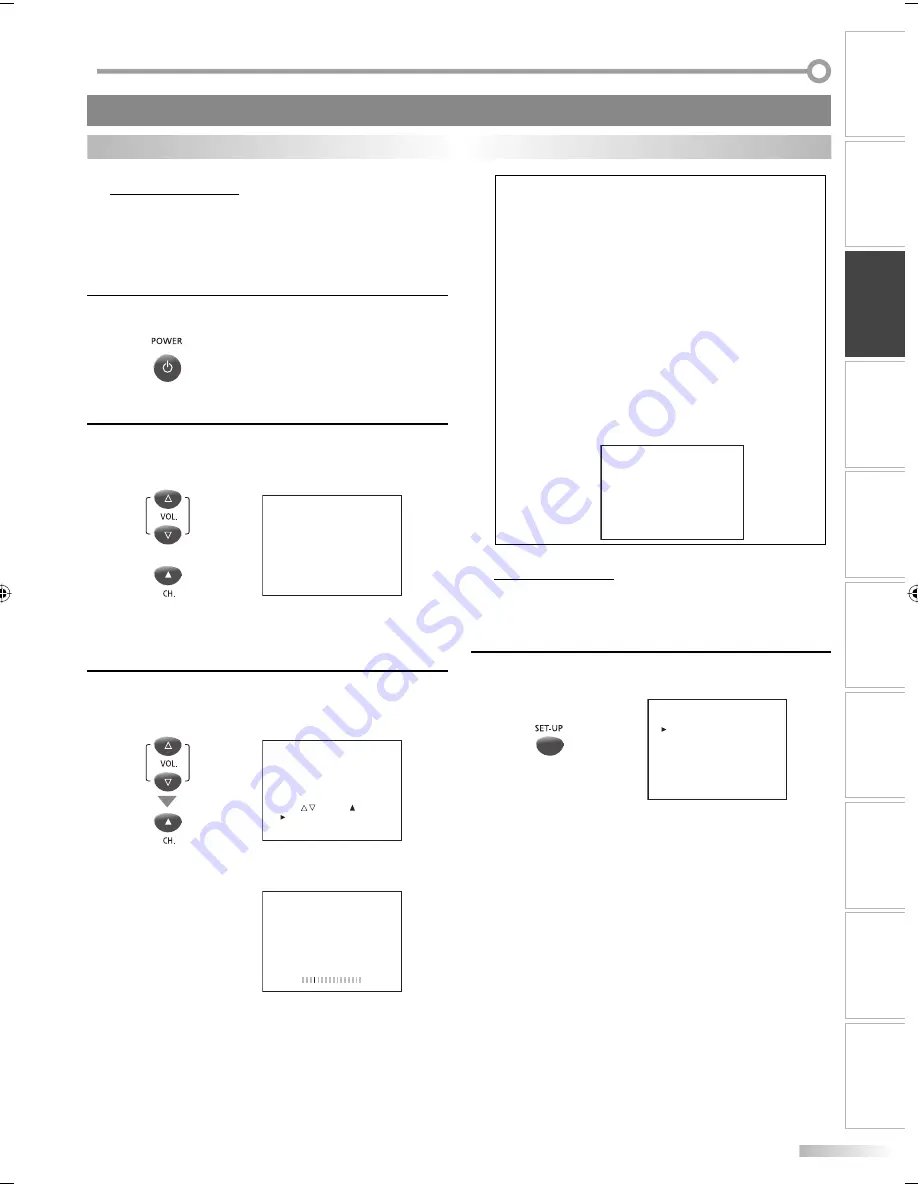
11
EN
I
NITIAL SETTING
WATCHING TV
OPTIONAL SETTING
OPERATING DVD
INTRODUCTION
CONNECTION
INITIAL SETTING
DVD SETTING
INFORMATION
TROUBLESHOOTING
ESPAÑOL
Initial Setup
This section will guide you through the unit’s initial setting which includes
selecting a language for your on-screen menu and “AUTO PRESET CH”, which
automatically scans and memorizes viewable channels.
Before you begin:
Make sure if the unit is connected to antenna or cable.
1
After making all the necessary connections, press
[POWER
y
]
to turn on the unit.
• This operation may take a few moments.
2
Use
[VOL.
X
/
Y
]
or
[CH.
K
]
to select the on-screen
language from the choices on the left side of the TV
screen. (ENGLISH / ESPAÑOL / FRANÇAIS)
or
--- LANGUAGE/IDIOMA/LANGUE ---
ENGLISH PRESS
VOL
Y
ESPAÑOL PRESIONE
VOL
X
FRANÇAIS PRESSEZ
CH.
K
• Press
[VOL.
Y
]
for English.
• Press
[VOL.
X
]
for Spanish.
• Press
[CH.
K
]
for French.
3
Use
[VOL.
X
/
Y
]
to select “AUTO PRESET CH(TV/DTV)”
for TV channels or “AUTO PRESET CH(CATV)“ for CATV
channels, then press
[CH.
K
]
.
- INITIAL SETUP -
1. PLEASE CONNECT ANTENNA
OR CABLE OR SATELLITE
TO THIS UNIT.
2. SET UP THE ITEMS WITH
VOL / , AND CH BUTTONS.
AUTO PRESET CH (TV/DTV)
AUTO PRESET CH (CATV)
• Scanning and memorizing the channels automatically
start.
CH 25
AUTO PRESET CH(TV/DTV)
• When the scanning and memorizing are completed,
the lowest memorized channel in the broadcasting
will be displayed.
5
Note:
• If you connect the cable system directly, contact the CATV
installer.
• If you press
[POWER
y
]
or
[SET-UP]
during “AUTO PRESET CH”,
this setting will be canceled.
• The initial auto channel scan function can be executed for
either TV/DTV or CATV only once. If you want to scan both
TV/DTV and CATV, you need to select “CHANNEL SETUP” in
the main menu to scan and memorize other channels after
initial presetting is completed. (Refer to page 12.)
• You can cancel or exit the initial “AUTO PRESET CH” menu by
pressing
[SET-UP]
.
• When no channel can be received by “AUTO PRESET CH”,
“NO TV SIGNALS” is displayed on the TV screen.
• If there is no signal input from the antenna terminal and no
operation for more than several seconds after you turn on
the unit, “HELPFUL HINTS” appears. Follow the instructions
listed on the TV screen.
- - - H E L P F U L H I N T S - - -
1 . P L E A S E C H E C K T O S E E I F
T H E A N T E N N A / C A B L E /
S AT E L L I T E I S P R O P E R LY
C O N N E C T E D.
2 . D I D YO U P E R F O R M
” A U T O P R E S E T C H ” ?
3 . P L E A S E R E F E R T O F R O N T
PA G E O F T H E O W N E R ’ S
M A N U A L O R R E A R PA N E L
F O R S U P P O R T L I N E
I N F O R M AT I O N .
Main Menu
This section describes the overview of the main menu displayed when you
press
[SET-UP]
.
For more details, see the reference page for each item.
The main menu consists of the function setting items below.
Press
[SET-UP]
.
e.g.) digital TV mode
--- TV SETUP ---
CHANNEL SETUP
V-CHIP SETUP
LANGUAGE [ENGLISH]
CAPTION [OFF]
DTV SETUP
• CHANNEL SETUP
You can automatically scan the viewable channels and
remove those that are undesired.
(Refer to “Auto Channel Scan” on page 12.)
• V-CHIP SETUP
You can set the viewing limitations.
(Refer to “V-chip” on page 19.)
• LANGUAGE
You can change the language (English, Spanish or
French) displayed on the main menu.
(Refer to “Language Selection” on page 12.)
• CAPTION
You can change the display format for closed caption,
which displays the dialogue of a TV program or other
information across the TV screen.
(Refer to “Closed Caption” on page 17.)
• DTV SETUP
You can set the TV screen display or caption in the
DTV mode.
(Refer to “TV Screen Display Mode” on page 15 or “DTV
Closed Caption” on page 18.)
5
These operations are accessible by remote control. Some may also be accessible by controls on the main unit.
TV Functions
P7402UT_CD130SL8_EN_v2.indd 11
P7402UT_CD130SL8_EN_v2.indd 11
2008/08/28 16:40:44
2008/08/28 16:40:44


























