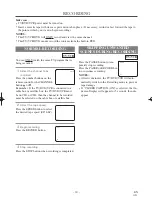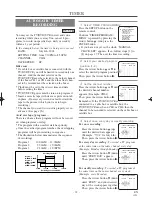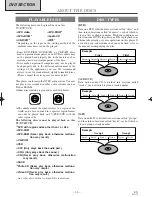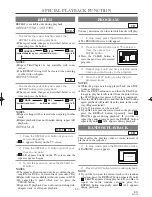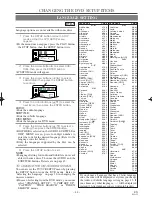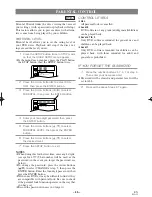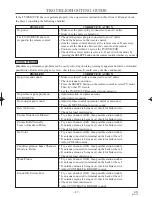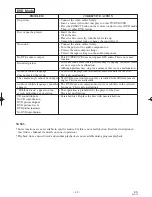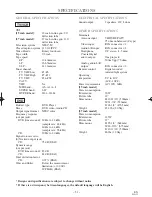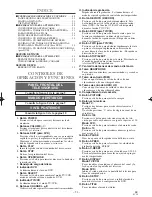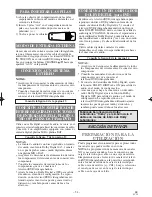– 44 –
EN
01A11
CHANGING THE DVD SETUP ITEMS
LANGUAGE SETTING
Language options are not available with some discs.
1
Press the SETUP button twice in STOP
mode so that the DVD SETUP menu
appears.
¡
If the menu does not appear, press the PLAY button,
the STOP button, then the SETUP button twice.
2
Press the Arrow button
B
to select CUS-
TOM, then press the ENTER button.
¡
CUSTOM mode will appear.
3
Press the Arrow buttons (
s
/
B
) to select
LANGUAGE, then press the ENTER button
to confirm.
4
Press the Arrow buttons (
K
/
L
) to select the
next items, then press the ENTER button.
AUDIO:
¡
Sets the audio language.
SUBTITLE:
¡
Sets the subtitle language.
DISC MENU:
¡
Sets the language for DVD menu.
5
Press the Arrow buttons (
K
/
L
) to select a
setting, then press the ENTER button.
¡
If OTHER is selected on the AUDIO, SUBTITLE or
DISC MENU screen, press four-digit number to
enter the code for the desired language. (Refer to the
language code list below.)
¡
Only the languages supported by the disc can be
selected.
6
Press the SETUP button to exit.
NOTE
¡
Language Setting for Audio and Subtitle is not avail-
able with some discs. Then use the AUDIO and the
SUBTITLE buttons. Details are on page 42.
TO CHANGE THE ON-SCREEN MENUS
You can access the TV/VCR SETUP menu by pressing
the SETUP button from the DVD mode. Refer to
“Selecting the Language” on page 16 to changing the
on-screen menus.
¡
In case of selecting from the DVD mode, you cannot
select “CHANNEL SET UP”, “V-CHIP SET UP”,
“CAPTION”, “TIME SEARCH”, or “INDEX
SEARCH” menus.
DVD-V
LANGUAGE
AUDIO
ORIGINAL
SUBTITLE
OFF
DISC MENU
ENGLISH
QUICK SETUP
TV MODE
4:3 LETTER BOX
DOLBY DIGITAL
ON
If you choose a Language that has a 3 letter language
code, the code will be displayed every time you change
the Audio or Subtitle language setting on page 42. If
you choose any other languages, ‘---’ will be displayed
instead. (3 letter language code is written in bracket.)
Language
Code
A-B
Abkhazian
4748
Afar
4747
Afrikaans
4752
Albanian
6563
Amharic
4759
Arabic
4764
Armenian
5471
Assamese
4765
Aymara
4771
Azerbaijani
4772
Bashkir
4847
Basque
5167
Bengali;Bangla
4860
Bhutani
5072
Bihari
4854
Bislama
4855
Breton
4864
Bulgarian
4853
Burmese
5971
Byelorussian
4851
C-E
Cambodian
5759
Catalan
4947
Chinese [CHI]
7254
Corsican
4961
Croatian
5464
Czech
4965
Danish [DAN]
5047
Dutch [DUT]
6058
English [ENG]
5160
Esperanto
5161
Estonian
5166
F-H
Faroese
5261
Fiji
5256
Finnish [FIN]
5255
French [FRE]
5264
Frisian
5271
Galician
5358
Georgian
5747
German [GER]
5051
Greek [GRE]
5158
Greenlandic
5758
Guarani
5360
Gujarati
5367
Hausa
5447
Hebrew
5569
Hindi
5455
Hungarian [HUN]
5467
I-K
Icelandic [ICE]
5565
Indonesian
5560
Interlingua
5547
Interlingue
5551
Inupiak
5557
Irish [IRI]
5347
Italian [ITA]
5566
Japanese [JPN]
5647
Javanese
5669
Kannada
5760
Kashmiri
5765
Kazakh
5757
Kinyarwanda
6469
Kirghiz
5771
Kirundi
6460
Korean [KOR]
5761
Kurdish
5767
Language
Code
L-N
Laothian
5861
Latin
5847
Latvian;Lettish
5868
Lingala
5860
Lithuanian
5866
Macedonian
5957
Malagasy
5953
Malay
5965
Malayalam
5958
Maltese
5966
Maori
5955
Marathi
5964
Moldavian
5961
Mongolian
5960
Nauru
6047
Nepali
6051
Norwegian [NOR]
6061
O-R
Occitan
6149
Oriya
6164
Oromo(Afan)
6159
Panjabi
6247
Pashto;Pushto
6265
Persian
5247
Polish
6258
Portuguese [POR]
6266
Quechua
6367
Rhaeto-Romance
6459
Romanian [RUM]
6461
Russian [RUS]
6467
S
Samoan
6559
Sangho
6553
Sanskrit
6547
Scots Gaelic
5350
Serbian
6564
Serbo-Croatian
6554
Sesotho
6566
Setswana
6660
Shona
6560
Sindhi
6550
Singhalese
6555
Siswat
6565
Slovak
6557
Slovenian
6558
Somali
6561
Spanish [SPA]
5165
Sundanese
6567
Swahili
6569
Swedish [SWE]
6568
T
Tagalog
6658
Tajik
6653
Tamil
6647
Tatar
6666
Telugu
6651
Thai
6654
Tibetan
4861
Tigrinya
6655
Tonga
6661
Tsonga
6665
Turkish [TUR]
6664
Turkmen
6657
Twi
6669
U-Z
Ukrainian
6757
Urdu
6764
Uzbek
6772
Vietnamese
6855
Volapuk
6861
Welsh
4971
Wolof
6961
Xhosa
7054
Yiddish
5655
Yoruba
7161
Zulu
7267
TD851/951(P36-52).QX33 03.3.1 1:56 PM Page 44