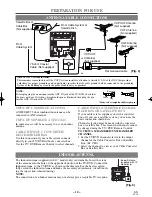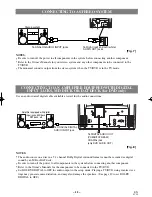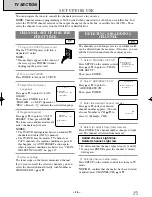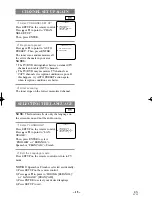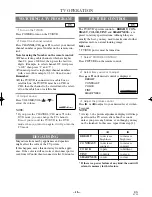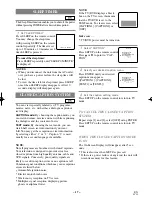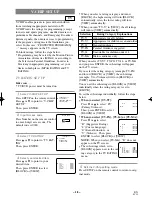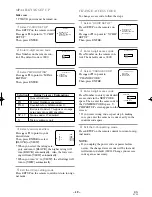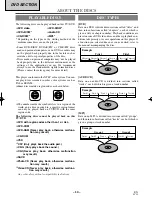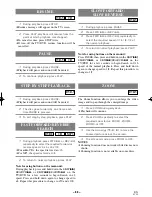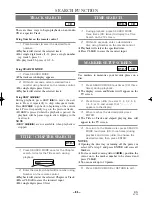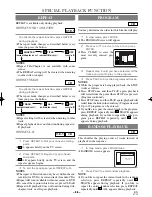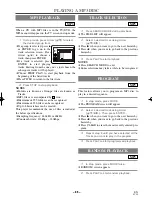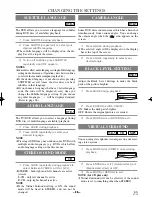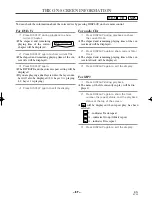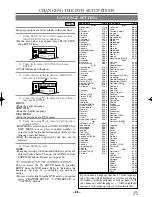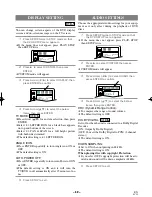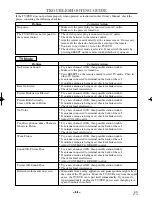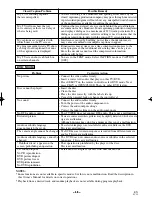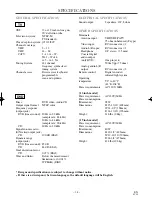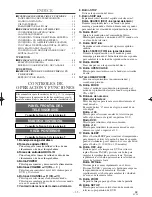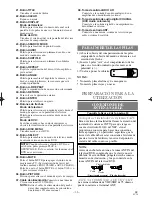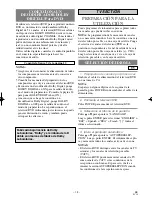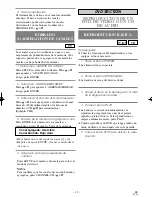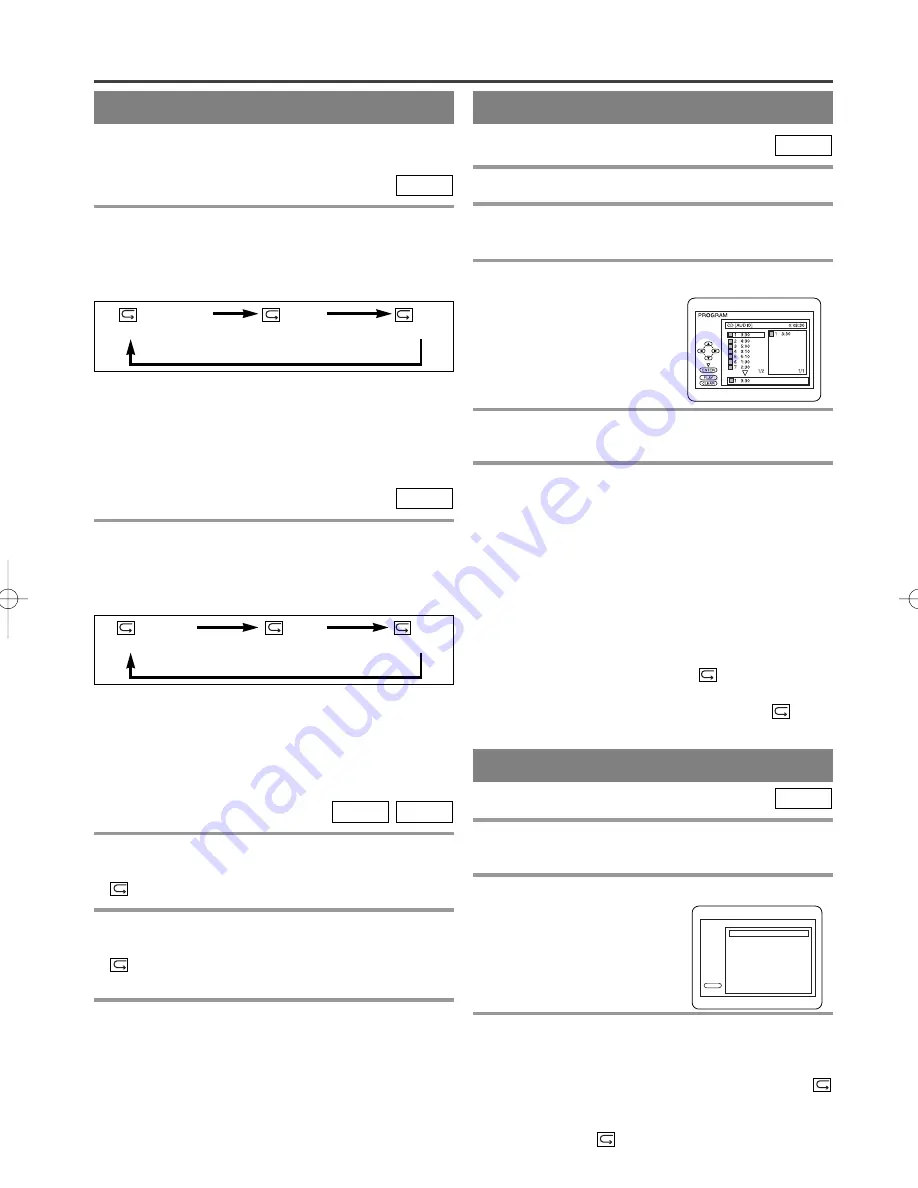
– 24 –
EN
0C28
– 24 –
– 24 –
REPEAT
REPEAT TITLE / CHAPTER
To activate the repeat function, press REPEAT
during playback.
¡
The repeat mode changes as described below every
time you press the button.
DVD-V
REPEAT is available only during playback.
CHAPTER
TITLE
OFF
(
current chapter
repeat) (
current title
repeat)
(repeat
off
)
NOTES
¡
Repeat Title/Chapter is not available with some
scenes.
¡
The REPEAT setting will be cleared when moving
to other title or chapter.
REPEAT TRACK
To activate the repeat function, press REPEAT
during playback.
¡
The repeat mode changes as described below every
time you press the button.
CD
TRACK
ALL
OFF
(
current track
repeat)
(
entire disc
repeat)
(repeat
off
)
NOTES
¡
Repeat setting will be cleared when moving to other
track.
¡
Repeat playback does not function during repeat A-
B playback.
REPEAT A-B
1
Press REPEAT A-B at your chosen starting
point.
¡
A- appears briefly on the TV screen.
2
Press REPEAT A-B again at your chosen
end point.
¡
A-B appears briefly on the TV screen, and the
repeat sequence begins.
3
To exit the sequence, press REPEAT A-B.
NOTES
¡
The repeat A-B section can only be set within the cur-
rent title (for DVDs), or current track (for audio CDs).
¡
Repeat A-B is not available with some scenes in DVD.
¡
To cancel the A point which was set, press CLEAR.
¡
Repeat A-B playback does not function during title,
chapter, track or all repeat playback.
CD
DVD-V
PROGRAM
You may determine the order in which tracks will play.
1
In stop mode, press MODE.
¡
The PROGRAM screen will appear.
2
Press
▲
or
▼
to select a track, then press
ENTER.
¡
Press CLEAR to erase the
most recently entered pro-
gram.
3
Repeat step 2 until you have selected all the
tracks you want to play in the program.
4
Press PLAY to play the programmed tracks.
NOTES
¡
While the program is being played back, the STOP
works as follows.
¡
Press STOP once and then PLAY again, playback
will restart from the point where STOP was pressed.
(Program continued)
¡
Press STOP twice and then PLAY again, playback will
restart from the track in the usual way. (Program cleared)
¡
Up to 99 programs can be entered.
¡
If you like to repeat the current track in the program,
press REPEAT repeatedly until
TRACK appears
during playback. If you like to repeat the entire pro-
gram press REPEAT repeatedly until
ALL
appears during playback.
CD
TOTAL
RANDOM PLAYBACK
This shuffles the playing order of tracks instead of
playback in the sequence.
1
In stop mode, press MODE twice.
¡
RANDOM screen appears.
2
Press PLAY to start random playback.
NOTE
¡
If you like to repeat the current track in the random
selection, press REPEAT repeatedly until
TRACK appears during playback. If you like to
repeat the entire random selection press REPEAT
repeatedly until
ALL appears during playback.
CD
PLAY
CD [AUDIO] TOTAL 0:45:55
RANDOM PROGRAM
- - no indication - -
RANDOM
SPECIAL PLAYBACK FUNCTION
TD701/801.QX33 03.1.31 10:59 PM Page 24