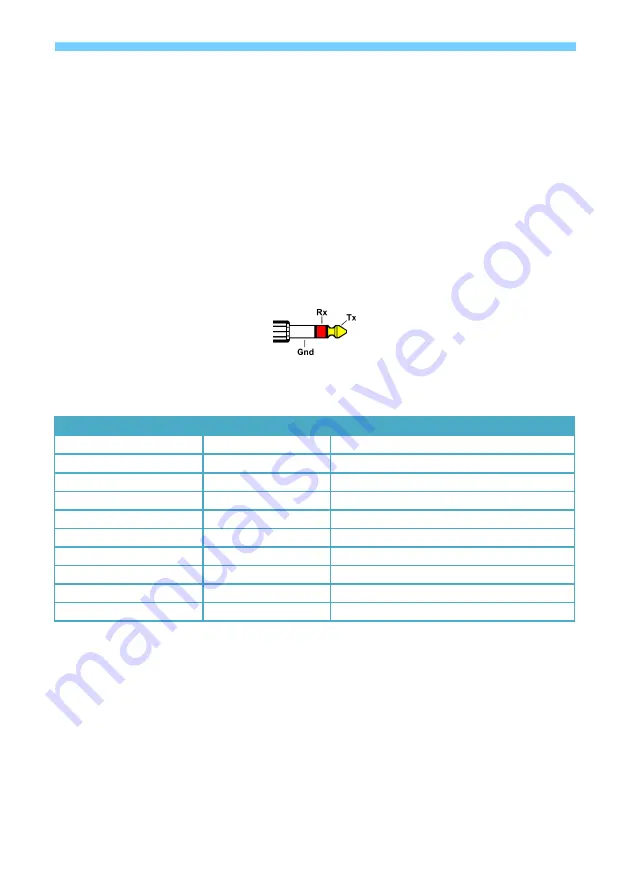
V1.2
5
sy.uk
4.
If the BOOTDISK window does not reopen again, open the BOOTDISK drive folder.
5.
The folder will have a file named SUCCESS.TXT when the EDID copy was successful.
6.
Refresh the BOOTDISK folder and repeat from step 3, to program any further EDID locations.
7.
Once the Custom EDID locations have been programmed, disconnect the SY-HDS41A-18G from
the PC.
8.
Select the desired Custom EDID location by setting the EDID switches on the rear of the SY-
HDS41A-18G as given in Table 1.
RS232 Commands
SY-HDS41A-18G Control
The following RS232 commands provide control of the SY-HDS41A-18G from a PC, laptop or programmable
control panel. The RS232 settings are: 9600 baud, 8 bits, no parity, and 1 stop bit.
The RS232 connections to the 3.5 mm stereo jack connector are:
All commands to the SY-HDS41A-18G must be terminated with a carriage return character, 0x0d.
All replies for the SY-HDS41A-18G are always terminated with both the carriage return and line feed
characters, 0x0d 0x0a.
Action
Command
Response
Select input 1
>>HDMI1
<<HDMI1
Select input 2
>>HDMI2
<<HDMI2
Select input 3
>>HDMI3
<<HDMI3
Select input 4
>>HDMI4
<<HDMI4
Enable Auto Mode
>>AUTO
<<Auto Switch
Enable Manual Mode
(note 1)
>>MANUAL
<<Manual Switch
Set the ARC mode on
>>AUDExternal
<<AUDExternal
Set the ARC mode off
>>AUDInternal
<<AUDInternal
Get system Status
>>SYSInfo
See Note 2
System Reset
>>RESET
Notes:
1.
Auto mode is always disabled whenever a manual selection command is transmitted.
2.
The actual response provides the current operating status of the unit giving the switching
status, switching mode and the ARC status. For example:
<<SY-HDS41A-18G
<<V1.0.0
<<-------
<<HDMI1
<<Auto switch
<<AUDInternal
<<EDID0








