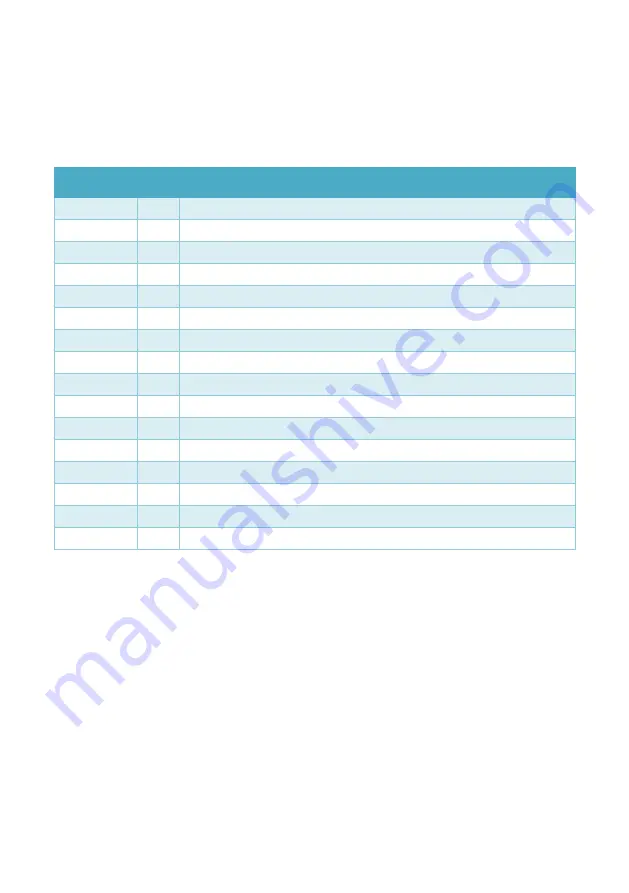
sy.uk
4
V1.2
EDID Management
The SY-HDS41A-18G can handle EDID data by any one of three methods:
1.
Copy the EDID from the output automatically to all inputs – Pass Through mode.
2.
Use one of the ten embedded EDID as per table (15 EDID; however 11-15 can be customised).
3.
Customise & use one of five custom EDID (11-15), each of which can be upgraded separately.
Simply set the EDID DIP switch to the desired setting as per following table:
Setting
1 2 3 4
ID
EDID Mode
U U U U
0
EDID Pass-Through ; Copy display EDID to all inputs
U U U D
1
1080p 60Hz / 2ch Audio ; (1920x1080 @ 60Hz, 2ch PCM)
U U D U
2
1080p 60Hz 10-bit colour / 2ch Audio
U U D D
3
1920x1200 60Hz / 2ch Audio
U D U U
4
4K24 HDR / 2ch Audio ; (3840x2160p @ 24Hz HDR-10, 2ch PCM)
U D U D
5
4K60 / 2ch Audio ; (3840x2160p @ 60Hz, 2ch PCM)
U D D U
6
4K60 / 5.1ch Audio ; (3840x2160p @ 60Hz, 6ch PCM)
U D D D
7
4K60 / 7.1ch Audio ; (3840x2160p @ 60Hz, 8ch PCM)
D U U U
8
4K60 HDR / 2ch Audio ; (3840x2160p @ 60Hz HDR-10, 2ch PCM)
D U U D
9
4K60 HDR / 5.1ch Audio ; (3840x2160p @ 60Hz HDR-10, 6ch PCM)
D U D U
10
4K60 HDR / 7.1ch Audio ; (3840x2160p @ 60Hz HDR-10, 8ch PCM)
D U D D
11
Custom EDID 1 – (factory: 1080p 60 / 5.1ch Audio)
D D U U
12
Custom EDID 2 – (factory: 1366x768 60Hz / 2ch Audio)
D D U D
13
Custom EDID 3 – (factory: 4K60 10-bit colour / 2ch Audio)
D D D U
14
Custom EDID 4 – (factory: 4K60 10-bit colour / 2ch Audio)
D D D D
15
Custom EDID 5 – (factory: 4K60 10-bit colour / 7.1 Audio)
Table 1 - EDID Switch Settings
In the above table D means the switch is in the DOWN (ON) state and U means it is in the UP (OFF) state.
The default factory EDID settings in the Custom EDID memories (11-15) will be lost when any of these five
locations are programmed with new EDID data.
Each of the five Custom EDID locations can be programmed individually with any valid EDID data using the
following procedure:
1.
Set a binary EDID image file with a filename using the following rules:
a.
The filename must follow this format: EC_ss_vvvv_aaa.bin
i.
ss is the Custom EDID ID value in the range 11 to 15 (see Table 1 above)
ii.
vvvv represents the video parameter (for example: 1080p).
iii.
aaa represents the audio parameter (for example: 2ch).
2.
Power up the SY-HDS41A-18G and connect the SERVICE USB port to a PC. The PC will then open
a file explorer window with the name BOOTDISK that contains the file READY.TXT.
3.
Copy the above EDID file to the BOOTDISK window - BOOTDISK window will then close
automatically.








