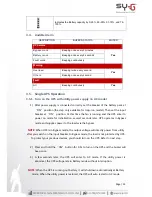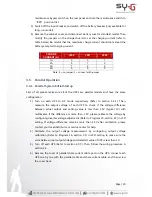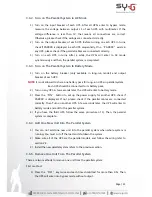Page | 7
Install UPS module and one battery bank in 4 Units
Assemble two feet and two long extensions as one tower stand shown in step 1.
Align the two stands approximately 35cm apart in step 2. Then, put UPS module
and battery bank in the stands as shown in step 3.
2.4.
Rack Mount Installation
Please follow below steps to mount UPS into 19” rack or rack enclosure.
Step 1:
Attach mounting ears to the side mounting
holes of UPS using the screws provided and the
ears should face forward.
Please refer to graphic
of the right.
Summary of Contents for AVENGER 10K
Page 44: ......