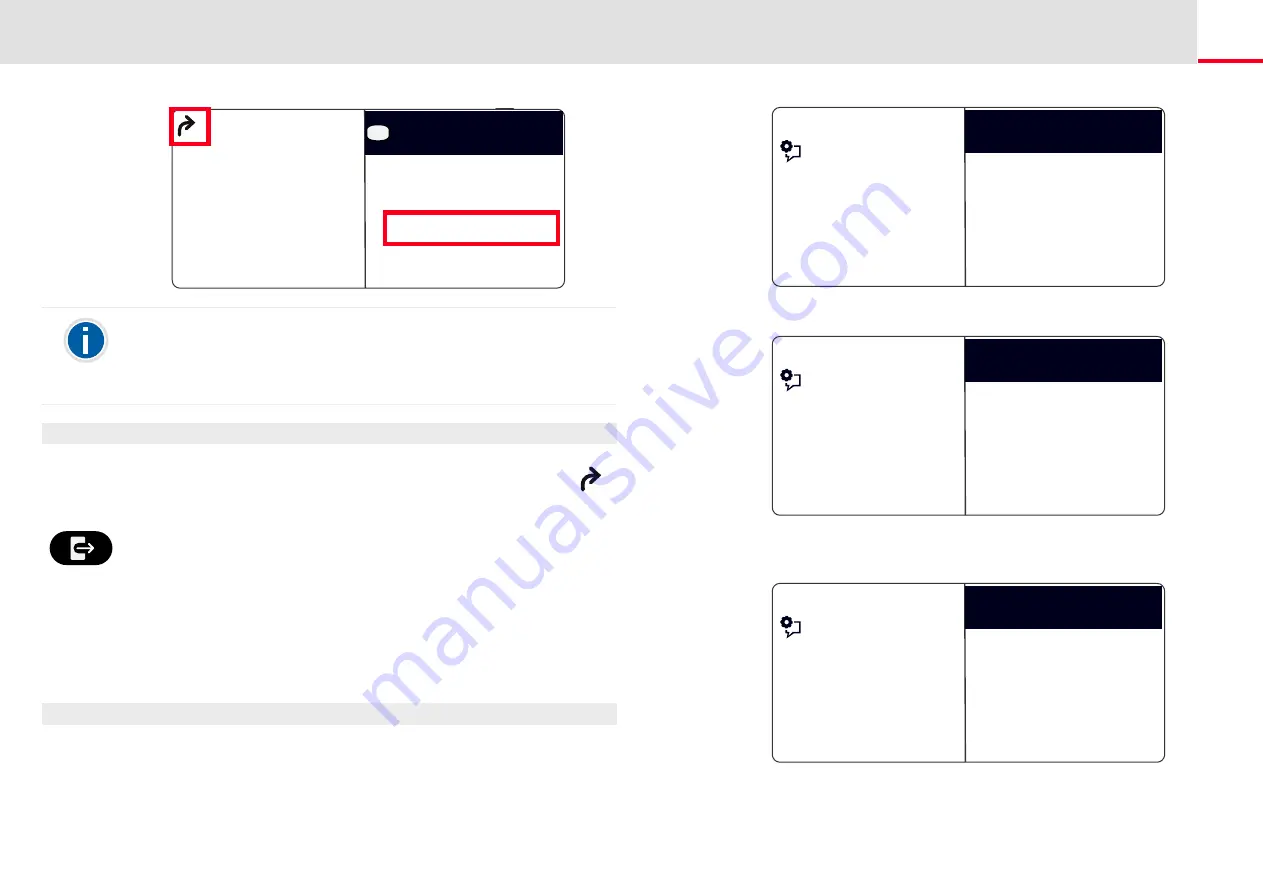
Telephoning with SwyxPhone L64
How do I forward a call?
85
This is how you deactivate unconditional call forwarding
Call Forwarding Unconditional is activated, the display shows the
icon.
1.
Press the “Unconditional Call Forwarding” key.
2.
Press the "OK" button.
Call Forwarding Unconditional is deactivated.
10.15.2 Define Call Forwarding Busy
This is where you specify how incoming calls are redirected if all your
lines are busy. If a secondary call is disabled, further incoming calls dur-
ing a telephone conversation will be handled as for busy lines.
This is how you define “Call Forwarding Busy”
1.
Select “Main Menu" with the arrow buttons, and press the "OK"
button.
䢳䢳䢼䢴䢺
Mon, 06 Jun 2017
2
Service/Settings
Forward call to <nr.>
Conversations
Jones, John
Main menu
Your Voicemail can be configured using SwyxIt!. For further information,
please refer to the SwyxIt! documentation. If Remote Inquiry has been
configured for you, you can also change your Voicemail announcement
and the destination of your (Call) Forwarding Unconditional from the
menu of Remote Inquiry (see Chapter 11.2,
2.
Select “Call forwarding" and press the "OK" button.
3.
Choose "If busy" and press the "OK" button.
4.
Choose the appropriate menu item and press the "OK" button.
5.
Specify the destination, or enter a number, and press the "OK"
button.
Feature dialogue
Charging info
Main menu
Secnd. call = on
Call Forwarding
No disturb = off
Feature dialogue
Busy = <Status>
Call Forwarding
Back
Uncondit. = <Status>
No Reply = <Status>
Feature dialogue
to phone number
Forwarding Busy
<Status>
Back
to Voicemail
to number in phonebook
















































