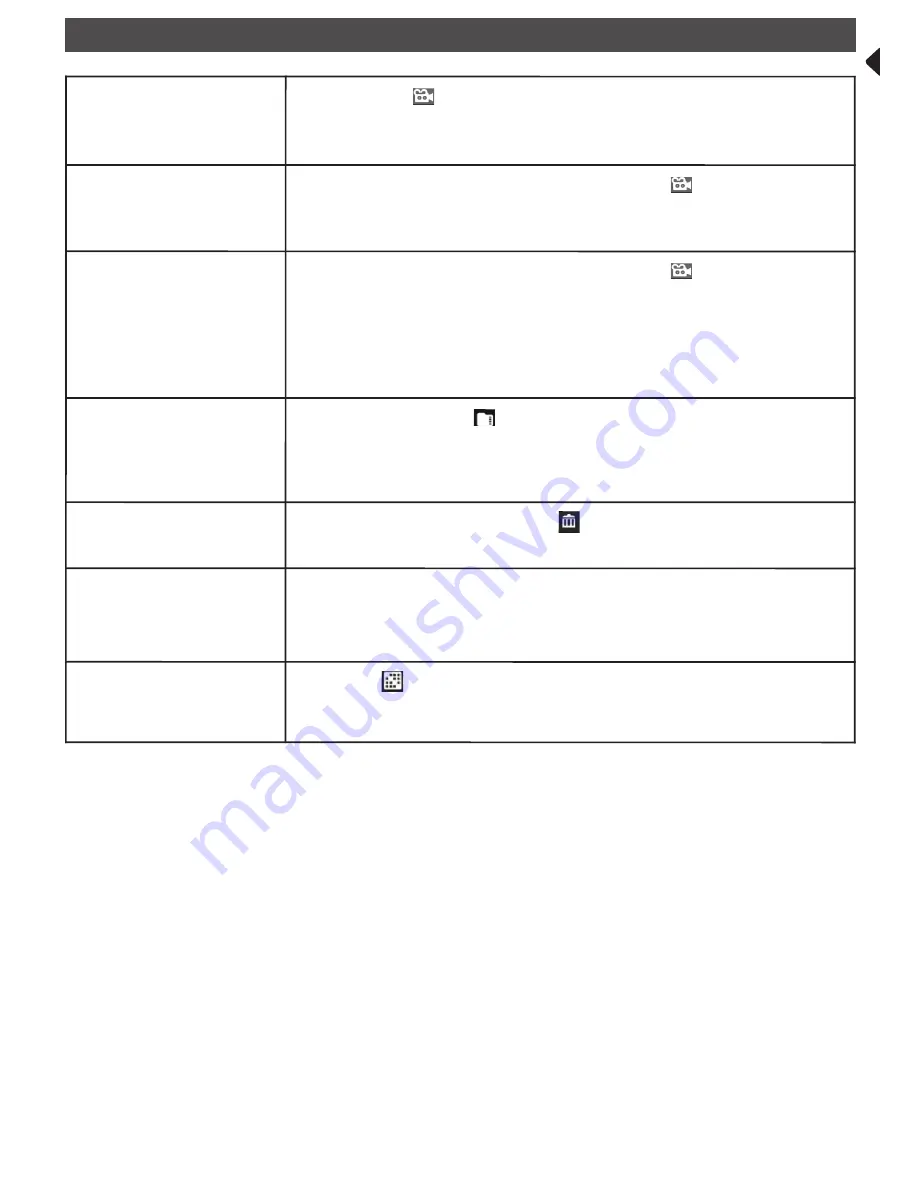
19
MONITOR BASIC OPERATION (QUICK GUIDE)
Manually start/stop
recording video
1 Tap the blue
icon on the monitor screen. The icon turns red and
flashes, indicating that recording have started.
2 Tap the icon again to stop recording. The icon turns blue.
Set up automatic recording
schedule
1 From
General Settings/Recording Setup
, tap
icon. The Schedule
Recording Overview screen displays.
2 Tap
MODIFY
to view the Recording Setup screen.
Delete recording schedule
1 From
General Settings/Recording Setup
, tap
icon. The Schedule
Recording Overview screen displays.
2 Select the day you want to modify and tap
MODIFY
to view the
recording schedule for that day.
3 Select the camera(s) whose schedule you want to delete. Enter the
schedule (or part of a schedule) you want to delete and tap
DELETE
.
Watch recorded video
1 Tap the SD card icon
on the monitor. The Recording File List
displays the recorded files.
2 Tap the day you want to view, and then tap the file.
3 The video begins playing.
Delete recorded videos
1 From the Recorded File List, tap
.
2 Tap
YES
to confirm deletion.
Two-way talk
From the Live View screen, press and hold the
TALK
button at the side of
monitor, sound is now audible through the camera.
Release
TALK
button, the Two-way talk mode exits.
Change channels
(view a different camera)
1 Tap the
icon.
2 The next channel displays.






























