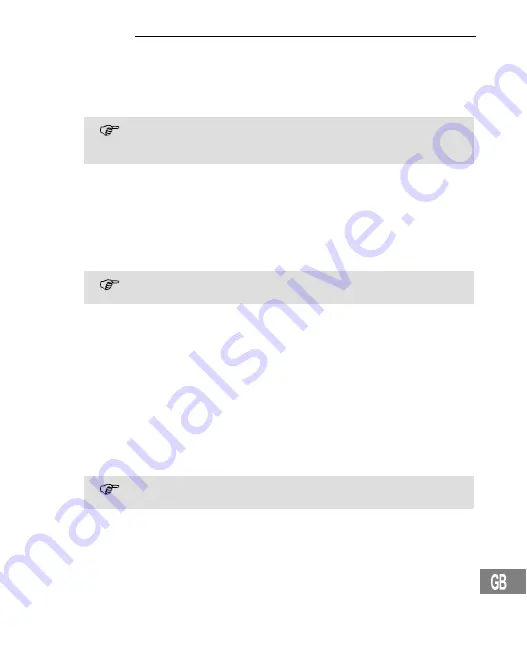
Configuration
135
4
Configuration
All the necessary configurations for the telephone are made via the application
software used or your operating system.
If this is not done automatically, please carry out the following steps.
The names of the menu items and buttons may vary slightly according
to the operating system being used, e.g.:
Sound and audio devices
=
Multimedia
. The steps for installation, however, are identical.
Configuring Skype
t
Open the
Skype
t
application.
Select
Tools
,
Options
and then
Sound Devices
.
Select your
USB Phone
from the
Sound Device
pulldown menu. Complete this
process for both the
Audio Out
as well as the
Audio In
.
Click on the
Save
button to apply the settings and close the pulldown menu.
Refer to the instructions in your application software for further, more
detailed information.
Configuring Windows XP / 2000
This is used to select the devices you want for other audio applications (e.g. Win-
dows Sounds).
Open the
Start
menu.
Select
Settings
,
Control Panel
and then
Sounds and Audio Devices
.
Click on the
Audio
tab control.
Select the device to be used from the
Default device
pulldown menu. Complete
this process for both the
Sound playback
as well as the
Sound recording
.
Click on the
OK
button to apply the settings and close the pulldown menu.
Please refer to the operating system documentation for further, more
detailed information.
Summary of Contents for DCIP 48S
Page 167: ...Notes 167 Notes...
















































