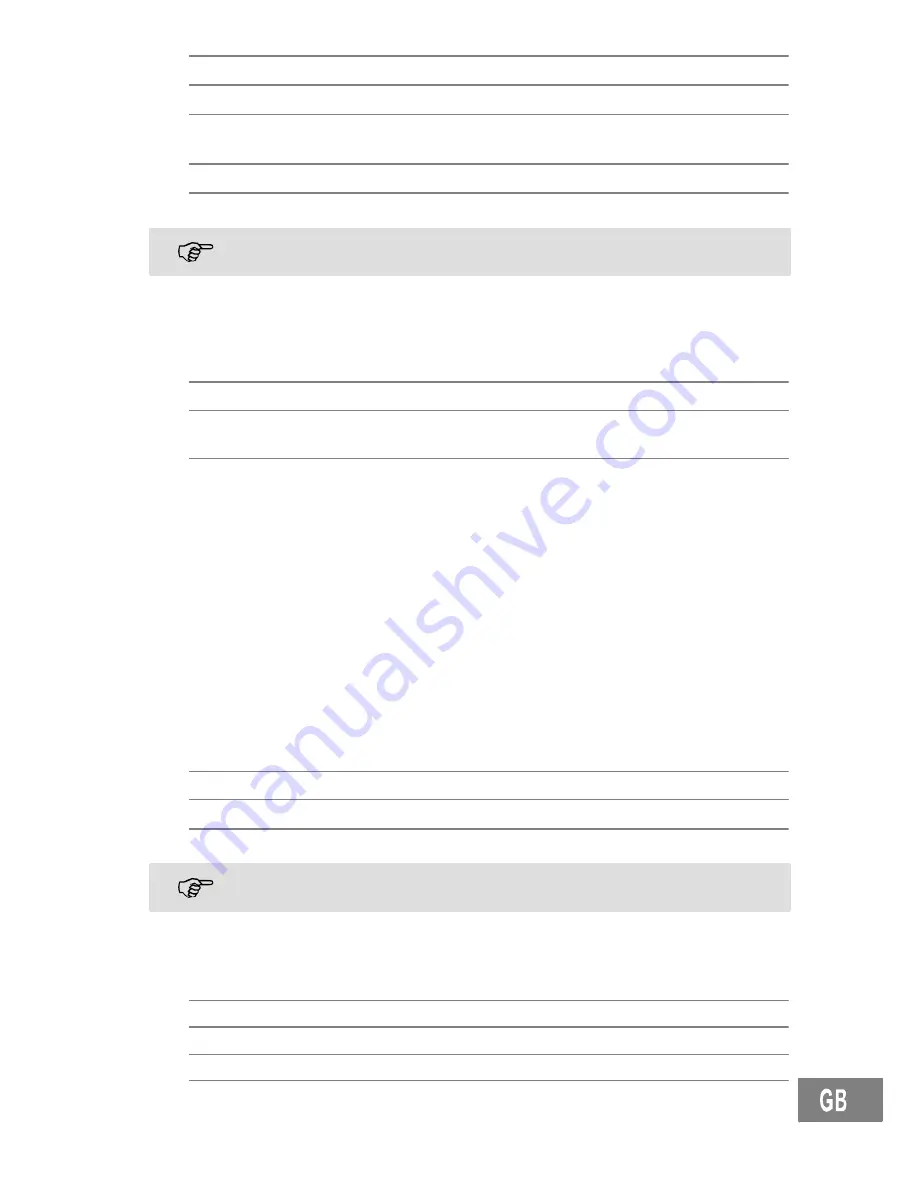
38
Phone Book
51
Open the function
A
or
C
Select the required setting
Use the keypad to enter figures or letters as
necessary
Confirm the input
F
Move back to previous level
Every process is automatically cancelled if there is no input within 15 seconds.
Creating phone book entries − example
The way in which to navigate through the menus and select settings is explained by means
of the example
Creating phone book entries
. Proceed as in this example for all the set-
tings.
3 sec.
Activate the Save function
,
Enter the name (max. 14 characters) and
confirm it
,
Enter the phone number (max. 24 digits) and
confirm it
5
Phone Book
You can use the phone book to store up to 50 phone numbers together with the associated
names.
Always enter the area access code with the phone numbers so that incoming
local calls can also be assigned to a phone book entry.
The phone book entries are arranged alphabetically. To access the required
phone book entry directly, press the first letters of the corresponding name.
Entering names
Letters are also imprinted on the digit keys. Letters, digits and special characters are en-
tered by pressing the relevant key the respective number of times.
Enter a space
Delete
A
or
C
Move the cursor
To enter the same letter twice, press the button to enter the letter. Wait until the
cursor skips one position forwards. Enter the letter again.
Creating phone book entries
Refer to the example;
Page 50.
Editing phone book entries
Open the phone book
A
or
C
Select an entry
3 sec.
Activate Edit mode
,
Change the name and confirm it
























