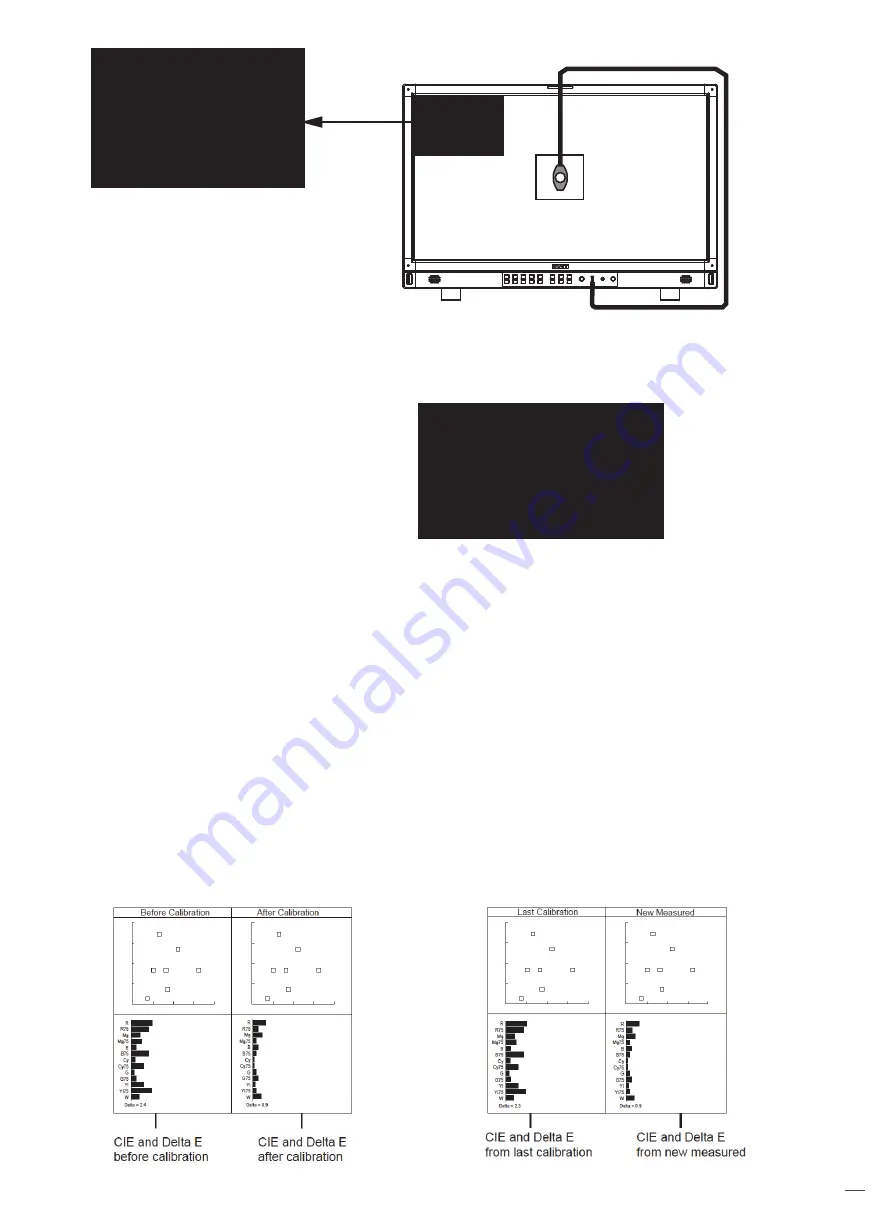
5、Select "yes" to begin auto calibration. The color calibration instrument will automatically
measure the color of the screen and correct the color of the screen. During this process,
it is necessary to observe the color calibration progress bar in the color correction prompt box.
6、 Press "INFO" to terminate the color correction process at any time. When the prompt color calibration
progress reaches 100%, the whole automatic color calibration is completed. After automatic color
correction, press the "INFO" button to exit the menu and let the monitor enter the normal display mode.
7、After the automatic color correction, the display screen pops up “Before Calibration” and “After
Calibration”.
*4. Measure
The monitor has been calibrated in factory. And may need to be re-calibrated after a period of time.
Before re-calibrated, the measure function can check the current color to compare with the last time
calibrated color, to decide if the monitor needs to be re-calibrated.
Connect with the sensor probe and place the sensor probe onto the right position like calibration
step. Enter “Auto Calibration” ‒ “Measure”.
The monitor will generate several colors and finish measure within 30 seconds. And display the result
as:
20
Auto Calibration
Please make sure the monitor is in
dark room,and the sensor probe is
put in the center marker and close
to the screen.
Select MENU to start!
MENU:OK INFO:Quit
Auto Calibration
Please make sure the monitor is in
dark room,and the sensor probe is
put in the center marker and close
to the screen.
Select MENU to start!
MENU:OK INFO:Quit
Auto Calibration
Progress 23%
Please wait...
Select INFO to Cancel!
INFO
:
Quit

























