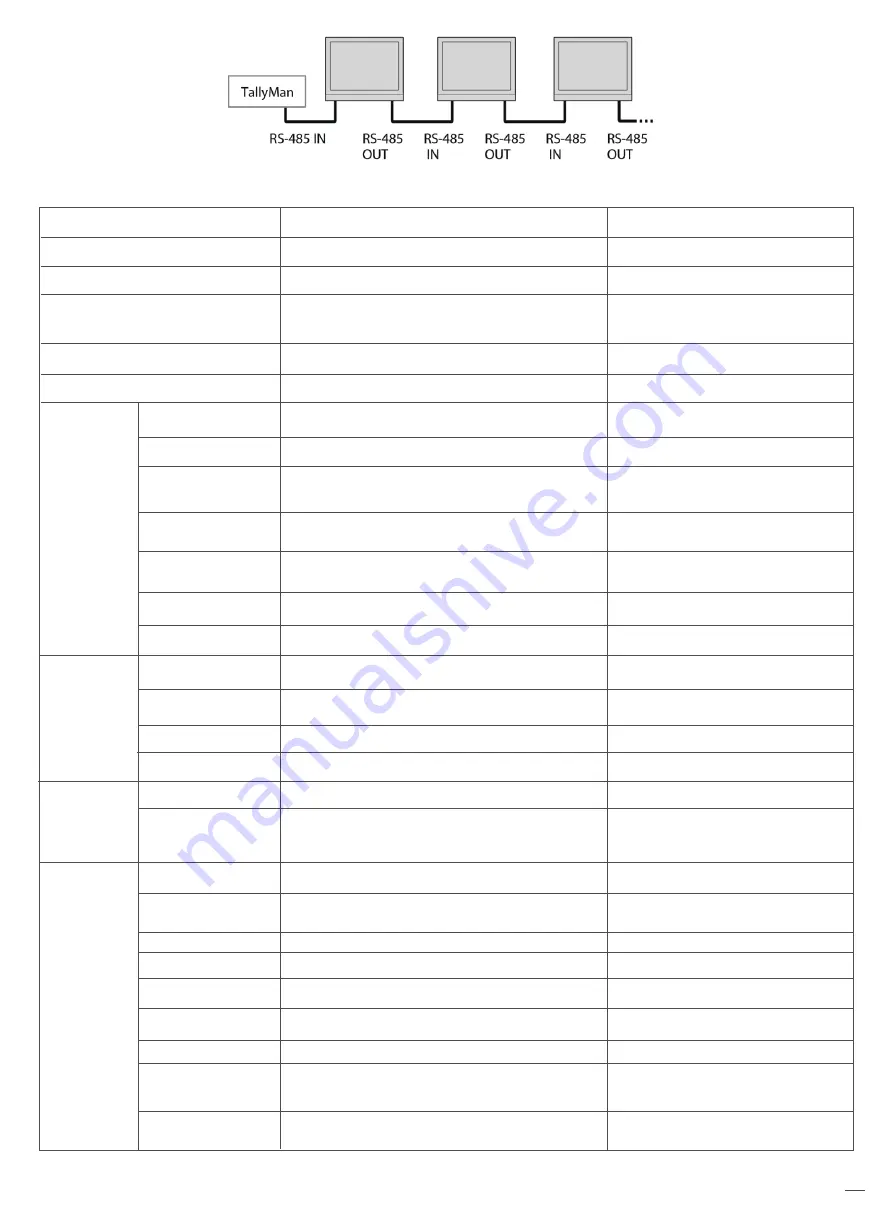
Cascade:
17
6. Assist— Setting for Vector scope and Histogram patterns.
Menu Item
False Color
Blue Only
Focus Assist
Zebra
Color Checker
Menu Description
Turn false color display on or off
Turn blue only on or off
Turn on or off focus assist and adjust the
color of the focus assist
Turn zebra on or off
Turn color checker on or off
Value
OFF, ON
OFF, ON
OFF, Blue, Red
OFF, ON
OFF, ON
Waveform
WFM Type
WFM Position
WFM Blending
WFM Color
WFM Single Line*1
WFM Line Count
Vector
Vector Position
Vector Blending
Vector Color
Histogram
Histogram
Blending
Marker
Marker Select
Horizontal*2
Vertical
Safety area
Fit Marker
Center Marker
Marker Color
Marker Outside
Marker
Vector
Waveform
Histogram
setting
Turn waveform on or off
Set the WFM Type
Set the WFM position
Set the blending of the background color of
the waveform
Set the color of the waveform displayed on the
waveform chart
Switch on single line waveform
Set a line for the single line waveform
Turn vector on or off
Adjust the position of the vector on the screen
Vector scope transparency selection
Set vector colors
Turn histogram on or off
Set the transparency of histogram
background color
Turn marker on or off
Set the scale of the market line
Set the X coordinate value of the marker
Set the Y coordinate value of the marker
Set safety area percentage
Set safety area to fit marker ratio or not
Switch on the center cross marker
Select a color for marker
Marker outside color setting
OFF, ON
Y, Cb, Cr, R,G,B,RGB
Bottom Left, Bottom Right,
Top Left, Top Right
OFF, High, Low
White, Green, Color
OFF, ON
1-2160
OFF, ON
Bottom Left, Bottom Right,
Top Left, Top Right
OFF, Low, High
White, Green, Color
OFF, ON
OFF, Low, High
OFF, ON
16:9,15:9,14:9,13:9,4:3,2.35:1,
2:1,1.85:1,Custom
50%~99%
50%~99%
80%~99%
OFF, ON
OFF, ON
White, Red, Green, Blue,
Black, Gray
OFF, Black, Gray




























