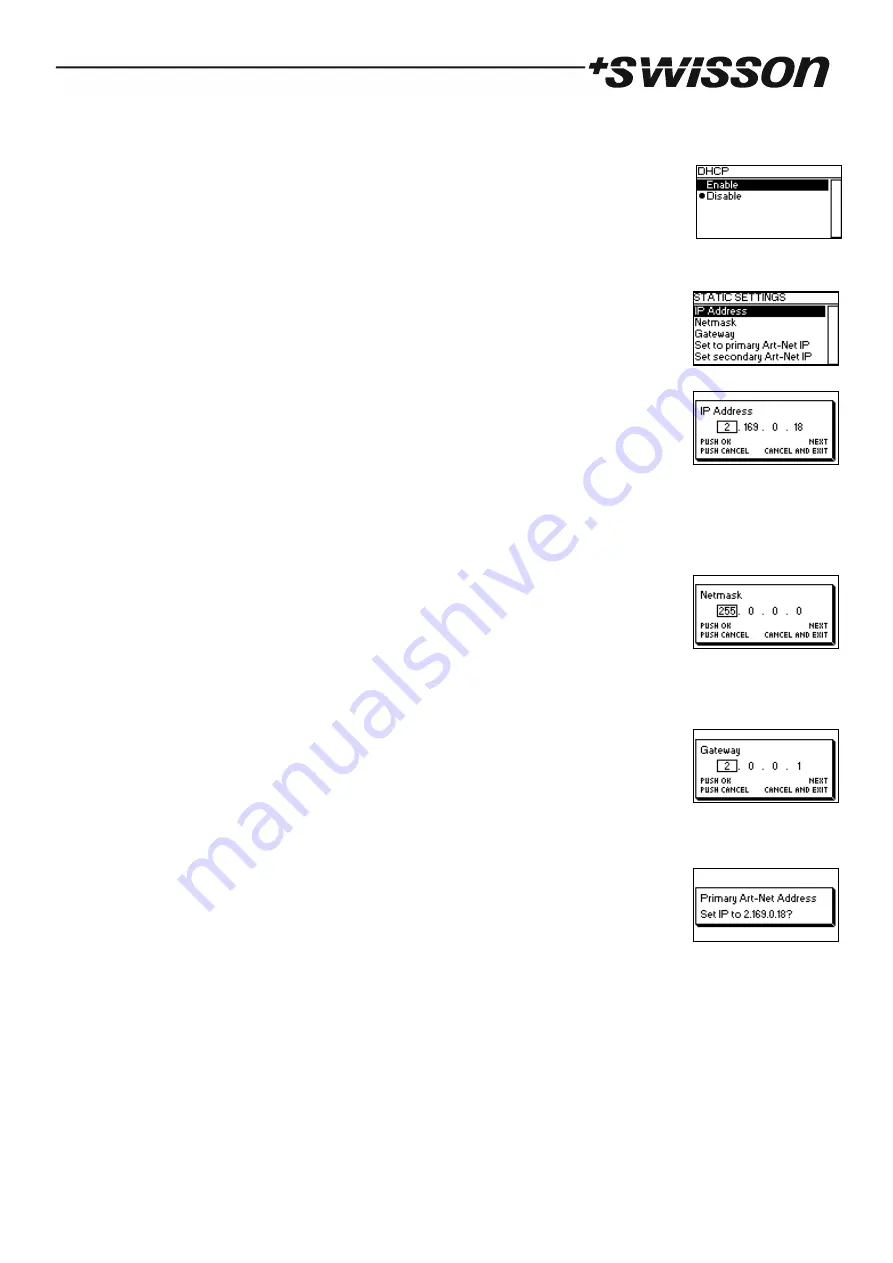
10
DHCP
Navigate to Home > Menu > Network > DHCP in order to enable or disable DHCP (Dynamic Host Configuration
Protocol). Choose Enable, if you want to have your network configured by a DHCP server. This
would typically be the case, if you connect the XND-4 to a home or office network.
A bullet point is shown next to the currently active setting. Use the encoder wheel to choose
the desired setting and confirm by pressing [OK] in order to change the setting.
Static Settings
All settings under Home > Menu > Network > Static Settings apply only if DHCP is disabled
and are ignored otherwise. From this menu, you can choose the IP address, the netmask and
the gateway address to be used when DHCP is disabled.
IP Address
Use this menu item in order to configure the device’s IP address. When the IP address
configuration dialog is opened, it will look just like the dialog depicted to the right. A box
encircling the first number indicates that the first number is selected. While the first number
(byte) of the IP address is selected, use the encoder wheel in order to choose the desired
value for the first byte of the address, then push [OK] to confirm your selection. The next number will become
selected allowing you to configure the second number. Simply repeat the same steps for the remaining numbers.
After confirming the value of the last byte, the dialog will be closed and the new settings will be applied.
Netmask
In order to configure the netmask, use the same procedure as for configuring the IP address.
The netmask is used internally to compute the network address from the IP address. XND-4
does this by computing the bitwise AND of each byte with the corresponding byte of the IP
address. The bitwise AND of the first byte of the IP address and the first byte of the netmask is the first byte of the
network address and so on.
Gateway
In order to configure the default gateway address, use the same procedure as for configuring
the IP address or the netmask. If the network data sent by the node needs to be routed, you
may want to set this address to the address of your router. In most cases however, this
setting is not relevant.
Set to Primary Art-Net IP
After navigating to the menu item Home > Menu > Network > Static Settings > Set to primary
Art-Net IP, a dialog as shown on the right will appear. Press [Cancel] to abort or press [OK] in
order to apply the following settings:
… Static Settings > IP Address is set to the primary Art-Net IP address (2.X.Y.Z). The values X, Y
and Z are computed from the device’s MAC address.
… Static Settings > Netmask is set to 255.0.0.0.
Set to Secondary Art-Net IP
As Set to Primary Art-Net IP, but sets network settings to the following values:
… Static Settings > IP Address is set to the secondary Art-Net IP address (10.X.Y.Z).
… Static Settings > Netmask is set to 255.0.0.0.


















