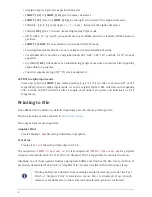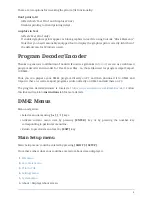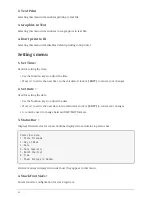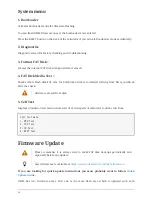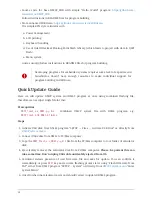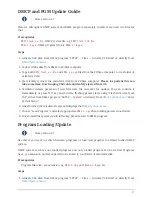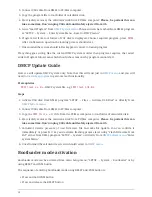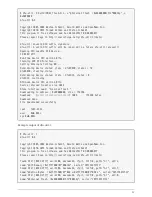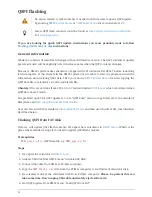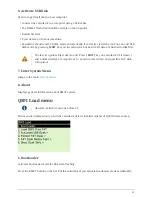DMCP and PGM Update Guide
Since version 3.7
Here we will update DMCP system and DM42 program separately, therefore we need two files for
that:
Prerequisites
DMCP_flash_x.x.bin
- DMCP system file, e.g.
DMCP_flash_3.10.bin
DM42-x.x.pgm
- DM42 program file, e.g.
DM42-3.10.pgm
Steps
1. Activate USB disk from DM42 program "SETUP
→
Files
→
Activate USB Disk" or directly from
DMCP System menu
.
2. Connect USB cable from DM42 to PC/Mac computer.
3. Copy both
DMCP_flash_x.x.bin
and
DM42-x.x.pgm
files from the PC/Mac computer to root folder of
calculator disk.
4. Eject (safely remove) the calculator disk from PC/Mac computer.
Please, be patient this can
take some time. Don’t unplug USB cable until safely ejected from OS.
5. Calculator detects presence of new firmware file and asks for update. You can confirm it
immediately or press
EXIT
key and activate flashing process later using "Flash firmware from
FAT" either from DM42 program "SETUP
→
System" or directly from
DMCP System menu
"Enter
System Menu"
6. Once finished the calculator resets and displays the
DMCP System menu
.
7. Choose "Load Program" and select appropriate
DM42-x.x.pgm
file, loading process should start
8. Once loaded the system should (after key-press) restart to DM42 program.
Program Loading/Update
Since version 3.7
Use this if you want to switch between programs or load new program to already loaded DMCP
system.
DMCP system can have one loaded program and only loaded program can be started. Programs
have
.pgm
extension and are expected to be stored in root folder of calculator disk.
Prerequisites
Program file with
.pgm
extension, e.g.
DM42-3.10.pgm
,
SDKdemo-1.0.pgm
, etc.
Steps
1. Activate USB disk from DM42 program "SETUP
→
Files
→
Activate USB Disk" or directly from
DMCP System menu
.
17