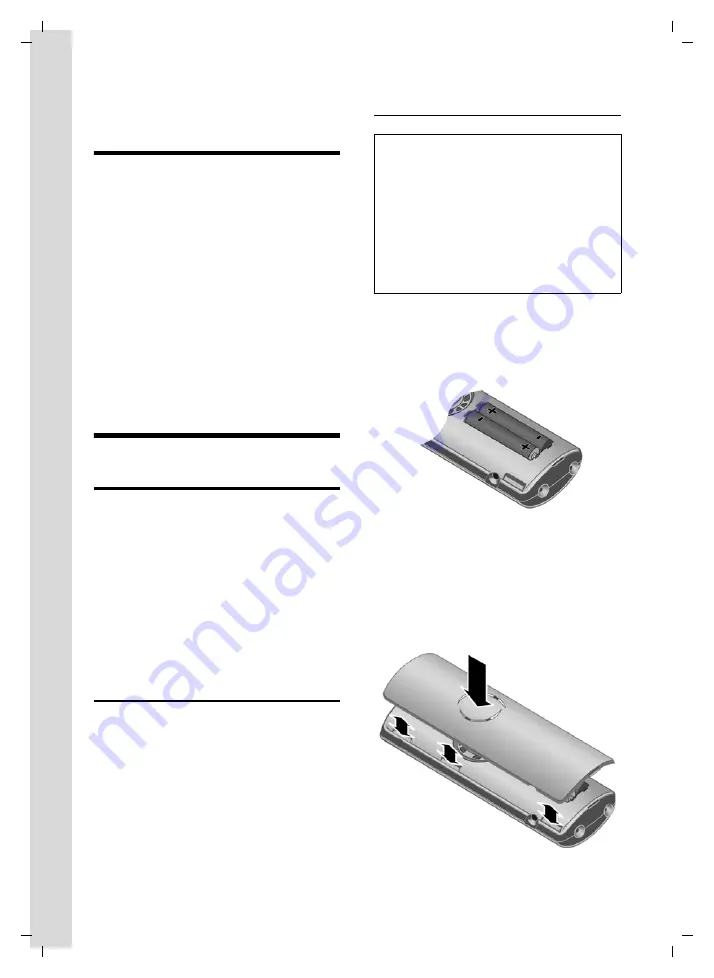
4
Aton CL300 – a handset with many extras
Gigaset S45 / SWZ PTT-en / Internet / start_guide_time.fm / 02.06.2006
Aton CL300 – a handset
with many extras
Your Aton CL300 not only lets you store up
to 150 telephone numbers (page 10) -
your Aton CL300 can do much, much
more:
u
You can designate important people as
VIPs so you can tell important calls from
the "tone" (page 10).
u
You can store anniversaries (page 11)
in your phone and it will remind you of
them in advance.
u
Select frequently used phone numbers
at the press of a
single
Have fun using your new Aton CL300!
First Steps
Pack contents
u
one Aton CL300 handset,
u
one charging cradle (incl. mains
adapter),
u
two batteries,
u
one battery cover,
u
one belt clip,
u
one user guide (German, French, Ital-
ian),
u
one headset.
Setting up the handset for use
Connecting up the charging cradle and
mounting it on the wall (if required) is
described at the end of these instructions.
Inserting the batteries
¤
Fit the batteries with the correct polar-
ity (see diagram).
The polarity is indicated in/on the battery
compartment.
Closing the battery cover
¤
First align the battery cover with the
notches on the lugs on the inside of the
housing.
¤
Then press the cover closed so that it
clicks into place.
Caution:
Only use the rechargeable batteries recom-
mended (page 19)! This means: Never use
conventional batteries (non-rechargeable) as
this may cause significant damage to health
and property. For example, the outer casing of
the batteries could be destroyed or the batter-
ies could explode. The phone could also mal-
function or be damaged as a result of using
batteries that are not of the recommended
type.







































